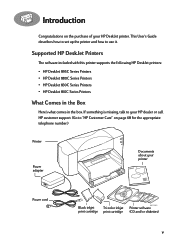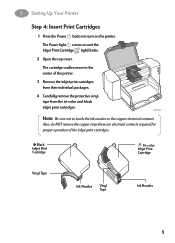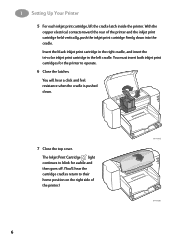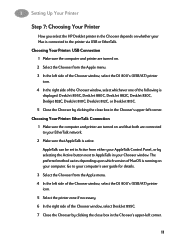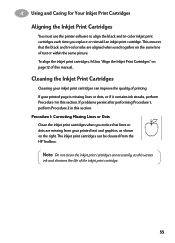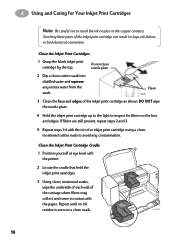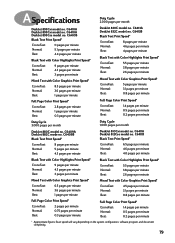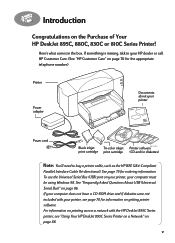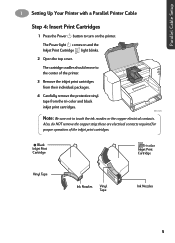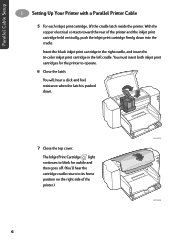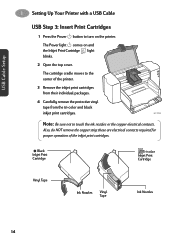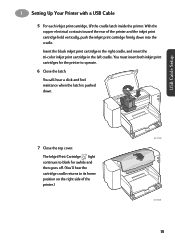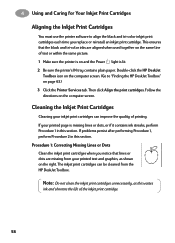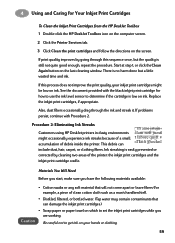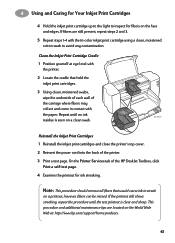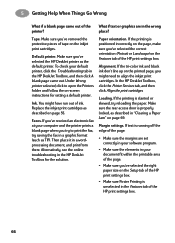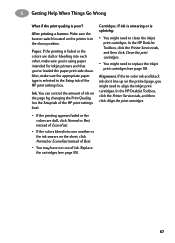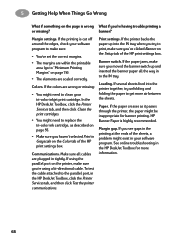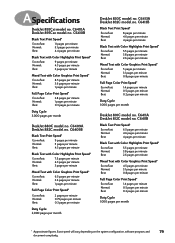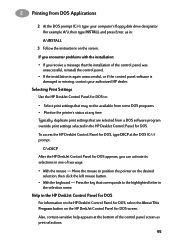HP 832c Support Question
Find answers below for this question about HP 832c - Deskjet Color Inkjet Printer.Need a HP 832c manual? We have 2 online manuals for this item!
Question posted by joasiaya on September 2nd, 2015
Leaky Cartridge For Black Ink: Second Cartridge Leaking
Current Answers
Answer #1: Posted by TommyKervz on September 2nd, 2015 1:23 AM
You could carefully clean this as follows: put the printer on some newspaper to avoid further spills. Turn on the printer, then open the lid to allow the carriage to move to the center. Now unplug the printer, then gently move the carriage to the left and out of the way. You should now have limited access to the spittoon area. You can clean this area by carefully scooping out the mound of ink with a plastic spoon. (Be careful not to drop ink sludge on your printer, desk, carpet or clothing.) Once most of the ink has been removed then use a crumpled paper towel to soak up the ink in the bottom of the service station. It may take several rounds of this to clean up the service station. It is not necessary to completely clean the service station, just get the majority of the ink out. Once this has been completed you could turn the printer up and clean the bottom area of the printer. Do not tip up the printer before the service station has been cleaned or you are likely to create a mess
Related HP 832c Manual Pages
Similar Questions
How do I insert this new cartridge into printer?