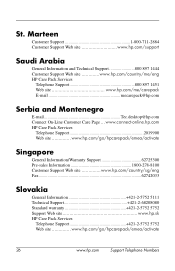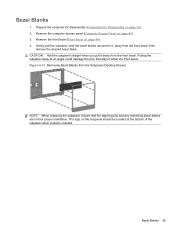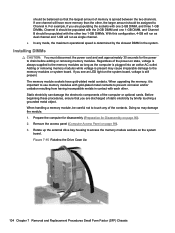HP 8180 Support Question
Find answers below for this question about HP 8180 - Elite Convertible Microtower PC.Need a HP 8180 manual? We have 6 online manuals for this item!
Question posted by edschick on December 30th, 2013
Hp 8180 Removing Top Cover
Current Answers
Answer #1: Posted by hzplj9 on December 31st, 2013 5:26 PM
To remove the top cover it would entail removing any screws on the top and the scanner assembly. Then removing the printer mechanism from the base. Foregoing instructions it can be a voyage of discovery. The secret is never force anything or remove a spring before checking what it is connected to. HP do not normally release MSG's for printers.
Answer #2: Posted by TommyKervz on December 30th, 2013 9:06 AM
Related HP 8180 Manual Pages
Similar Questions
I am able to power on but the next screen is where it freeze on startng windows screen. What do I do...