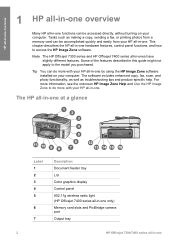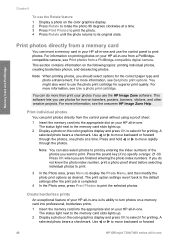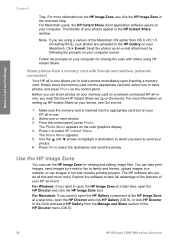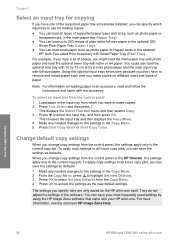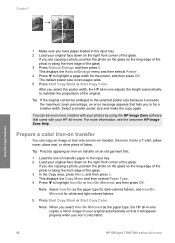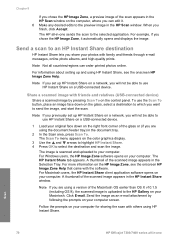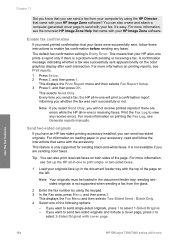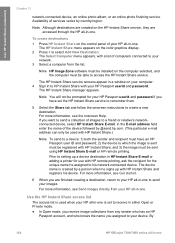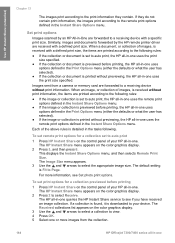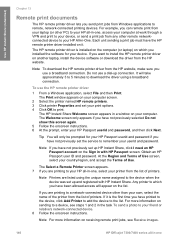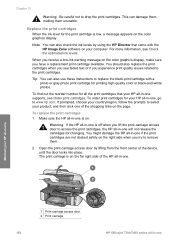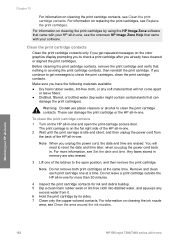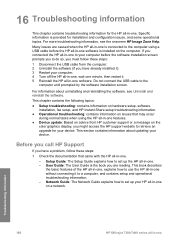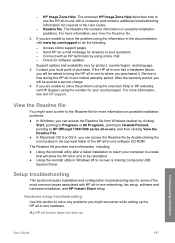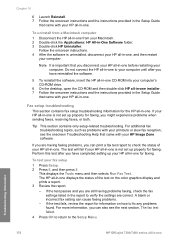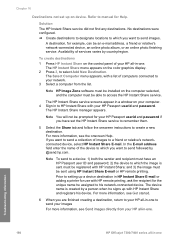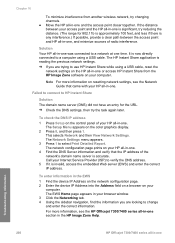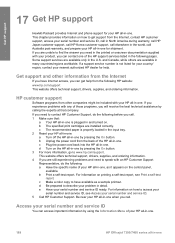HP 7410 Support Question
Find answers below for this question about HP 7410 - Officejet All-in-One Color Inkjet.Need a HP 7410 manual? We have 4 online manuals for this item!
Question posted by PATTIalta on November 3rd, 2013
Where To Get Software And Drivers For Hp Officejet 7410?
The person who posted this question about this HP product did not include a detailed explanation. Please use the "Request More Information" button to the right if more details would help you to answer this question.
Current Answers
Related HP 7410 Manual Pages
Similar Questions
Hp Officejet 7410 Will Not Load Software On Windows 7 System Cannot Find The
file specified
file specified
(Posted by jpjdo 9 years ago)
Hp Officejet 7410 Does Not Turn On With Windows 8 Screen Displays Window Invent
how do i get this to work was fine till i had a new pc added with windows 8 2 weeks ago 7410 officej...
how do i get this to work was fine till i had a new pc added with windows 8 2 weeks ago 7410 officej...
(Posted by pinkmagnolia44 10 years ago)
Windows 7 Cannot Find Printer Driver Hp Officejet 6500 E710n-z
(Posted by mursaatl 10 years ago)
Does The Hp Officejet 7410 Have Airprint
(Posted by eloks 10 years ago)
Cannot Download Correct Software For Hp Officejet 4500
(Posted by bluntjma 10 years ago)