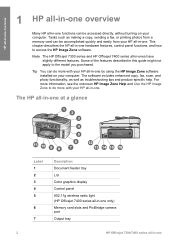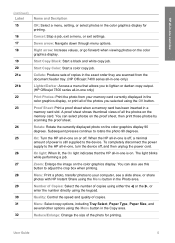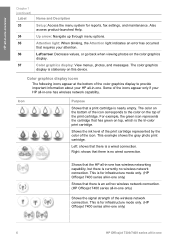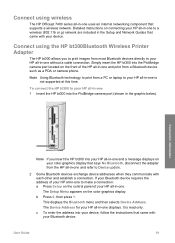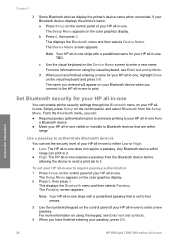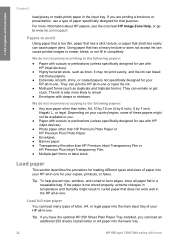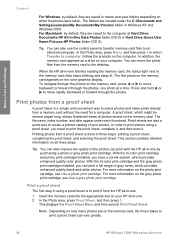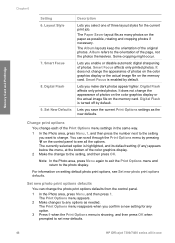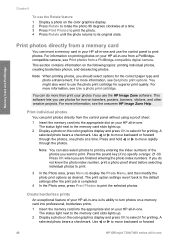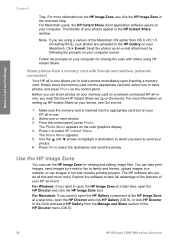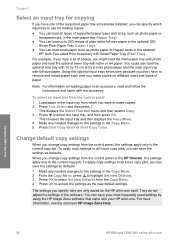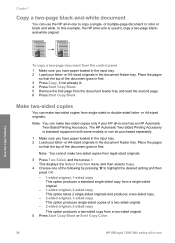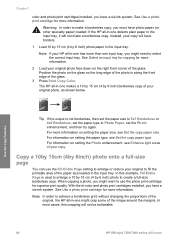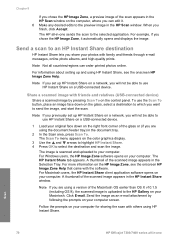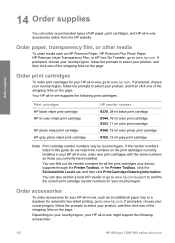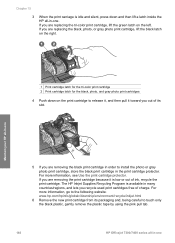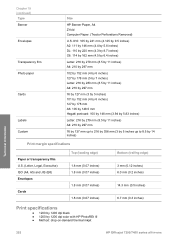HP 7410 Support Question
Find answers below for this question about HP 7410 - Officejet All-in-One Color Inkjet.Need a HP 7410 manual? We have 4 online manuals for this item!
Question posted by omaatir on June 2nd, 2014
How To Print From Ipad To Hp Officejet 7410
The person who posted this question about this HP product did not include a detailed explanation. Please use the "Request More Information" button to the right if more details would help you to answer this question.
Current Answers
Answer #1: Posted by freginold on August 28th, 2014 3:12 PM
According to Apple's list of Airprint-compatible printers, your printer is not Airprint-compatible. In order to print from an iPad, iPhone, or other Apple device, you would need something that provides Airprint capability to the printer, such as the Lantronix xPrintServer, or an app that lets you print to a non-Airprint printer.
Related HP 7410 Manual Pages
Similar Questions
How To Air Print On Hp Officejet 7410
(Posted by jlgrmiste 9 years ago)
How To Print To My Hp Officejet 7410 From My Iphone
(Posted by Missbo1077 10 years ago)
How Do I Extract From My Fax Memory To Print From Hp Officejet 4620
(Posted by jimbean1 10 years ago)
Does Hp Officejet 7410 Support Air Print
(Posted by makonn 10 years ago)
How To Increase Font Size On Prints From Hp Officejet 4500 Wireless Printer
I Can't Find Anyplace Explaining How To Get Larger Fonts From My Printer. I Have Called Several Numb...
I Can't Find Anyplace Explaining How To Get Larger Fonts From My Printer. I Have Called Several Numb...
(Posted by OCALAREBEL 11 years ago)