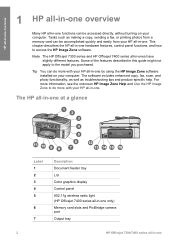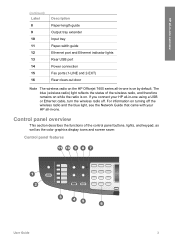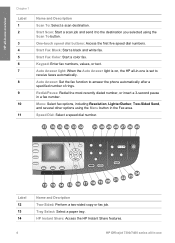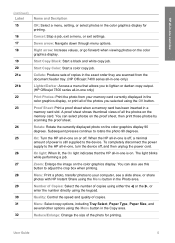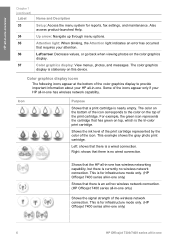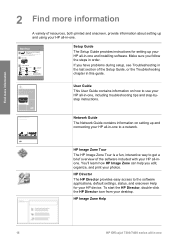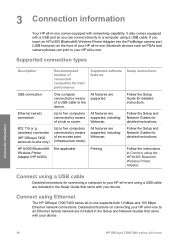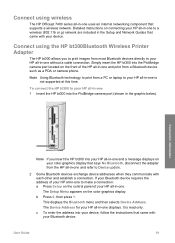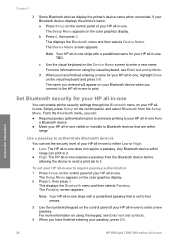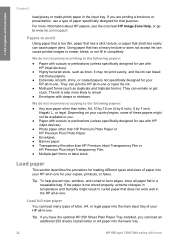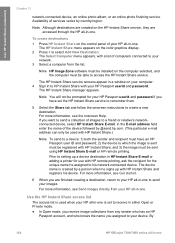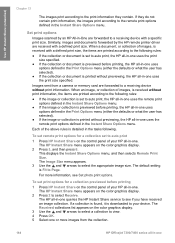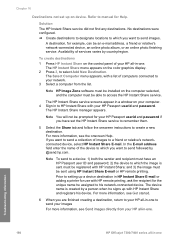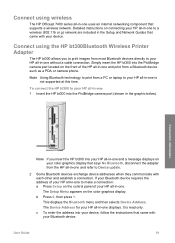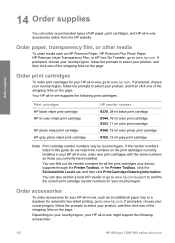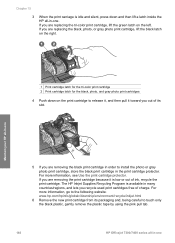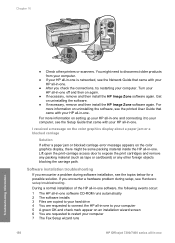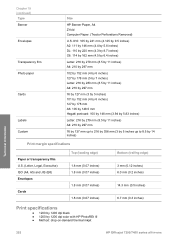HP 7410 Support Question
Find answers below for this question about HP 7410 - Officejet All-in-One Color Inkjet.Need a HP 7410 manual? We have 4 online manuals for this item!
Question posted by onovtropi on February 27th, 2014
Is Hp Officejet 7410 An Air Printer
The person who posted this question about this HP product did not include a detailed explanation. Please use the "Request More Information" button to the right if more details would help you to answer this question.
Current Answers
Related HP 7410 Manual Pages
Similar Questions
How To Air Print On Hp Officejet 7410
(Posted by jlgrmiste 9 years ago)
Does Hp Officejet 7410 All-in-one Printer Use Wpa2 Settings For Wireless
(Posted by Eric1pat 9 years ago)
How To Get Hp Officejet 4622 Wireless Printer Online
Need To Get Online With Printer It Is Off Line Need To Get Get Online Its A Hp Officejet 4622 Wirele...
Need To Get Online With Printer It Is Off Line Need To Get Get Online Its A Hp Officejet 4622 Wirele...
(Posted by jda1950 10 years ago)
Does Hp Officejet 7410 Support Air Print
(Posted by makonn 10 years ago)
How To Increase Font Size On Prints From Hp Officejet 4500 Wireless Printer
I Can't Find Anyplace Explaining How To Get Larger Fonts From My Printer. I Have Called Several Numb...
I Can't Find Anyplace Explaining How To Get Larger Fonts From My Printer. I Have Called Several Numb...
(Posted by OCALAREBEL 11 years ago)