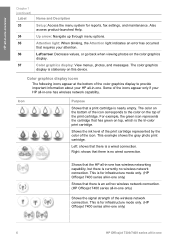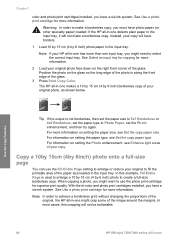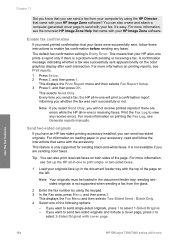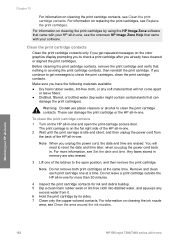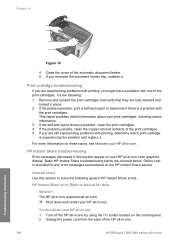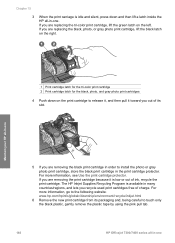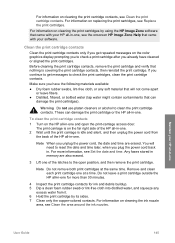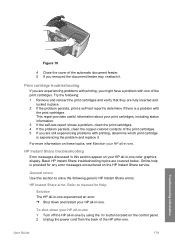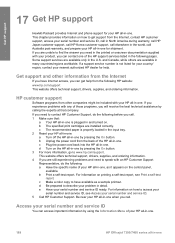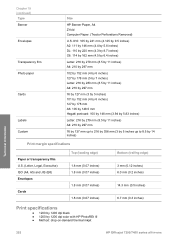HP 7410 Support Question
Find answers below for this question about HP 7410 - Officejet All-in-One Color Inkjet.Need a HP 7410 manual? We have 4 online manuals for this item!
Question posted by Anonymous-43849 on November 28th, 2011
Clear Color Cartridge Error Message
How do I clear the error message For checking color cartridge from my HP 7410? The cartridge was replaced with a new one, the contacts cleaned, power removed, and partial and full reset performed. This message came on when the bluetooth was activated, or seems to have occurred then.
Current Answers
Related HP 7410 Manual Pages
Similar Questions
How Do I Print With Just Color On My Hp 7410
(Posted by Prinjkdoo 9 years ago)
How To Print Only In Black And White On A Color Printer Hp 8600 Officejet
(Posted by cck9tkoft 10 years ago)
Tdhe Color Graphics Display Is Blank And Machine Not Copying
(Posted by audbis 11 years ago)
Hp 7410 Error: 'the Print Cartridge Carriage Is Stalled. How Do I Fix?
(Posted by reasonableprice 11 years ago)
Hwo Is The Error 8 In The Copy Hp
hwo is the error 8 in the copy hp
hwo is the error 8 in the copy hp
(Posted by faramarzrazavi 12 years ago)