HP 7130 Support Question
Find answers below for this question about HP 7130 - Officejet All-in-One Color Inkjet.Need a HP 7130 manual? We have 3 online manuals for this item!
Question posted by sieraaj on April 2nd, 2013
Hard Reset Machine
The person who posted this question about this HP product did not include a detailed explanation. Please use the "Request More Information" button to the right if more details would help you to answer this question.
Current Answers
There are currently no answers that have been posted for this question.
Be the first to post an answer! Remember that you can earn up to 1,100 points for every answer you submit. The better the quality of your answer, the better chance it has to be accepted.
Be the first to post an answer! Remember that you can earn up to 1,100 points for every answer you submit. The better the quality of your answer, the better chance it has to be accepted.
Related HP 7130 Manual Pages
HP Officejet 7100 series all-in-one - (English) Reference Guide - Page 3
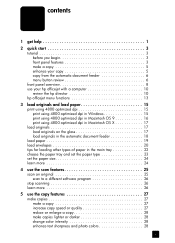
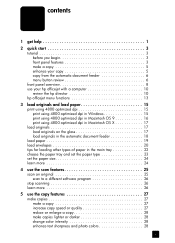
... copy from the automatic document feeder 6 menu button review 6 front panel overview 8 use your hp officejet with a computer 10 review the hp director 10 hp officejet menu functions 13
3 load originals and load paper 15 print using 4800 optimized dpi 15 print using... 27 reduce or enlarge a copy 28 make copies lighter or darker 28 change color intensity 28 enhance text sharpness and photo...
HP Officejet 7100 series all-in-one - (English) Reference Guide - Page 4
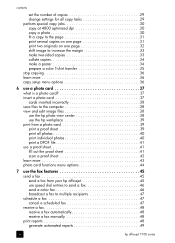
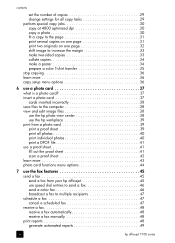
...increase the margin 33 make two-sided copies 33 collate copies 34 make a poster 34 prepare a color T-shirt transfer 35 stop copying 36 learn more 36 copy setup menu options 36
6 use a ...the fax features 45 send a fax 45 send a fax from your hp officejet 45 use speed dial entries to send a fax 46 send a color fax 46 broadcast a fax to multiple recipients 47 schedule a fax 47 cancel...
HP Officejet 7100 series all-in-one - (English) Reference Guide - Page 5
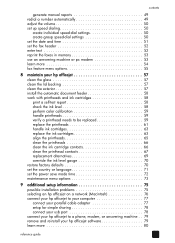
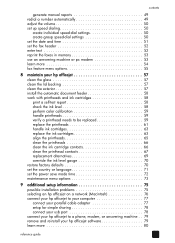
...faxes in memory 53 use an answering machine or pc modem 53 learn more 54 fax feature menu options 55
8 maintain your hp officejet 57 clean the glass 57 clean ...the lid backing 57 clean the exterior 57 install the automatic document feeder 58 work with printheads and ink cartridges 58 print a self-test report 58 check the ink level 58 perform color...
HP Officejet 7100 series all-in-one - (English) Reference Guide - Page 9
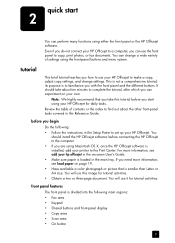
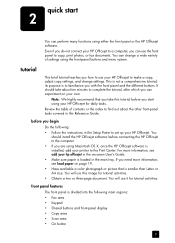
... experiment on page 19. • Have available a color photograph or picture that you start
2
You can change settings. quick start using your HP Officejet for daily tasks. This is divided into the following... for tutorial activities. • Obtain a two or three-page document. before connecting the HP Officejet to the computer. • If you how to use the front panel to a computer, ...
HP Officejet 7100 series all-in-one - (English) Reference Guide - Page 11
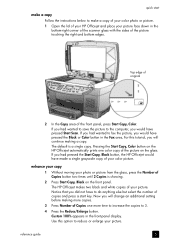
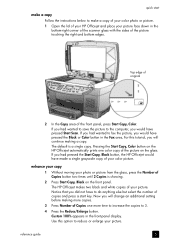
... to save the picture to the computer, you had wanted to make a copy of your color photo or picture. 1 Open the lid of your HP Officejet and place your picture. Pressing the Start Copy, Color button on the HP Officejet automatically prints one more copies.
3 Press Number of the front panel, press Start Copy...
HP Officejet 7100 series all-in-one - (English) Reference Guide - Page 12
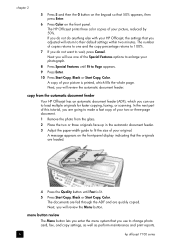
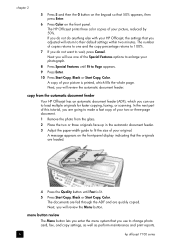
...of your picture is lit. 5 Press Start Copy, Black or Start Copy, Color.
The HP Officejet prints three color copies of this tutorial, you use one and the copy percentage returns to 100%.... the paper-width guide to fit the size of the Special Features options to enlarge your HP Officejet, the settings that you adjusted will use to load multiple originals for faster copying, faxing, or...
HP Officejet 7100 series all-in-one - (English) Reference Guide - Page 13
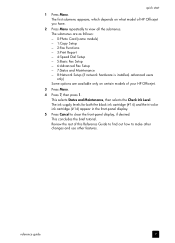
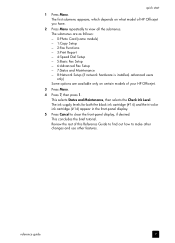
... supply levels for both the black ink cartridge (#14) and the tri-color ink cartridge (#14) appear in the front-panel display.
5 Press Cancel...certain models of this Reference Guide to find out how to make other changes and use other features. Review the rest of your HP Officejet.
3 Press Menu.
4 Press 7, then press 1. quick start
1 Press Menu. The submenus are as follows: - 0:Photo Card...
HP Officejet 7100 series all-in-one - (English) Reference Guide - Page 14
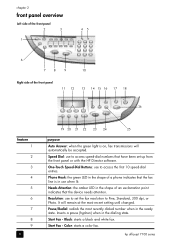
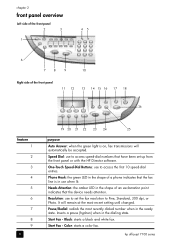
...) when in the shape of an exclamation point indicates that the device needs attention.
hp officejet 7100 series
It will automatically be accepted.
Start Fax - Phone Hook...black and white fax. Pause/Redial: redials the most recent setting until changed.
Start Fax - Color: starts a color fax. Resolution: use to Fine, Standard, 300 dpi, or Photo.
chapter 2
front panel ...
HP Officejet 7100 series all-in-one - (English) Reference Guide - Page 15
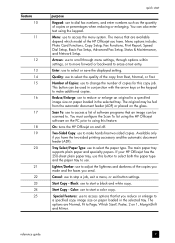
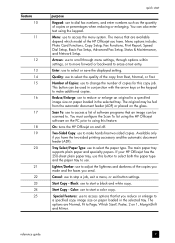
.../Enlarge: use to reduce or enlarge an original to stop a job, exit a menu, or exit button settings. If your HP Officejet has the 250-sheet plain paper tray, use this feature.
Color: use to use.
Special Features: use to access options that let you reduce or enlarge to select or save the...
HP Officejet 7100 series all-in-one - (English) Reference Guide - Page 17
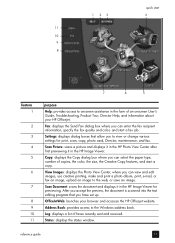
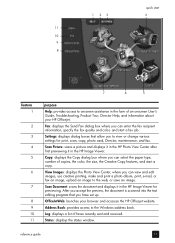
...Guide, Troubleshooting, Product Tour, Director Help, and information about your browser and accesses the HP Officejet website. Fax: displays the Send Fax dialog box where you can select the paper type,... after first previewing it in the HP Image Viewer.
Log: displays a list of copies, the color, the size, the Creative Copy features, and start a copy. Settings: displays dialog boxes that ...
HP Officejet 7100 series all-in-one - (English) Reference Guide - Page 18
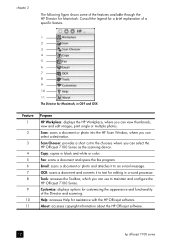
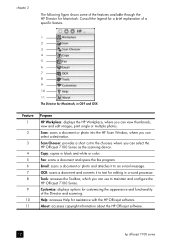
... for Macintosh.
Tools: accesses the Toolbox, which you can use to the chooser, where you can select the HP Officejet 7100 Series as the scanning device. Copy: copies in black and white or color. Email: scans a document or photo and attaches it to an e-mail message.
About: accesses copyright information about the HP...
HP Officejet 7100 series all-in-one - (English) Reference Guide - Page 20
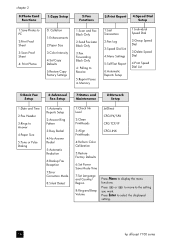
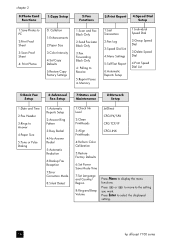
...hp officejet 7100 series
chapter 2
0:Photo Card Functions
1:Save Photos to PC
2:Print Proof Sheet
3:Scan Proof Sheet
4: Print Photos
1:Copy Setup
0: Collation 1:Enhancements 2:Paper Size 3:Color Intensity...Clean PrintHeads
JetDirect CFG IPX/SPX CFG TCP/IP
3:Align PrintHeads
CFG LINK
4:Perform Color Calibration
5:Restore Factory Defaults
6:Set Power Save Mode Time
7:Set Language and Country...
HP Officejet 7100 series all-in-one - (English) Reference Guide - Page 24
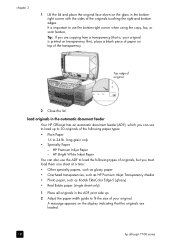
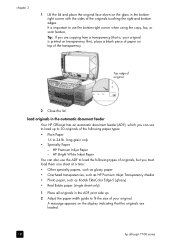
... and place the original face down on top of original
2 Close the lid. HP Premium Inkjet Paper -
Tip: If you are copying from a transparency (that the originals are loaded.
18
hp officejet 7100 series HP Bright White Inkjet Paper You can also use the ADF to load the following paper types: • Plain...
HP Officejet 7100 series all-in-one - (English) Reference Guide - Page 28
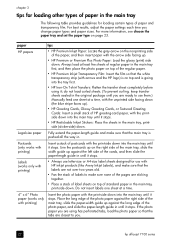
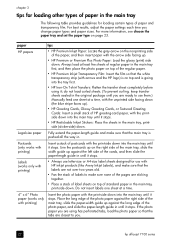
... the photo paper with the printside down into the main tray until it stops.
• HP Restickable Inkjet Stickers: Place the sheets in the main tray, printside (sticker-side) down into the main tray until...transparency film. For best results, adjust the paper settings each time you .
22
hp officejet 7100 series do not load curled sheets. (To prevent curling, keep transfer sheets sealed in...
HP Officejet 7100 series all-in-one - (English) Reference Guide - Page 33
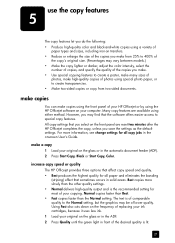
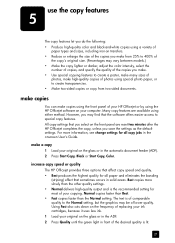
...copies or copy from 25% to special copy features. increase copy speed or quality The HP Officejet provides three options that affect copy speed and quality. • Best produces the highest quality ... the color intensity, select the
number of copies, and specify the quality of the copies you may be of lower quality. Many copy features are reset two minutes after the HP Officejet completes the...
HP Officejet 7100 series all-in-one - (English) Reference Guide - Page 34
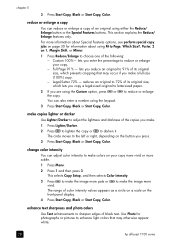
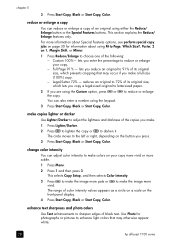
... that may occur if you press. 3 Press Start Copy, Black or Start Copy, Color.
lets you reduce an original to Page, Which Size?, Poster, 2 on the button...original to enhance light colors that may otherwise appear white.
28
hp officejet 7100 series
chapter 5
3 Press Start Copy, Black or Start Copy, Color.
enhance text sharpness and photo colors
Use Text enhancements to...
HP Officejet 7100 series all-in-one - (English) Reference Guide - Page 52
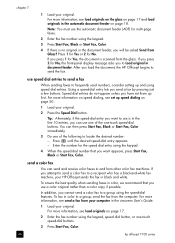
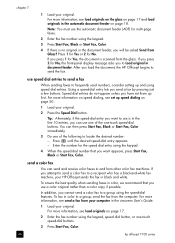
... glass. use is no original in the document feeder, you load the document, the HP Officejet begins to a recipient who has a black-and-white fax machine, your original.
To ensure the best quality when sending faxes in color, we recommend that you send a fax by pressing just a few buttons. For more information on...
HP Officejet 7100 series all-in-one - (English) Reference Guide - Page 76
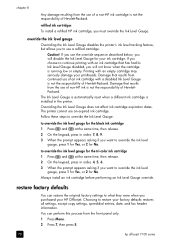
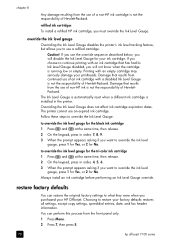
...ink cartridge is not the responsibility of Hewlett-Packard.
to override the ink level gauge for the tri-color ink cartridge
1 Press and at the same time, then release.
2 On the keypad, press ..., but allows you want to override the ink level gauge for your HP Officejet.
The Ink Level Gauge is automatically reset when a different ink cartridge is running low or empty.
chapter 8
Any ...
HP Officejet 7100 series all-in-one - (English) Reference Guide - Page 85
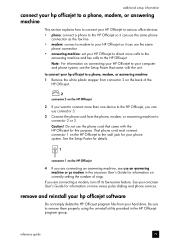
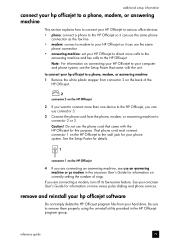
... the onscreen User's Guide for this purpose. additional setup information
connect your hp officejet to a phone, modem, or answering machine
This section explains how to connect your HP Officejet to various office devices: • phone: connect a phone to the HP Officejet so it can use the same phone
connection as the fax line • modem...
HP Officejet 7100 series all-in-one - (English) Reference Guide - Page 88
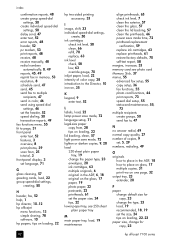
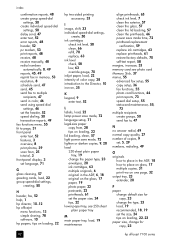
...22 group speed-dial settings,
creating, 50
H header, fax, 52 help, 1 hp director, 10-12 hp officejet
menu functions, 13 simple sharing, 78 software, 10 hp papers, tips on loading, 22
hp two-sided printing ... 66 refill, 70 replace, 63 ink level check, 58 low, 63 override gauge, 70 inkjet paper, load, 22 intensity of color copy, 28 introduction to the Director, 10 iron-on, 35
K keypad, 9
enter text,...
Similar Questions
Hard Reset Officejet Pro 267dw To Factory Settings
hard reset officejet Pro 267dw to factory settings
hard reset officejet Pro 267dw to factory settings
(Posted by doremma 2 years ago)
How Do I Hard Reset Hp Officejet 6500 E710n-z
(Posted by qwasulix 10 years ago)
Videos To How To Reset Chip For Hp Inkjet Multifunction 2050 Printer Black
cartridge
cartridge
(Posted by edHATjo 10 years ago)
Hard Reset
I have a Hp clj cm2320 mfp. For some reason it keeps disgarding my suppliers faxes without printing....
I have a Hp clj cm2320 mfp. For some reason it keeps disgarding my suppliers faxes without printing....
(Posted by sdsilcove 12 years ago)

