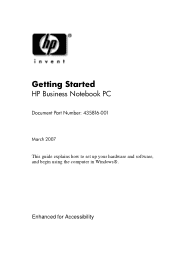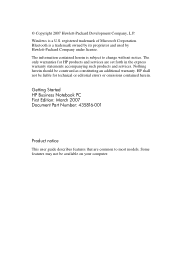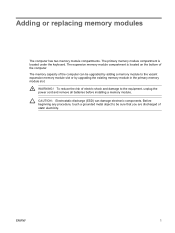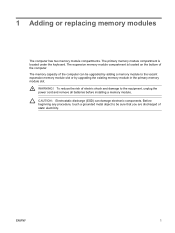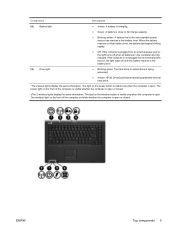HP 6715s Support Question
Find answers below for this question about HP 6715s - Notebook PC.Need a HP 6715s manual? We have 29 online manuals for this item!
Question posted by chip28904 on September 3rd, 2012
Power-on-password
How con I remove a Power-on Password on my Compaq 6715s?
It has nothing to do with removing the CMOS-Battery.
Raimund
Current Answers
Related HP 6715s Manual Pages
Similar Questions
How To Remove Cmos Battery From Hp 2530p
(Posted by edymrwiz 10 years ago)
How To Remove Cmos Battery For Hp Probook 6450b
(Posted by JIJIJIJI 11 years ago)