HP 6520 Support Question
Find answers below for this question about HP 6520 - Deskjet Color Inkjet Printer.Need a HP 6520 manual? We have 5 online manuals for this item!
Question posted by barbaragabriele on January 31st, 2013
Can A Hp6520 Connect To A Secured Nonbroadcasting 802.1x Network?
I have managed to hard code an IP but it will not connect to our wireless secured network - we use WPA - enterprise, and PEAP, the network is not broadcasting - thanks
Current Answers
There are currently no answers that have been posted for this question.
Be the first to post an answer! Remember that you can earn up to 1,100 points for every answer you submit. The better the quality of your answer, the better chance it has to be accepted.
Be the first to post an answer! Remember that you can earn up to 1,100 points for every answer you submit. The better the quality of your answer, the better chance it has to be accepted.
Related HP 6520 Manual Pages
HP Deskjet 6500 Printer series - (Macintosh OS 9) User's Guide - Page 12
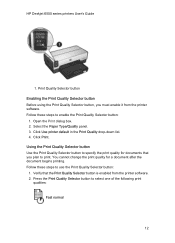
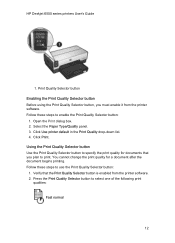
... for documents that the Print Quality Selector button is enabled from the printer software. Verify that you must enable it from the printer software. 2. HP Deskjet 6500 series printers User's Guide
1. Print Quality Selector button Enabling the Print Quality Selector button Before using the Print Quality Selector button, you plan to enable the Print Quality...
HP Deskjet 6500 Printer series - (Macintosh OS 9) User's Guide - Page 17
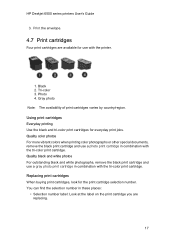
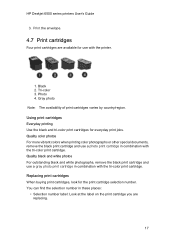
... black and white photos For outstanding black and white photographs, remove the black print cartridge and use with the tri-color print cartridge. HP Deskjet 6500 series printers User's Guide
3. Using print cartridges Everyday printing Use the black and tri-color print cartridges for the print cartridge selection number. Replacing print cartridges When buying print cartridges, look...
HP Deskjet 6500 Printer series - (Macintosh OS 9) User's Guide - Page 19
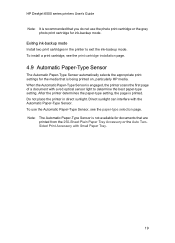
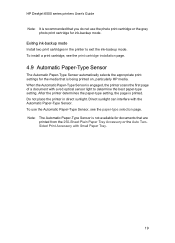
... the Automatic Paper-Type Sensor. Note: The Automatic Paper-Type Sensor is not available for ink-backup mode.
HP Deskjet 6500 series printers User's Guide
Note: It is recommended that you do not use the Automatic Paper-Type Sensor, see the print cartridge installation page.
4.9 Automatic Paper-Type Sensor
The Automatic Paper-Type...
HP Deskjet 6500 Printer series - (Macintosh OS 9) User's Guide - Page 28
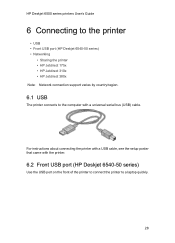
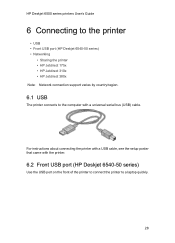
... series) • Networking
• Sharing the printer • HP Jetdirect 175x • HP Jetdirect 310x • HP Jetdirect 380x Note: Network connection support varies by country/region.
6.1 USB
The printer connects to the computer with the printer.
6.2 Front USB port (HP Deskjet 6540-50 series)
Use the USB port on the front of the printer to connect the printer to a laptop quickly...
HP Deskjet 6500 Printer series - (Macintosh OS 9) User's Guide - Page 29


... sharing the printer on a network, click Control Panels from the Apple menu, and then click USB Printer Sharing. 6.3.2 HP Jetdirect 175x Use print servers to connect your printer directly to a network so that the printer is selected in Chooser.
6.3 Networking
You can be connected directly to place the printer on a network by sharing the printer. HP Deskjet 6500 series printers User's Guide...
HP Deskjet 6500 Printer series - (Macintosh OS 9) User's Guide - Page 30


... by country/region.
6.3.3 HP Jetdirect 310x Use print servers to connect your printer directly to a network so that any computer on the network can use the printer. HP J6061A Jetdirect 380x
• USB printer connection • 802.11b (Wi-Fi) wireless network connection, with encryption, and 802.1x,
EAP-MD5, EAP-TLS authentication • TCP/IP, IPX/SPX, Novell NetWare, Apple EtherTalk...
HP Deskjet 6500 Printer series - (Macintosh OS 9) User's Guide - Page 98
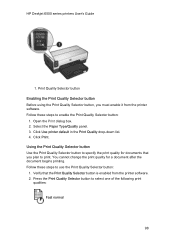
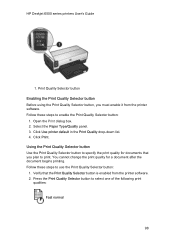
... steps to print. Open the Print dialog box. 2. Click Use printer default in the Print Quality drop-down list. 4. HP Deskjet 6500 series printers User's Guide
1. Click Print. Verify that you must enable it from the printer software. 2. Press the Print Quality Selector button to use the Print Quality Selector button: 1. You cannot change the print...
HP Deskjet 6500 Printer series - (Macintosh OS 9) User's Guide - Page 122
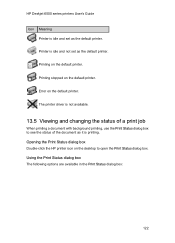
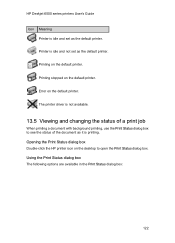
..., use the Print Status dialog box to open the Print Status dialog box. Opening the Print Status dialog box Double-click the HP printer icon on the default printer. Printer is idle and not set as the default printer. Printing stopped on the desktop to see the status of the document as the default printer. HP Deskjet...
HP Deskjet 6500 Printer series - (Macintosh OS 9) User's Guide - Page 134
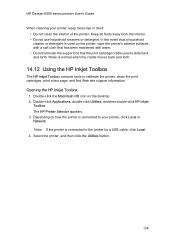
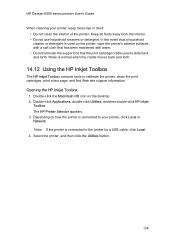
... Utilities button.
134 Depending on how the printer is used on the desktop. 2. Noise is connected to slide back and forth. In the event that the print cartridge cradle uses to the printer by a USB cable, click Local. 4. HP Deskjet 6500 series printers User's Guide
When cleaning your printer, click Local or Network. Keep all fluids away from the...
HP Deskjet 6500 Printer series - (Macintosh OS X) User's Guide - Page 17
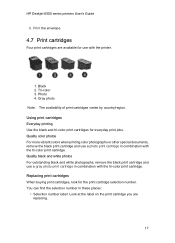
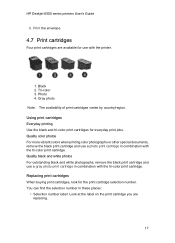
HP Deskjet 6500 series printers User's Guide
3. Tri-color 3. Replacing print cartridges When buying print cartridges, look for everyday print jobs. Quality color photos For more vibrant colors when printing color photographs or other special documents, remove the black print cartridge and use a gray photo print cartridge in combination with the tri-color print cartridge. You can find the...
HP Deskjet 6500 Printer series - (Macintosh OS X) User's Guide - Page 19


...use the photo print cartridge or the gray photo print cartridge for ink-backup mode. When the Automatic Paper-Type Sensor is printed. After the printer determines the paper-type setting, the page is engaged, the printer...document with a red optical sensor light to exit the ink-backup mode. HP Deskjet 6500 series printers User's Guide
Note: It is being printed on, particularly HP media. To ...
HP Deskjet 6500 Printer series - (Macintosh OS X) User's Guide - Page 30


... servers to connect your printer directly to a computer on a network and then shared with encryption, and 802.1x,
EAP-MD5, EAP-TLS authentication • TCP/IP, IPX/SPX, Novell NetWare, Apple EtherTalk, Unix/Linux networks
30 HP Deskjet 6500 series printers User's Guide
6.3.1 Sharing the printer The printer can use the printer. For instructions about sharing the printer on a network, open...
HP Deskjet 6500 Printer series - (Macintosh OS X) User's Guide - Page 55


... flat. Open the Print dialog box. 4. Select any other print settings that you want to use them, set the HP digital photography options. 6. HP Deskjet 6500 series printers User's Guide
• Verify that the photo paper that you are using is not flat, see the photo paper storage instructions.
• Do not exceed the...
HP Deskjet 6500 Printer series - (Macintosh OS X) User's Guide - Page 101


HP Deskjet 6500 series printers User's Guide Note: The Automatic Paper-Type Sensor cannot be used for documents printed
from the 250-Sheet Plain Paper Tray Accessory.... it is recommended that you select a specific paper type. Open the Print dialog box. 2. Follow these steps to use the automatic paper-type sensor:
1. In the Paper Type drop-down list, click Automatic. 4. Open the Print dialog ...
HP Deskjet 6500 Printer series - (Macintosh OS X) User's Guide - Page 118


Use the buttons to select it. Click a print job to manage the print job as desired: • Delete: Cancels the selected print job • Hold: Pauses the selected print job • Resume: Restarts a paused print job • Stop Jobs: Pauses all print jobs in the print queue
118 HP Deskjet 6500 series printers User's Guide
3.
HP Deskjet 6500 Printer series - (Windows) User's Guide - Page 14
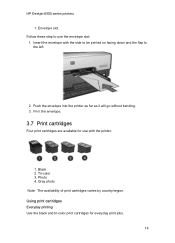
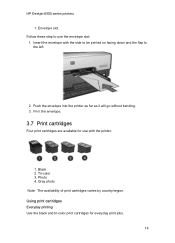
... these step to the left.
2. Insert the envelope with the printer.
1. Black 2. Print the envelope.
3.7 Print cartridges
Four print cartridges are available for everyday print jobs.
14 HP Deskjet 6500 series printers 1. Using print cartridges Everyday printing Use the black and tri-color print cartridges for use with the side to be printed on facing down and...
HP Deskjet 6500 Printer series - (Windows) User's Guide - Page 29


HP Deskjet 6500 series printers HP J6061A Jetdirect 380x
• USB printer connection • 802.11b (Wi-Fi) wireless network connection, with encryption, and 802.1x,
EAP-MD5, EAP-TLS authentication • TCP/IP, IPX/SPX, Novell NetWare, Apple EtherTalk, Unix/Linux networks • Windows 98, 2000, Me, and XP, and MacOS computers Note: HP Jetdirect availability varies by country/region.
29
HP Deskjet 6500 Printer series - (Windows) User's Guide - Page 147
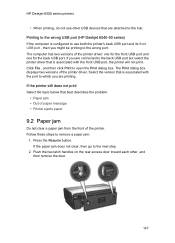
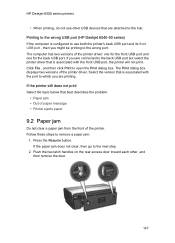
... does not clear, then go to use other , and then remove the door.
147 Printing to the wrong USB port (HP Deskjet 6540-50 series) If the computer is associated with the front USB port, the printer will not print. Press the Resume button. If you are connected to the back USB port but...
HP Deskjet 6500 Printer series - (Windows) User's Guide - Page 159
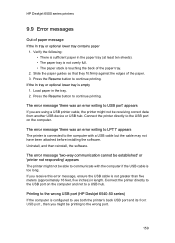
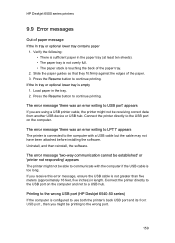
... the USB cable is connected to continue printing. Connect the printer directly to USB port' appears If you receive this error message, ensure the USB cable is empty 1. If you are using a USB printer cable, the printer might be receiving correct data from another USB device or USB hub. HP Deskjet 6500 series printers
9.9 Error messages
Out of...
HP Deskjet 6500 Printer series - (Windows) User's Guide - Page 164
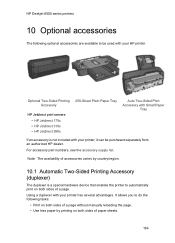
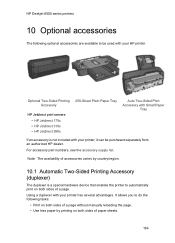
....
10.1 Automatic Two-Sided Printing Accessory (duplexer)
The duplexer is not included with your printer, it can be used with your HP printer. Note: The availability of a page.
For accessory part numbers, see the accessory supply list. HP Deskjet 6500 series printers
10 Optional accessories
The following tasks:
• Print on both sides of a page...
Similar Questions
Deskjet 6988 Won't Connect Wirelessly Mac Os X
(Posted by nightbiker 9 years ago)
How Do I Cancel Print Jobs On The Hp6520?
(Posted by bwhite49 10 years ago)
Instructions On How To Scan On A Hp6520
(Posted by Fiejha 10 years ago)
New Hp6520 Printer Produces Lines On Photos
My new HP6520 produces equidistant lines on both 6x4 ans A4 photo images whether I connect wireless ...
My new HP6520 produces equidistant lines on both 6x4 ans A4 photo images whether I connect wireless ...
(Posted by michaelnorris17 11 years ago)
Hp Deskjet Color Inkjet Printer Driver
(Posted by kkljeyamurugan1995 11 years ago)

