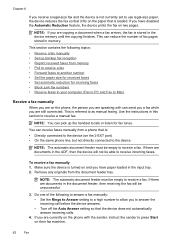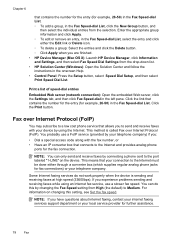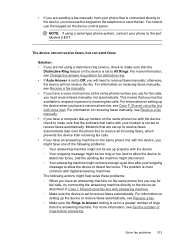HP 6500 Support Question
Find answers below for this question about HP 6500 - Officejet Wireless All-in-One Color Inkjet.Need a HP 6500 manual? We have 5 online manuals for this item!
Question posted by RichW on September 18th, 2012
Service Manual For Officejet 6500 E710n-z
The person who posted this question about this HP product did not include a detailed explanation. Please use the "Request More Information" button to the right if more details would help you to answer this question.
Current Answers
Answer #1: Posted by hzplj9 on September 18th, 2012 12:22 PM
Service manuals for HP printers are normally reserved for their own engineers. Only MSG's for laptops are made easily available.
I have attached a link to HP where any information they give out can be found.
Related HP 6500 Manual Pages
Similar Questions
My Hp Officejet 6500 E710n Does Not Print.
My Hp Officejet 6500 E710n Does Not Print. It Goes Thru All The Motions As If It Is Printing. I See ...
My Hp Officejet 6500 E710n Does Not Print. It Goes Thru All The Motions As If It Is Printing. I See ...
(Posted by danetteward 3 years ago)
Hp Officejet 6500 E710n-z Manual Won't Print Color
(Posted by jceklshaggi 10 years ago)
Hp Officejet 6500 E710n-z Manual Where Is Ink Cartridge?
(Posted by Rhinods 10 years ago)
I Want To By Service Manual Officejet Pro L7590
(Posted by raymondmessier 11 years ago)
Are There Any Service Manuals For The Hp Laserjet Pro Cm1415 Color Mfp Printer?
(Posted by JeffreyHillhouse 11 years ago)