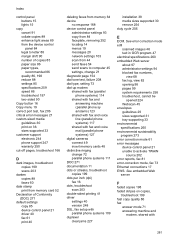HP 6500 Support Question
Find answers below for this question about HP 6500 - Officejet Wireless All-in-One Color Inkjet.Need a HP 6500 manual? We have 5 online manuals for this item!
Question posted by susave on March 10th, 2015
Will Not Print On Paper
The person who posted this question about this HP product did not include a detailed explanation. Please use the "Request More Information" button to the right if more details would help you to answer this question.
Current Answers
Answer #1: Posted by hzplj9 on March 10th, 2015 6:39 AM
The possible culprit could be your print-head assembly. I would not condemn it out of hand though. Various other things can be problematic. Maybe your data stream is invalid. Have you tried just a copy? There does not appear to be any issues relating to what you have stated so I have little to go on. I have given you a link to your device via HP which may help as there are diagnostics downloadable.
Related HP 6500 Manual Pages
Similar Questions
When Printing Paper Is Stuck
when i print paper is stuck insaid printer. how i can solve it? (HP LaserJet P2014n)
when i print paper is stuck insaid printer. how i can solve it? (HP LaserJet P2014n)
(Posted by ismailkhalidh 9 years ago)
Why Do Hp Officejet 6500 Wireless Color Prints Have White Stripes?
(Posted by lvaha 10 years ago)
Hp6500 Officejet 6500 Wireless Won't Print Black Ink Only Color
(Posted by chadso 10 years ago)
Will Hp Officejet E709a Print In Black If Color Ink Is Depleted
(Posted by woodcrwais 10 years ago)
The Banner Says: Print Cartridge Problem, Tri-color. Refer To Device Doc.
(Posted by sueward45282 11 years ago)