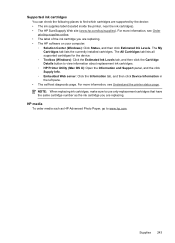HP 6500 Support Question
Find answers below for this question about HP 6500 - Officejet Wireless All-in-One Color Inkjet.Need a HP 6500 manual? We have 5 online manuals for this item!
Question posted by cousineaup on December 4th, 2014
Whites Sheets...
Printer does not work any more, sheets (leaves) take out again whites even if there ink in the cartridges
Current Answers
Answer #1: Posted by Odin on December 4th, 2014 12:11 PM
See this HP page.
Hope this is useful. Please don't forget to click the Accept This Answer button if you do accept it. My aim is to provide reliable helpful answers, not just a lot of them. See https://www.helpowl.com/profile/Odin.
Related HP 6500 Manual Pages
Similar Questions
Why Do Hp Officejet 6500 Wireless Color Prints Have White Stripes?
(Posted by lvaha 10 years ago)
My Hp Officejet Pro 8600 Won't Recognise A New Ink Cartridge
(Posted by ALLAcarls0 10 years ago)
Hp Officejet 6500 Wireless General Printer Error Message Ink Cartridge Carrier
will not move manually
will not move manually
(Posted by keekzchel 10 years ago)
How Do I Manually Move My Hp Officejet 6500 E709 Ink Cartridge Is Jam
(Posted by Bernfi 10 years ago)
Isn't Officejet 450o Printer Driver Work On Office Jet 45r50
(Posted by Anonymous-66397 11 years ago)