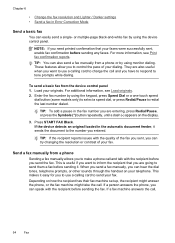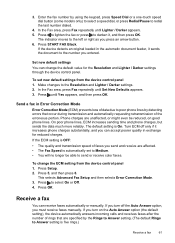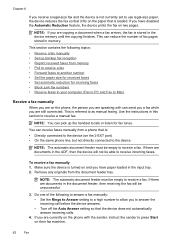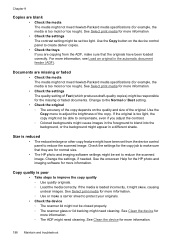HP 6500 Support Question
Find answers below for this question about HP 6500 - Officejet Wireless All-in-One Color Inkjet.Need a HP 6500 manual? We have 5 online manuals for this item!
Question posted by richdnov on September 28th, 2013
How To Use Automatic Document Feeder On Hp Officejet 6500 E710n-z
The person who posted this question about this HP product did not include a detailed explanation. Please use the "Request More Information" button to the right if more details would help you to answer this question.
Current Answers
Related HP 6500 Manual Pages
Similar Questions
My Hp Officejet 6500 E710n Does Not Print.
My Hp Officejet 6500 E710n Does Not Print. It Goes Thru All The Motions As If It Is Printing. I See ...
My Hp Officejet 6500 E710n Does Not Print. It Goes Thru All The Motions As If It Is Printing. I See ...
(Posted by danetteward 3 years ago)
Hp Officejet 6500 E710n-z Won't Use Refilled
(Posted by grmji 10 years ago)
How To Open Automatic Document Feeder Cover In 6500 Hp Printer
(Posted by guijManu 10 years ago)
Hp Officejet 6500 E710n-z Won't Duplex Mac
(Posted by actmiket 10 years ago)
Can I Feed Envelopes From The Automatic Document Feeder Hp 8600 Pro Plus
(Posted by robbijbwelk 10 years ago)