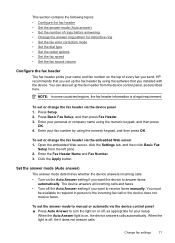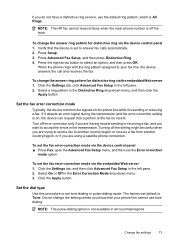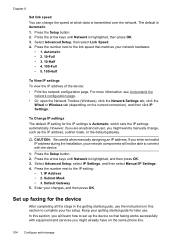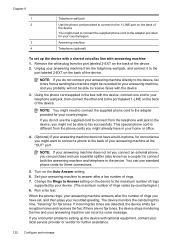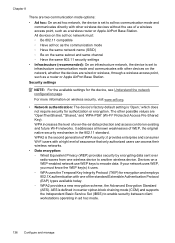HP 6500 Support Question
Find answers below for this question about HP 6500 - Officejet Wireless All-in-One Color Inkjet.Need a HP 6500 manual? We have 5 online manuals for this item!
Question posted by hoswgil on May 13th, 2014
How Set Wireless My Hp6500
The person who posted this question about this HP product did not include a detailed explanation. Please use the "Request More Information" button to the right if more details would help you to answer this question.
Current Answers
Related HP 6500 Manual Pages
Similar Questions
Change Compatibility Settings For Hp Officejet V40 Windows 8.1
How to change compatibility settings for hp officejet v40 windows RT 8.1
How to change compatibility settings for hp officejet v40 windows RT 8.1
(Posted by RickieSmooth 9 years ago)
No Carrier Error Message Setting Up Hp6500
When setting up my hp6500 printer, The network recognizes my printer on the network. It has been ass...
When setting up my hp6500 printer, The network recognizes my printer on the network. It has been ass...
(Posted by vlramz 9 years ago)
How To Set Up Hp Officejet J4550 For Wireless
(Posted by johpol 9 years ago)
Youtube How To Set Up Hp6500 Officejet Printer
(Posted by foomw 10 years ago)
Hp6500 Officejet 6500 Wireless Won't Print Black Ink Only Color
(Posted by chadso 10 years ago)