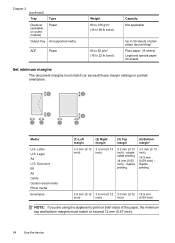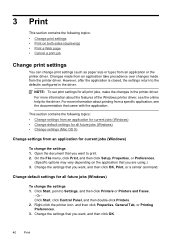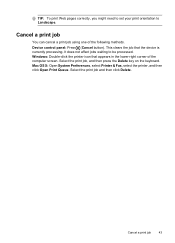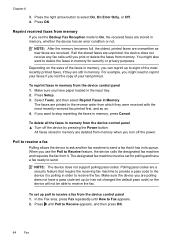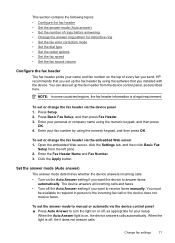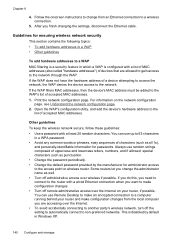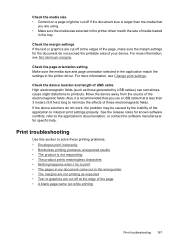HP 6500 Support Question
Find answers below for this question about HP 6500 - Officejet Wireless All-in-One Color Inkjet.Need a HP 6500 manual? We have 5 online manuals for this item!
Question posted by Nicmvill on October 6th, 2013
How Do I Set Up Duplex Printing On Officejet 6500 E710n-z
The person who posted this question about this HP product did not include a detailed explanation. Please use the "Request More Information" button to the right if more details would help you to answer this question.
Current Answers
Related HP 6500 Manual Pages
Similar Questions
My Hp Officejet 6500 E710n Does Not Print.
My Hp Officejet 6500 E710n Does Not Print. It Goes Thru All The Motions As If It Is Printing. I See ...
My Hp Officejet 6500 E710n Does Not Print. It Goes Thru All The Motions As If It Is Printing. I See ...
(Posted by danetteward 3 years ago)
Change Compatibility Settings For Hp Officejet V40 Windows 8.1
How to change compatibility settings for hp officejet v40 windows RT 8.1
How to change compatibility settings for hp officejet v40 windows RT 8.1
(Posted by RickieSmooth 9 years ago)
Hp Officejet 6500 E710n-z Won't Duplex Mac
(Posted by actmiket 10 years ago)
How To Set Up Wireless Printing On Hp Officejet 6500 E710n-z
(Posted by bolomeja 10 years ago)
How To Duplex Print Officejet 7500a
(Posted by wrsony 10 years ago)