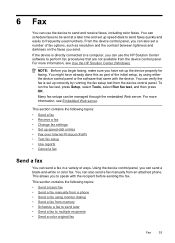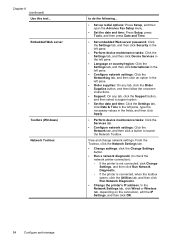HP 6500 Support Question
Find answers below for this question about HP 6500 - Officejet Wireless All-in-One Color Inkjet.Need a HP 6500 manual? We have 5 online manuals for this item!
Question posted by 143pl on January 30th, 2014
How Set Color Profile Officejet 6500 E709a
The person who posted this question about this HP product did not include a detailed explanation. Please use the "Request More Information" button to the right if more details would help you to answer this question.
Current Answers
Related HP 6500 Manual Pages
Similar Questions
How Do I Set Up Hp Officejet 6500 Plus
(Posted by lesdouble 10 years ago)
My Hp Officejet 6500 E709a Won't Print Color
(Posted by piDee 10 years ago)
Cannot Print Color On Officejet 6500 E710a-f
(Posted by ariksredeyy 10 years ago)
How Can I Make My Printer Officejet 6500 E709a Wireless
(Posted by kdiMac 10 years ago)
Hp Officejet 6500 E709a Imaging Device Not Found
this scanne worked at first till had to use system restore, reloaded and after a hupteen dozen tim...
this scanne worked at first till had to use system restore, reloaded and after a hupteen dozen tim...
(Posted by jomama 12 years ago)