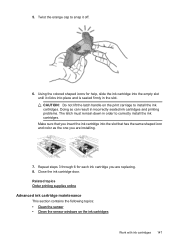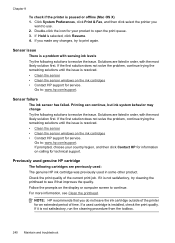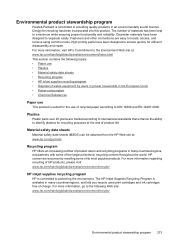HP 6500 Support Question
Find answers below for this question about HP 6500 - Officejet Wireless All-in-One Color Inkjet.Need a HP 6500 manual? We have 5 online manuals for this item!
Question posted by bernmbuche on February 28th, 2014
Where Are Sensors For Hp Officejet 4500 Print Cartridge Door Located
The person who posted this question about this HP product did not include a detailed explanation. Please use the "Request More Information" button to the right if more details would help you to answer this question.
Current Answers
Related HP 6500 Manual Pages
Similar Questions
My Hp Officejet 6500 E710n Does Not Print.
My Hp Officejet 6500 E710n Does Not Print. It Goes Thru All The Motions As If It Is Printing. I See ...
My Hp Officejet 6500 E710n Does Not Print. It Goes Thru All The Motions As If It Is Printing. I See ...
(Posted by danetteward 3 years ago)
Hp F4500 Black Print Cartridge Won't Recognize While Color Is Installed
(Posted by liandaco 9 years ago)
Hp Officejet 6500 E710n-z Won't Duplex Mac
(Posted by actmiket 10 years ago)
Hp Officejet 6500 Won't Print
My HP 6500 will print a test page but will not print or copy. I have tried a partial reset by holdin...
My HP 6500 will print a test page but will not print or copy. I have tried a partial reset by holdin...
(Posted by herdrich 12 years ago)
Print Cartridge Door
Print cartridge door is broken and i get a door open message
Print cartridge door is broken and i get a door open message
(Posted by jimi 13 years ago)