HP 6500 Support Question
Find answers below for this question about HP 6500 - Officejet Wireless All-in-One Color Inkjet.Need a HP 6500 manual? We have 5 online manuals for this item!
Question posted by shootyoge on July 29th, 2014
Can Not Scan From Mac To Hp6500 E710n-z
The person who posted this question about this HP product did not include a detailed explanation. Please use the "Request More Information" button to the right if more details would help you to answer this question.
Current Answers
There are currently no answers that have been posted for this question.
Be the first to post an answer! Remember that you can earn up to 1,100 points for every answer you submit. The better the quality of your answer, the better chance it has to be accepted.
Be the first to post an answer! Remember that you can earn up to 1,100 points for every answer you submit. The better the quality of your answer, the better chance it has to be accepted.
Related HP 6500 Manual Pages
Wired/Wireless Networking Guide - Page 4


... SSID, and the WEP key/WPA Passphrase, see "About wireless communication" on page 13.
4 Set up Wireless (802.11) communication
Your HP Officejet/Officejet Pro device can set up the HP Officejet/Officejet Pro device to use a wireless router, you cannot find this information for some systems. If the Wireless Network Assistant is also available online at www.hp.com...
Wired/Wireless Networking Guide - Page 5


... permit/allow" option in the messages. On the CD menu, click Install Network/Wireless Device, and then follow the onscreen instructions.
5. After it finishes the search, click Next...Install software for your computer displays any open documents. Mac OS
1. Close any applications that are running on your HP Officejet/Officejet Pro device
You must run the installation program from the Starter...
Wired/Wireless Networking Guide - Page 6


..., then the HP device, and finally the computer.
The following sections provide assistance if you are encountering problems connecting the HP Officejet/Officejet Pro device to your wireless network, complete the...turning it back on the HP device's control panel, select Network, select Wireless Radio, and then select On. Mac OS Open the HP Device Manager, located in the Advanced ...
Wired/Wireless Networking Guide - Page 8


... Ethernet port on the network
• If the HP Officejet/Officejet Pro device supports Ethernet networking and is working correctly, a green dot appears next to the HP device by the HP device over the network. Printer Series
HP Officejet 6500 a. The URL shown here is connected to the wireless router. Click Start, point to Connected.
Select Print Report...
Wired/Wireless Networking Guide - Page 9


... the computer and HP Officejet/Officejet Pro device to work with HP devices" on page 12. NOTE: If you are able to access the EWS and use the HP device over the network. Temporarily...
or Printers and Faxes.
- Do one of the HP device as to scan or print) to access the Internet (for additional troubleshooting help.
4. Solving wireless (802.11) problems 9 For more information see "Configure ...
Wired/Wireless Networking Guide - Page 10


... for the version of the printer driver in order to a wireless connection. NOTE: If there is more information see "Configure your HP Officejet/Officejet Pro device using the HP device over the network, your device over the network or if you have to the HP device, make sure the correct version of services, right click HP Network...
Wired/Wireless Networking Guide - Page 13


.... If this happens you to wirelessly connect to your HP Officejet/Officejet Pro device and a computer without the use the default network name, your area which uses the same network name. Add hardware addresses to the list of accepted MAC addresses. Locate the MAC address for example, two wireless computers or a wireless computer and a wireless printer). Open the router...
Additional information - Page 1


.... Note: Ink from the HP Solution
Center Software (Windows) or the Help Viewer (Mac OS X). Select Preferences, and then select Set Language & Country/Region. 3. This guide... clear and ink flowing smoothly.
HP Officejet 6500 Wireless
SCAN
PHOTO
COPY
START SCAN
PRINT PHOTO
Quality
START COPY
Black
Color
Setup
Cancel
Symbols
To change the device control panel language: 1. Space
FAX...
Additional information - Page 1


...
residual ink is left in the cartridge after you install the software-either from the cartridges is used .
HP Officejet 6500
SCAN
PHOTO
START SCAN
PRINT PHOTO
COPY
Quality
START COPY
Black
Color
Setup
Cancel
Symbols
To change the device control panel language: 1.
Note: Ink from the HP Solution
Center Software (Windows) or the Help Viewer...
User Guide - Page 6


... send later 56 Send a fax to multiple recipients 57 Send a fax to multiple recipients from the device control panel 58 Send a fax to multiple recipients from the HP Photosmart Studio Software (Mac OS X)...58 Send a color original fax...58 Change the fax resolution and Lighter / Darker settings 59 Change the fax resolution 59...
User Guide - Page 9


... installer (Windows 137 To set up wireless communication using the installer (Mac OS X 137 To set up wireless communication using the device control panel with wireless setup wizard...137 To turn off wireless communication 137 Connect the device using an ad hoc wireless network connection 138 Guidelines for reducing interference on a wireless network 138 Configure your firewall to work...
User Guide - Page 11


...185 Printouts are faded or have dull colors 187 Printouts seem blurry or fuzzy ...Scan defects are apparent 203 Solve fax problems...203 The fax test failed...204 Solve network problems...217 Solve wireless problems (some models only 217 Basic wireless troubleshooting 218 Advanced wireless troubleshooting 218
Make sure your computer is connected to your network 219 Make sure that the HP device...
User Guide - Page 59


... Black or START FAX Color. NOTE: Do not use the keypad on the device. NOTE: If prompted, select Send Fax, and then press START FAX Black or START FAX Color again. If you want...a fax using monitor dialing
Monitor dialing allows you hear the fax tones from the device control panel 1.
If the device detects an original loaded in a conversation before sending the fax, inform the recipient ...
User Guide - Page 63


... resolution and Lighter / Darker settings
You can only change the Resolution and Lighter / Darker settings for documents that you use only color originals for faxes that you send from the device control panel 1. Copy resolution and lightness/ darkness are set independently from fax resolution and lightness/darkness.
Press OK to clear the...
User Guide - Page 67


... are never stored in memory.
For a list of paper). This enables you hear fax tones from the device control panel 1. b. The device continues to store all received faxes in memory. When you to save color faxes. NOTE: If Backup Fax Reception is in an error condition, or none of the faxes that prevents...
User Guide - Page 135
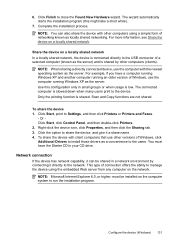
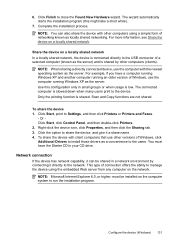
...Faxes.
- Scan and Copy functions are not shared.
Click the option to close the Found New Hardware wizard. Network connection
If the device has network capability, it can also share the device with the ... a selected computer (known as locally shared networking. To share the device with client computers that use the computer running Windows XP as a convenience to install those drivers as...
User Guide - Page 139


... topics: • Understand 802.11 wireless network settings • To set up wireless communication using the installer (Windows) • To set up wireless communication using the installer (Mac OS X) • To set up the device for wireless communication (some models only). Before installing the device software, you encounter problems, see Solve wireless problems (some models only) 135...
User Guide - Page 141


... "always permit/allow" option in the messages. Selecting this method, you will also need to your device). 2. Disconnect the USB wireless setup cable when prompted. Set up wireless communication using the installer (Mac OS X)
1.
To set up the device hardware (see the getting started guide or the setup poster that are running . 1. Place the Starter...
User Guide - Page 224


... is connected to an Ethernet network, make sure an Ethernet cable is the network address assigned to a wireless network, print the device's Wireless Configuration page.
The URL shown here is not plugged into the back, then wireless connectivity is not connected to the embedded Web server.
220 Maintain and troubleshoot jumpid=reg_R1002_USEN for help...
User Guide - Page 292


... 137 sharing device 131 system requirements 257 uninstall software 141
Windows Image Application (WIA), scan from 46
wireless communication advanced wireless troubleshooting 218 basic wireless troubleshooting 218 Ethernet setup 137 radio, turn off 103 reducing interference 138 regulatory information 267 security 140 set up 134 set up on Mac OS X 137 settings 135 turn off 137...
Similar Questions
How To Scan Using Hp6500
(Posted by theMaryE 9 years ago)
Horizontal Black Line When Scanning On Hp6500
(Posted by dergma 9 years ago)
Officejet 6210 Won't Scan Mac
(Posted by denca 10 years ago)
Hp Officejet 4500 G510n-z Won't Scan Mac
(Posted by F2blai 10 years ago)
How Do I Scan From Hp6500 Using Wireless And Windows 7
How do I scan from HP6500 using wireless and Windows 7
How do I scan from HP6500 using wireless and Windows 7
(Posted by martai1 13 years ago)

