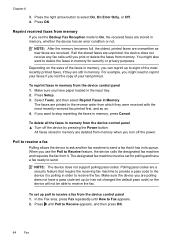HP 6500 Support Question
Find answers below for this question about HP 6500 - Officejet Wireless All-in-One Color Inkjet.Need a HP 6500 manual? We have 5 online manuals for this item!
Current Answers
Related HP 6500 Manual Pages
Similar Questions
My Hp Color Laserjet Multifunction Printer Keeps Turning Off When I Fax And I
get a blue screen
get a blue screen
(Posted by egtrf 10 years ago)
Why Do Hp Officejet 6500 Wireless Color Prints Have White Stripes?
(Posted by lvaha 10 years ago)
Hp Officejet 6500 You Need A Wia Driver To Use This Device
(Posted by havava 10 years ago)
Imac Lion Wireless Will Not See Hp 6500 E710n-z
(Posted by acefub 10 years ago)
Hp L7590 - Officejet Pro All-in-one Color Inkjet.
how do i chance the header on my printer?
how do i chance the header on my printer?
(Posted by annette98254 11 years ago)