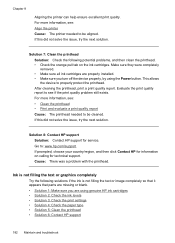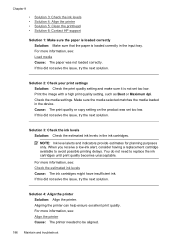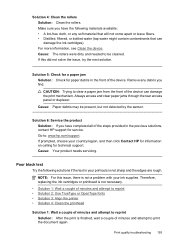HP 6500 Support Question
Find answers below for this question about HP 6500 - Officejet Wireless All-in-One Color Inkjet.Need a HP 6500 manual? We have 5 online manuals for this item!
Question posted by sschmi on November 25th, 2013
Printhead Won't Align Officejet 6500a Plus
The person who posted this question about this HP product did not include a detailed explanation. Please use the "Request More Information" button to the right if more details would help you to answer this question.
Current Answers
Related HP 6500 Manual Pages
Similar Questions
My Hp Officejet 6500a Plus Keeps Locking Up
My HP Officejet 6500A Plus keeps “locking”. When my printer sits for a period of time (l...
My HP Officejet 6500A Plus keeps “locking”. When my printer sits for a period of time (l...
(Posted by Anonymous-147706 9 years ago)
How Much Does A Printhead Cost For A Hp Officejet 6500a Plus
(Posted by Obigcmaxwe 10 years ago)
Where Is The Printhead Located On A Hp Officejet 6500a Plus?
(Posted by Nisandro 10 years ago)
Hp Officejet 6500a Plus
hello there I was just wondering how to reverse the printing order for the HP Officejet 6500a plus, ...
hello there I was just wondering how to reverse the printing order for the HP Officejet 6500a plus, ...
(Posted by manbiratwal888 10 years ago)
How To Clean Hp Officejet 6500a Plus Printhead
(Posted by basvija 10 years ago)