HP 6500 Support Question
Find answers below for this question about HP 6500 - Officejet Wireless All-in-One Color Inkjet.Need a HP 6500 manual? We have 5 online manuals for this item!
Question posted by azecwillie on January 27th, 2014
How To Print Posters With Hp 6500 E710n-z
The person who posted this question about this HP product did not include a detailed explanation. Please use the "Request More Information" button to the right if more details would help you to answer this question.
Current Answers
There are currently no answers that have been posted for this question.
Be the first to post an answer! Remember that you can earn up to 1,100 points for every answer you submit. The better the quality of your answer, the better chance it has to be accepted.
Be the first to post an answer! Remember that you can earn up to 1,100 points for every answer you submit. The better the quality of your answer, the better chance it has to be accepted.
Related HP 6500 Manual Pages
Wired/Wireless Networking Guide - Page 3


...HP Officejet/Officejet Pro device using an ad hoc wireless network connection 11
Method 1...11 Method 2 (Windows only 11 Configure your firewall to work with HP devices 12 Advanced firewall information 12 Add hardware addresses to a wireless router 13 About wireless..., which prepares the device and cartridges for printing, and in printhead servicing, which keeps print nozzles clear and ink...
Wired/Wireless Networking Guide - Page 7


...
3. On the HP device's control panel, press the Setup ( ) button.
Make sure that the HP Officejet/Officejet Pro device is detected, the printed test report will ...HP Officejet 6500 All-in the list of the HP Officejet/ Officejet Pro device is connected to the computer and the router. HP Officejet Pro 8000 Printer Series
On the HP device's control panel, press and hold the ( ) Wireless...
Wired/Wireless Networking Guide - Page 8


... HP device is connected to a wireless network, print the device's Network Configuration Page:
HP Officejet 6000 Press ( ) Wireless button. Leave the network dialog box open while you can help in setting up your network, contact the person who set up a network. (This Web site is only available in the Dock, and then click Network. c. Printer Series
HP Officejet 6500 a.
After...
Additional information - Page 1


..., and in Malaysia Imprimé en Malaisie
*CB057-90022* *CB057-90022*
CB057-90022
HP Officejet 6500 Wireless
SCAN
PHOTO
COPY
START SCAN
PRINT PHOTO
Quality
START COPY
Black
Color
Setup
Cancel
Symbols
To change the device control panel language: 1.
OFFICEJET 6500
EN Additional information
An electronic User Guide is available on the following topics: y Troubleshooting...
User Guide - Page 9


... installer (Mac OS X 137 To set up wireless communication using the device control panel with wireless setup wizard...137 To turn off wireless communication 137 Connect the device using an ad hoc wireless network connection 138 Guidelines for reducing interference on a wireless network 138 Configure your firewall to work with HP devices 138 Change the connection method 139 Guidelines...
User Guide - Page 11


... near the bottom of a borderless print...184 Printouts have horizontal streaks or lines 185 Printouts are faded or have dull colors 187 Printouts seem blurry or fuzzy ...HP device is online and ready 221 Your wireless router is using a hidden SSID 222 Make sure the wireless version of the HP device is set as the default printer driver (Windows only)...222 Make sure the HP Network Devices...
User Guide - Page 21


...PRINT PHOTOS: Selects the photo function. Up to five computers connected to a computer, the computer must be turned on and you must be installed and turned on the device. Also, the HP Digital Imaging Monitor in the Windows Taskbar must be connected to the device using an HP Officejet 6500 (E709d) or HP Officejet 6500 (E709r), the HP... COPY Color or START PC COPY Color: Starts a color copy ...
User Guide - Page 22


... to help you have gathered from the Web.
www.hp.com/hpinfo/globalcitizenship/environment/
• Duplex printing: Use Paper-saving Printing to the device using a hub or router. Chapter 1 (continued) Description
802.11 wireless (some models only).
In addition to specific features in Set up the device for wireless communication (some models only)
Recommended number of connected...
User Guide - Page 31


... a high-quality multifunction paper. HP recommends plain papers with 30% recycled fiber.
HP Brochure Paper HP Superior Inkjet Paper HP Bright White Inkjet Paper
HP Printing Paper
HP Office Paper
HP Office Recycled Paper
These papers are independently tested to work well with most types of office media. It is acidfree for less smearing, bolder blacks and vivid colors. It is acid...
User Guide - Page 32


... impressive look and feel . It is acid-free for the type of printing affordable professional photos with any inkjet printer. Your prints have a look and feel comparable to select your digital photos. HP Everyday Photo Paper
Print colorful, everyday snapshots at a low cost, using HP papers that are heavyweight for easy handling. glossy or soft gloss (satin...
User Guide - Page 63


... for color faxing. Copy resolution and lightness/ darkness are set independently from the device control panel 1. Load your computer. NOTE: If the recipient's fax machine only supports black-and-white faxes, the HP all-in-one automatically sends the fax in -one -touch speed
dial button (some models only) to select a speed dial...
User Guide - Page 67


... answering incoming fax calls.) When the error condition is too large, such as a very detailed color photo, it receives new faxes. Causes the device to receive the fax, you have received while the device was in memory print automatically, and then they are deleted from a sending fax machine, do the following Backup Fax Reception...
User Guide - Page 139


...-in 802.11 capabilities or an 802.11 wireless card installed. (continued) set up wireless communication using the device control panel with HP devices • Change the connection method • Guidelines for ensuring wireless network security
Understand 802.11 wireless network settings
Network name (SSID) By default, the device looks for the wireless network name or SSID named "hpsetup."
User Guide - Page 141


... (some models only) 137 NOTE: To use this method, you will also need to have a wireless network set up and running. 1. Set up the device hardware (see the getting started guide or the setup poster that are running on the Starter CD, and then follow the onscreen instructions. Press an arrow button to...
User Guide - Page 207


... and color settings are having faxing problems, you have completed setting up the device for faxing. See Clean the device for more information.
If you are correct.
• Size is reduced The HP software ... or both. Try cleaning the scanner glass and lid backing. Perform this test after you can print a fax test report to how you might be on the original and not a result of ...
User Guide - Page 232
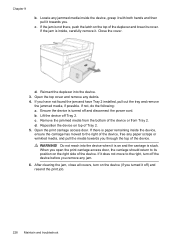
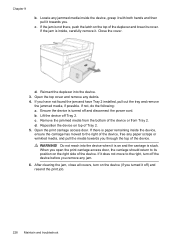
... the carriage has moved to its cover. Remove the jammed media from Tray 2. Do not reach into the device. 3. After clearing the jam, close all covers, turn off ) and resend the print job.
228 Maintain and troubleshoot Chapter 9
b. Close the cover. Open the top cover and remove any jammed media inside , carefully...
User Guide - Page 263


... To make a copy using an HP Officejet 6500 (E709d) or HP Officejet 6500 (E709r), the HP All-in the Windows Taskbar must be...you have, see Finding the device model number
Mode Best
Normal
Fast
Type Black Color Black Color Black Color
Scan resolution (dpi) up ...by model). Print specifications
Black print resolution Up to 1200 dpi with pigmented black ink
Color print resolution HP enhanced photo ...
User Guide - Page 287


...,
203 link speed, setting 104 load
tray 1 35 log, fax
print 81 view 82
M
Mac OS X borderless printing 38 HP Photosmart Studio 22 HP Printer Utility 99 install software 133 print on special, or customsized media 37 print settings 41 sharing device 133, 134 uninstall software 142 wireless communication setup 137
maintain ink cartridge 147 printhead 151
maintenance...
User Guide - Page 290
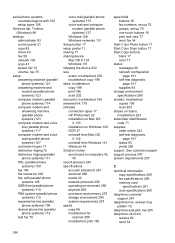
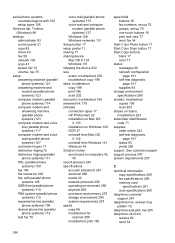
...poster 11 sharing 17 sharing device Mac OS X 133 Windows 131 shipping the device 252 size scans, troubleshoot 203 troubleshoot copy 198 skew, troubleshoot copy 199 print 196 scan 202 slow print, troubleshoot 165 smeared ink 179 software connection types 17 HP... buttons 16 print and view 77 send fax 54
Start Color Photo button 17 Start Color Scan button 17 Start Copy buttons
black 17 color 17 status ...
User Guide - Page 292


... Image Application), scan from 46
Windows Add Printer installation 133 borderless printing 37 duplexing 41 HP Photosmart Software 22 HP Solution Center 97 install software 129 network setup 131 print on special or customsized media 36 print settings 40 set up wireless communication 137 sharing device 131 system requirements 257 uninstall software 141
Windows Image Application (WIA...
Similar Questions
Why Is Black Ink Not Printing On Hp 6500
(Posted by jcanmin 9 years ago)
Ipad Won't Print To Hp 6500 E710n-z
(Posted by Auguno 10 years ago)
How To Free The Print Carriage Hp 6500
(Posted by jeapj195 10 years ago)
When I Print With Hp 6500 Page Is Blank
(Posted by NOSKYE 10 years ago)
How Do I Determine How Much Memory My Hp 6500 E710n-z Has?
(Posted by etro1286 11 years ago)

