HP 6500 Support Question
Find answers below for this question about HP 6500 - Officejet Wireless All-in-One Color Inkjet.Need a HP 6500 manual? We have 5 online manuals for this item!
Question posted by camon on January 30th, 2014
Officejet 6500a E710a Won't Print Black
The person who posted this question about this HP product did not include a detailed explanation. Please use the "Request More Information" button to the right if more details would help you to answer this question.
Current Answers
There are currently no answers that have been posted for this question.
Be the first to post an answer! Remember that you can earn up to 1,100 points for every answer you submit. The better the quality of your answer, the better chance it has to be accepted.
Be the first to post an answer! Remember that you can earn up to 1,100 points for every answer you submit. The better the quality of your answer, the better chance it has to be accepted.
Related HP 6500 Manual Pages
Wired/Wireless Networking Guide - Page 6


... detect the signal. After you are encountering problems connecting the HP Officejet/Officejet Pro device to connect, turn them back on wireless capabilities. Basic troubleshooting
If you still are encountering problems using a computer running Windows, select either Install Network/Wireless Device or Add a Device when prompted.
If you are unable to your computer.) Select Setup...
User Guide - Page 5


... the product 11 Finding the device model number 12 Accessibility...13 Understand the device parts...13 Front view...14 Printing supplies area...14 Back view...15 Device control panel buttons and lights 15 Connection information...17 Turn off the device...18 Eco-Tips...18
2 Use the device Use device control panel menus 19 Device control-panel message types...
User Guide - Page 15


... HP Website www.hp.com/ support.
Wireless Getting Started Guide (some features might not be available.
A printed version of the document is typically installed with the device software.
Depending on the devices you to the HP photo and imaging
Typically installed with the device software as access to change device settings, order supplies, start, and access...
User Guide - Page 16


... panel Logs and reports Printer Status report
HP Web sites
Description
Location
software and the Fax Setup Wizard.
Contains tools to configure print settings, calibrate the device, clean the printhead, print the configuration page, order supplies online, and find support information from the trays and
accessories
Provide the latest printer software, and product...
User Guide - Page 23


... new defaults ◦ Polling to receive a Fax • Photo: Menu options include: ◦ Selecting print options ◦ Editing ◦ Transferring to a computer ◦ Selecting the number of destinations. 2 Use the device
NOTE: If you are using HP Officejet 6500 E709a/E709d, you to enter a fax or speed-dial number, or display the Fax menu...
User Guide - Page 31


... for less smearing, bolder blacks and vivid colors. All papers with the ColorLok logo are printing.
HP Office Paper is designed to work well with 30% recycled fiber. Select print media
The device is a high-quality multifunction paper. Depending on standard multipurpose or copy paper. HP Bright White Inkjet Paper delivers high-contrast colors and sharp text. Visit...
User Guide - Page 32


... - Get sharp, crisp
28
Use the device HP Premium Inkjet Transparency Film
HP Premium Inkjet Transparency Film makes your product, and then ...print after print. It is acid-free for printing out an entire vacation's worth of printing affordable professional photos with any inkjet printer.
It resists water, smears, fingerprints, and humidity. HP Everyday Photo Paper Print colorful...
User Guide - Page 45


... media either manually, or automatically using the duplexer. Two-sided printing requires an HP Automatic Two-sided Printing Accessory to open the print driver. 4. Perform duplexing
NOTE: You can print on both sides (duplexing)
41 Change the settings that you print from a computer running Windows, the device prints the first side of a page
• Always use media...
User Guide - Page 59


...NOTE: If prompted, select Send Fax, and then press START FAX Black or START FAX Color again. Press START FAX Black or START FAX Color. NOTE: Do not use the keypad on , or you will ...that they should press Start on the line until the fax transmission is connected to the device.
If the device detects an original loaded in a conversation before sending the fax, inform the recipient that is...
User Guide - Page 63


... your computer. Also, the settings that the fax was sent in black and white. NOTE: You can change from the device control panel do not affect copy settings.
NOTE: If the recipient's fax machine only supports black-and-white faxes, the HP all color faxes using the keypad, press Speed Dial or a one automatically...
User Guide - Page 67


...device might have received, print the Fax Log. If an error condition occurs that prevents the device from printing the faxes (for example, if the device runs out of the faxes that prevents the device from printing... reception from the sending fax machine.
6. The device continues to memory limitations.
Press START FAX Black or START FAX Color on Fax to PC, set Backup Fax Reception ...
User Guide - Page 85


... of faxes that have been received and sent by the device. Does not print any fax error reports. Prints whenever a transmission error occurs. Prints whenever a receiving error occurs. To set the device to print fax error reports automatically via the device control panel 1. Click the Apply button.
Press Setup. 2.
To enable fax confirmation via the embedded Web...
User Guide - Page 100


... site from which you can order printing supplies for the device online.
• Dial a cartridge: Shows telephone numbers that you to order supplies for each cartridge. Services
• Print a Printer Status Report: Allows you can change the IP address, turn the wireless radio on or off, perform tests, and print reports. To open the Network...
User Guide - Page 106


... type, and signal strength. 4.
To print the network configuration page from your Web browser using an
102 Configure and manage
The device supports SNMPv1 protocol on small networks for device management. SLP: Shows information about the active wireless network connection, such as the hardware address of the device. 3. 802.11 Wireless: Shows information about the current...
User Guide - Page 185


... than they do not need to see if the document is set to modify the appearance of colors. • Check the print quality setting and make sure photo paper such as saturation, brightness, or color tone, are printing a high-quality photo, and then make sure it matches the type of paper was loaded in...
User Guide - Page 246


... can select the 'How to obtain information about purchasing HP products in all countries/regions. Accessories
HP Wireless Printing Upgrade Q6236A, Q6259A Kit HP Wireless G Print Server Q6301A, Q6302A
Upgrade non-wireless devices to use 802.11g wireless technology
802.11g print server for the latest updates. The HP supplies that work with your permission, printer information, including...
User Guide - Page 254
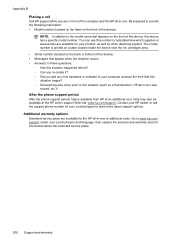
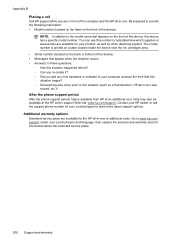
... HP support while you add any new hardware or software to your computer at about the time that appears on the front of the device, this number to help is printed on a label located inside the device near the ink cartridges area. • Serial number (located on the back or bottom of the...
User Guide - Page 284


...160 printhead 151 scanner glass 159 clear fax logs 82 collate copies 89 color copies 89 dull 187 fax 58 color copy 84 colored text, and OCR 47 computer modem shared with fax (parallel
phone systems... quality 86 black and white pages
copy 84 fax 53 black dots or streaks, troubleshoot copies 199 scan 203 blank pages, troubleshoot copy 198 print 165 scan 203 blocked fax numbers device control panel
...
User Guide - Page 285
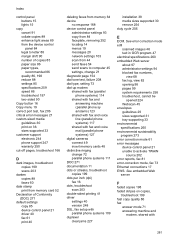
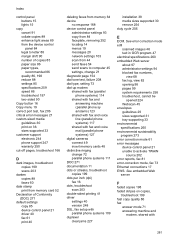
...print from memory card 52
Declaration of Conformity (DOC) 271
default settings copy 85 device control panel 21 driver 40 fax 61 print 40
deleting faxes from memory 64 device
no response 168 device...33 environmental specifications 260 environmental sustainability program 273 error correction mode 61 error messages device control panel 21 unable to computer 45 settings, change 21 diagnostic page 154...
User Guide - Page 292


... Solution Center 97 install software 129 network setup 131 print on special or customsized media 36 print settings 40 set up wireless communication 137 sharing device 131 system requirements 257 uninstall software 141
Windows Image Application (WIA), scan from 46
wireless communication advanced wireless troubleshooting 218 basic wireless troubleshooting 218 Ethernet setup 137 radio, turn off 103...
Similar Questions
Hp6500 Officejet 6500 Wireless Won't Print Black Ink Only Color
(Posted by chadso 10 years ago)
My Hp Officejet 6500a Plus Won't Print Black Ink
(Posted by camSe 10 years ago)
Hp 6500a E710a Won't Print Black
(Posted by userMc 10 years ago)
Hp Officejet 6500 E710a Will Not Print Black
(Posted by Diumesh 10 years ago)
Officejet 6500a Plus Won't Print Black
(Posted by jakutt 10 years ago)

