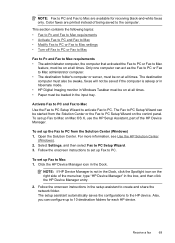HP 6500 Support Question
Find answers below for this question about HP 6500 - Officejet Wireless All-in-One Color Inkjet.Need a HP 6500 manual? We have 5 online manuals for this item!
Question posted by softnRaer on January 1st, 2014
Why Is My Officejet 6500 Scan Only Black And White?
The person who posted this question about this HP product did not include a detailed explanation. Please use the "Request More Information" button to the right if more details would help you to answer this question.
Current Answers
Related HP 6500 Manual Pages
Similar Questions
How To Set Officejet 6500 To Black And White
(Posted by annejahm 10 years ago)
Why Do Hp Officejet 6500 Wireless Color Prints Have White Stripes?
(Posted by lvaha 10 years ago)
I Have A Hp Printer Scanner It Scans Black & White Photos Horrable 3050
i have never had this problem with another printer and i restore photos changing the dpi does not se...
i have never had this problem with another printer and i restore photos changing the dpi does not se...
(Posted by robinbird9949 12 years ago)
How Do I Scan From Hp6500 Using Wireless And Windows 7
How do I scan from HP6500 using wireless and Windows 7
How do I scan from HP6500 using wireless and Windows 7
(Posted by martai1 13 years ago)