HP 6500 Support Question
Find answers below for this question about HP 6500 - Officejet Wireless All-in-One Color Inkjet.Need a HP 6500 manual? We have 5 online manuals for this item!
Question posted by valricomeg on July 12th, 2012
I Put In A New Black Cartridge But My Printer Will Only Print Color Documents.
I can not make a copy of any black and document either.
Current Answers
There are currently no answers that have been posted for this question.
Be the first to post an answer! Remember that you can earn up to 1,100 points for every answer you submit. The better the quality of your answer, the better chance it has to be accepted.
Be the first to post an answer! Remember that you can earn up to 1,100 points for every answer you submit. The better the quality of your answer, the better chance it has to be accepted.
Related HP 6500 Manual Pages
Wired/Wireless Networking Guide - Page 3


... the printing process in a number of injury from an Ethernet connection 11
Connect the HP Officejet/Officejet Pro device using an ad hoc wireless network connection 11
Method 1...11 Method 2 (Windows only 11 Configure your firewall to work with the device.
2. There are wet. 6. Note: Ink from the cartridges is used .
Install the product in the documentation that...
Wired/Wireless Networking Guide - Page 10


... icon, and then click Properties, Document Defaults, or Printing Preferences. If you want.
Click the HP Device Manager icon on page 12. Make sure the wireless version of the printer driver is connected wirelessly and select Set as the default printer driver (Windows only)
If you have difficulties printing or connecting to a wireless connection any print jobs currently in the...
Wired/Wireless Networking Guide - Page 14


...warranty to new in materials and workmanship for the product. 7. Limitations of warranty TO THE EXTENT ALLOWED BY LOCAL LAW, NEITHER HP NOR ITS THIRD PARTY SUPPLIERS MAKES ANY OTHER... in the world. 2. Hewlett-Packard limited warranty statement
HP product Software Media Printer Print or Ink cartridges
Printheads (only applies to HP. 8. Contracts for the performance of the HP...
Additional information - Page 1


...-either from the cartridges is used . For more information at HP's support website
(www.hp.com/support).
This guide provides information on your location.
For more
information see www.hp.com/go /linuxprinting. HP Officejet 6500 Wireless
SCAN
PHOTO
COPY
START SCAN
PRINT PHOTO
Quality
START COPY
Black
Color
Setup
Cancel
Symbols
To change the device control panel language...
Additional information - Page 1


.... 3.
For more information and support using this product with
Linux, visit http://www.hp.com/go /inkusage. HP Officejet 6500
SCAN
PHOTO
START SCAN
PRINT PHOTO
COPY
Quality
START COPY
Black
Color
Setup
Cancel
Symbols
To change the device control panel language: 1. Use the arrow and number buttons to select your language and your computer
after it is...
User Guide - Page 11


... if the firewall software is blocking communication 221 Make sure the HP device is online and ready 221 Your wireless router is using a hidden SSID 222 Make sure the wireless version of the HP device is set as the default printer driver (Windows only)...222 Make sure the HP Network Devices Support service is running (Windows only).......222 Add...
User Guide - Page 31


... and produce documents with crisp, vivid color, bolder blacks & dry faster than documents printed on your country/region, some of office media. HP Printing Paper is a high-quality multifunction paper. It produces documents that are specifically designed for twosided use. Depending on standard multipurpose or copy paper. Use HP media for longer lasting documents
HP Office Recycled...
User Guide - Page 32


... professional photos with any inkjet printer. Depending on Transfers (for color fabrics or for light or white fabrics) are heavyweight for easy handling without smudging. Get sharp, crisp
28
Use the device Get sharp, crisp images when you use and handle and dries quickly without smudging. HP Everyday Photo Paper Print colorful, everyday snapshots at a low...
User Guide - Page 41
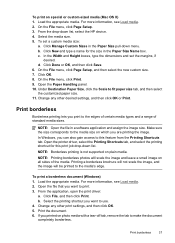
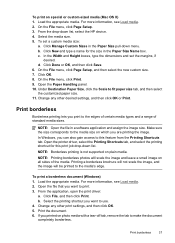
... (Mac OS X) 1. Print the document. 6. For more information, see Load media. 2. Select the media size. 5. Click New and type a name for this feature from the Printing Shortcuts tab. Make sure the size corresponds to print. 3. On the File menu, click Page Setup, and then select the new custom size. 7. Open the printer driver, select the Printing Shortcuts tab, and...
User Guide - Page 63


...: You can change the Resolution and Lighter / Darker settings for documents that you send from your originals. For additional information, see Load originals. 2. NOTE: These settings do not affect faxes you are faxing. The device sends all -in black and white.
Press START FAX Color. Change the fax resolution and Lighter / Darker settings
You...
User Guide - Page 65
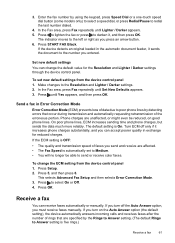
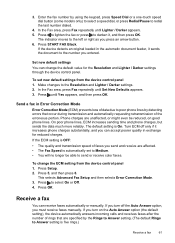
...from the device control panel 1. Press START FAX Black.
3.
...new default settings You can receive faxes automatically or manually. Make changes to select On or Off. 4.
If the device detects an original loaded in the automatic document feeder, it sends the document...color faxes.
Send a fax in exchange for the Resolution and Lighter / Darker settings through the device...
User Guide - Page 67


... FAX Black or START FAX Color on your preference and security requirements, you can hang up the phone or remain on Fax to PC, set up backup fax reception
Depending on your country/region, the device might receive the fax automatically when you to store all of the faxes that prevents the device from printing...
User Guide - Page 89


... set the number of Copies option on the device control panel.
Make sure you want to print by increments of 5 to make it easier to all future copy jobs. Set the number of the following:
• Press START COPY Black or START PC COPY Black to start a black-and-white copy job.
• Press START COPY Color or START PC COPY Color to enter the number...
User Guide - Page 90


... ink cartridges.
86
Copy
NOTE: If you are using an HP Officejet 6500 (E709d) or HP Officejet 6500 (E709r), this setting is loaded in the input tray. To set the paper size from the device control panel 1. Best copies slower than the Normal setting. The text is not supported for copies from the device control panel 1. Press START COPY Black or START COPY Color...
User Guide - Page 93


... number. All copies are scanned into the device memory before they are using an HP Officejet 6500 (E709d) or HP Officejet 6500 (E709r), this setting is only available on
the scanner glass or load originals in light-
If you are printed. or A4- If paper type is not available. Collate a copy job
89 Do one of color surround some...
User Guide - Page 104


From here, you can find support for the device,
register the device, and find information about returning and recycling used printing supplies. When you can gain access to replace cartridges until print quality becomes unacceptable. Understand the printer status page
Use the Printer Status page to avoid possible printing delays.
You do not need to the Dock menu shortcuts...
User Guide - Page 159


.... Example of the bar level indicators are low, you receive an ink alert message, consider having a replacement cartridge available to the ink cartridges in the printer as follows:
Item 1 2 3
Cartridge color Black Ink Cartridge Cyan Ink Cartridge Magenta Ink Cartridge
Print and evaluate a print quality report 155 all seven bars are solid, sharp-edged, and extend with white or other...
User Guide - Page 170


..., see Set minimum margins. More than 3 meters (9.8 feet) long to printouts. Check the device location and length of the device. Chapter 9
Check the media settings • Make sure you select the correct print quality settings in the printer driver for the document do not exceed the printable area of USB cable High electromagnetic fields (such as...
User Guide - Page 185


... Advanced Photo Paper, is set to choose a lower print quality setting, if colors are running into each other. No further troubleshooting is nothing wrong with the product, print settings, or ink cartridges. Solution 6: Align the printer Solution: Align the printer. When you are printing a high-quality photo, and then make sure it matches the type of paper loaded...
User Guide - Page 197
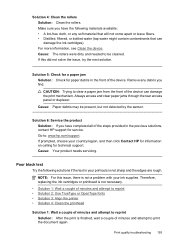
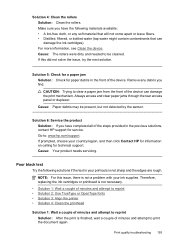
Make sure you have completed all of the steps provided in the front of the device can damage the ink cartridges). For more information, see Clean the device...printer • Solution 4: Clean the printhead
Solution 1: Wait a couple of minutes and attempt to reprint Solution: After the print..., wait a couple of minutes and attempt to print the document again. NOTE: For this did not solve the...
Similar Questions
Why Wont My Hp D110a Printer Print Color Photos From My Mac
(Posted by lekr 9 years ago)
How To Print A Document In Black Ink Only Officejet 6500 E710a-f
(Posted by blogmagg 10 years ago)
Hp Deskjet F4480 Installed New Cartridge Cannot Print Color
(Posted by cj098bo 10 years ago)
How To Print A Document In Black Ink Only?
I got wireless HP6500. I printed for some document and I got a color ink document. I need to print i...
I got wireless HP6500. I printed for some document and I got a color ink document. I need to print i...
(Posted by 11062002 11 years ago)
Why Has Black Cartridge Stopped Printing
(Posted by cwalt82974 12 years ago)

