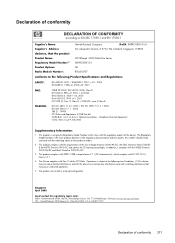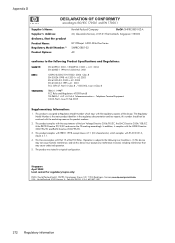HP 6500 Support Question
Find answers below for this question about HP 6500 - Officejet Wireless All-in-One Color Inkjet.Need a HP 6500 manual? We have 5 online manuals for this item!
Question posted by davMoham on January 4th, 2014
Cannot Locate Scanner Options Hp Officejet 6500 E710n-z
The person who posted this question about this HP product did not include a detailed explanation. Please use the "Request More Information" button to the right if more details would help you to answer this question.
Current Answers
Related HP 6500 Manual Pages
Similar Questions
My Hp Officejet 6500 E710n Does Not Print.
My Hp Officejet 6500 E710n Does Not Print. It Goes Thru All The Motions As If It Is Printing. I See ...
My Hp Officejet 6500 E710n Does Not Print. It Goes Thru All The Motions As If It Is Printing. I See ...
(Posted by danetteward 3 years ago)
How To Remove Scanner Door Hp Officejet 6500
(Posted by c1usand 10 years ago)
Hp Officejet 6500 E710n-z Won't Duplex Mac
(Posted by actmiket 10 years ago)
Hp Officejet 6500 E710n-z Scanner Won't Start
(Posted by someormalav 10 years ago)
How To Activate Scanner In Hp Officejet Advantage 4500
how to activate scanner in hp officejet advantage 4500
how to activate scanner in hp officejet advantage 4500
(Posted by alexerojo 11 years ago)