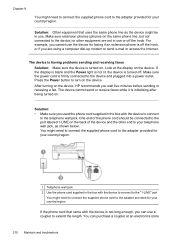HP 6500 Support Question
Find answers below for this question about HP 6500 - Officejet Wireless All-in-One Color Inkjet.Need a HP 6500 manual? We have 5 online manuals for this item!
Question posted by tjcobge on June 12th, 2014
Hp6500 Printer Cords How Many
The person who posted this question about this HP product did not include a detailed explanation. Please use the "Request More Information" button to the right if more details would help you to answer this question.
Current Answers
Related HP 6500 Manual Pages
Similar Questions
How Do I Add Computer To Hp6500 Printer To Scan Documents
(Posted by pretlgallo 9 years ago)
I Have The Printer Hp Officejet 6500aplus, Now It Has Showing One Proplem Name
I have the printer HP Officejet 6500APlus, now it has showing one proplem name 0x6101 bef. I dont kn...
I have the printer HP Officejet 6500APlus, now it has showing one proplem name 0x6101 bef. I dont kn...
(Posted by tvscha 9 years ago)
Does Hp6500 Printer Support Hp Wireless Direct Printing.
(Posted by pat1spamm 10 years ago)
Hp6500 Printer Won't Print Without Color Cartridges?
(Posted by Monkeydjilliebe 10 years ago)
What Do I Ask For To Get A New Usb-printer Cord For My Officejet 5110
what do i ask for to get a new usb-printer cord for my officejet 5110
what do i ask for to get a new usb-printer cord for my officejet 5110
(Posted by ra248369 12 years ago)