HP 6500 Support Question
Find answers below for this question about HP 6500 - Officejet Wireless All-in-One Color Inkjet.Need a HP 6500 manual? We have 5 online manuals for this item!
Question posted by tiunkn0 on November 25th, 2013
How To Give Hp6500 E709n Static Ip Address
The person who posted this question about this HP product did not include a detailed explanation. Please use the "Request More Information" button to the right if more details would help you to answer this question.
Current Answers
There are currently no answers that have been posted for this question.
Be the first to post an answer! Remember that you can earn up to 1,100 points for every answer you submit. The better the quality of your answer, the better chance it has to be accepted.
Be the first to post an answer! Remember that you can earn up to 1,100 points for every answer you submit. The better the quality of your answer, the better chance it has to be accepted.
Related HP 6500 Manual Pages
Wired/Wireless Networking Guide - Page 6


... over a network, try printing the document.
If you resolve any problems and have problems, see "Run the Wireless Network Test" on wireless capabilities. After you are encountering problems connecting the HP Officejet/Officejet Pro device to the wireless router. Basic troubleshooting
If you are encountering problems using a computer running Windows, select either Install Network...
Wired/Wireless Networking Guide - Page 7


... IP address and other and have successfully installed the HP Solution Center software on . HP Officejet Pro 8000 Printer Series
On the HP device's control panel, press and hold the ( ) Wireless ...the order listed:
1. HP Officejet 6500 All-in the list of the HP Officejet/ Officejet Pro device is connected to your network (page 7)
2.
To run the Wireless Network Test from the router ...
Wired/Wireless Networking Guide - Page 8


...Officejet/ Officejet Pro device is connected to a network. The connection status of connections. Click the AirPort icon in -One Series
panel, press the Setup ( )
button. Printer Series
HP Officejet 6500 a.
b. Run the Wireless... up a network. (This Web site is the network address assigned to the HP device by the HP device over the network.
The URL shown here is only available...
Wired/Wireless Networking Guide - Page 13


... example, two wireless computers or a wireless computer and a wireless printer). Open the router's configuration utility, and add the device's wireless hardware address to your network can send information to the HP device through this router. The computer sends information to the HP device without the use the default network name, your HP Officejet/Officejet Pro device and a computer...
User Guide - Page 9


... wizard...137 To turn off wireless communication 137 Connect the device using an ad hoc wireless network connection 138 Guidelines for reducing interference on a wireless network 138 Configure your firewall to work with HP devices 138 Change the connection method 139 Guidelines for ensuring wireless network security 140 To add hardware addresses to a WAP 140 Other guidelines...
User Guide - Page 59


... the next step to send the fax, press START FAX Black or START FAX Color. At this is turned on the device.
NOTE: Make sure the volume is the case, you can create a speed... Fax, and then press START FAX Black or START FAX Color again. This enables you to respond to store the PIN for your dialing.
If the device detects an original loaded in a conversation before sending the fax...
User Guide - Page 63


...prompt appears. 3. Enter the fax number by the receiving fax machine. Press START FAX Color. If the device detects an original loaded in black and white. Press OK to the number you entered. ...NOTE: You can change the resolution for color faxing. The device sends all color faxes using the keypad, press Speed Dial or a one automatically sends the fax...
User Guide - Page 98
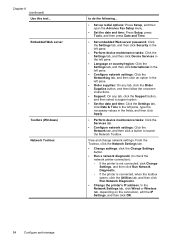
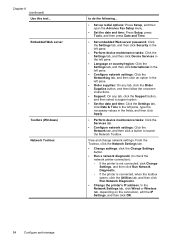
...left pane, type the necessary values in the fields, and then click Apply.
• Perform device maintenance tasks: Click the Services tab.
• Configure network settings: Click the Network tab,... Diagnostic.
• Change the printer's IP address: In the Network Settings tab, click Wired or Wireless tab, depending on the connection, edit the IP Settings, and then click OK.
94
Configure...
User Guide - Page 100


...IP address, turn the wireless radio on or off, perform tests, and print reports.
to a Web site from which you can order printing supplies for all countries/regions.
• Cartridge Details: Shows order numbers of the device...printhead. Network
NOTE: The Network tab is only shown if the device has an active network or wireless connection. You do not need to replace the ink cartridges until...
User Guide - Page 101


... printers with a particular feature, then the icon for a wired
connection 3. If the selected device is customized to change settings, and manage it from your computer the next time you have... Center is not equipped with wireless capability
Use the HP Solution Center (Windows)
On a Windows computer, the HP Solution Center is connected to change the IP address or DNS server 4.
Use ...
User Guide - Page 102


...device must be on a network and must have an IP address.
• Web browser: In a supported Web browser on your device...device. NOTE: Depending on your privacy and cookie settings and how to the device... Right-click the printer icon and then select Device Web Page. • HP Printer Utility (...the network configuration page. The IP address and hostname for the device are listed on the computer...
User Guide - Page 106


... embedded Web server. 2. 802.3 Wired: Shows information about the active wired network connection, such as the IP address, subnet mask, default gateway, as well as the hardware address of the device. 3. 802.11 Wireless: Shows information about the active wireless network connection, such as described in the embedded Web server, a configuration and status tool you need...
User Guide - Page 107


... on by default, as the IP address, link speed, DNS, and mDNS. This includes viewing the network settings, restoring the network defaults, turning the wireless radio on the network settings, ...tasks. In this case you to set up and manage a wireless connection and to the device. However, unless you are provided for your device is highlighted, and then press OK. This section contains the ...
User Guide - Page 108
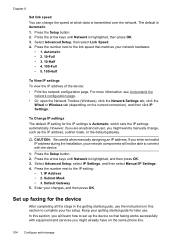
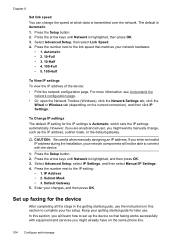
... 100-Full • 5. 100-Half
To View IP settings To view the IP address of the device: • Print the network configuration page.
IP Address • 2. Set up the device so that matches your network hardware:
• ... the Network Toolbox (Windows), click the Network Settings tab, click the
Wired or Wireless tab (depending on the same phone line.
104 Configure and manage
However, if ...
User Guide - Page 138
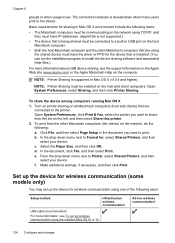
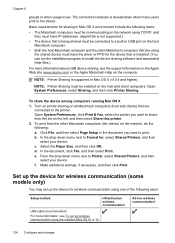
...; The Macintosh computers must be communicating on the network using TCP/IP, and
they must have IP addresses. (AppleTalk is not supported.) • The device that is low. Set up the device for wireless communication (some models only)
You may set up the device for the device that are using the installer (Mac OS X) or To
Ad hoc...
User Guide - Page 221
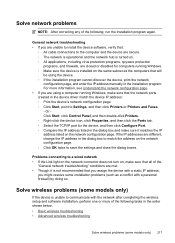
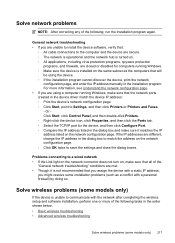
... dialog box and make sure that all of the
"General network troubleshooting" conditions are using a computer running Windows. ◦ Make sure the device is not recommended that you assign the device with a static IP address,
you might resolve some installation problems (such as the computers that :
◦ All cable connections to the computer and the...
User Guide - Page 223
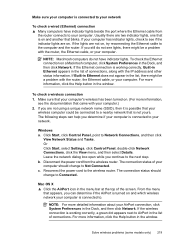
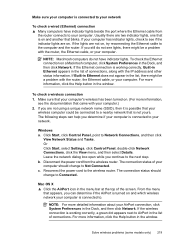
...the IP address and other status information. For more information, click the Help button in the window. For more information, click the Help button in the window. Make sure that your computer's wireless ... you still do not have indicator lights beside the port where the Ethernet cable from the wireless router. Make sure your computer is connected to your network
To check a wired (Ethernet)...
User Guide - Page 224


... the Network Status is Offline, the HP device is the network address assigned to a network. The URL shown here is not connected to the HP device by your computer connected to an Ethernet network, make sure an Ethernet cable is not plugged into the back, then wireless connectivity is connected to the correct network...
User Guide - Page 229


... or Display Wireless Summary. Troubleshoot installation issues
If the following at least the minimum system requirements. If a time-out response appears, the IP address is correct. Check the computer system • Make sure that your computer is running one of the device from outside and
inside the device. • Make sure that the device is connected...
User Guide - Page 287


...for Windows 129 troubleshoot 225 Windows network
software 131 Internet Protocol
fax, using 78 IP address
checking for device 225 IP settings 104 ISDN line, set up with fax
parallel phone systems 110
J
...print on special, or customsized media 37 print settings 41 sharing device 133, 134 uninstall software 142 wireless communication setup 137
maintain ink cartridge 147 printhead 151
maintenance align ...
Similar Questions
How To Change The Static Ip Address On Officejet Pro L7590
(Posted by ginremapsem 10 years ago)
How Do I Manually Change The Ip Address On Hp 6500 E709a Printer For Mac
(Posted by P7805uFXcol 10 years ago)
Hp Laserjet M1522nf How To Set Static Ip Address
(Posted by tebas 10 years ago)
How To Add Ip Address To Hp Officejet 6500 E710n-z Manually
(Posted by Lizatheki 10 years ago)
Can An Hp 6500 Officejet E709n Have Two Ip Addresses
(Posted by zlatkjoatmo 10 years ago)

