HP 6500 Support Question
Find answers below for this question about HP 6500 - Officejet Wireless All-in-One Color Inkjet.Need a HP 6500 manual? We have 5 online manuals for this item!
Question posted by akpribruce9 on November 11th, 2013
Hp Office Juet 6500 Put In New Blck Ink Now It Will Not Print Black From Word
program but will print a test page in black
Current Answers
There are currently no answers that have been posted for this question.
Be the first to post an answer! Remember that you can earn up to 1,100 points for every answer you submit. The better the quality of your answer, the better chance it has to be accepted.
Be the first to post an answer! Remember that you can earn up to 1,100 points for every answer you submit. The better the quality of your answer, the better chance it has to be accepted.
Related HP 6500 Manual Pages
Wired/Wireless Networking Guide - Page 7


... HP Officejet/ Officejet Pro device is detected, the printed test report will include recommendations that might prompt you have successfully installed the HP Solution Center software on , try the following steps:
1. On the HP device...blinks. HP Officejet 6500 All-in the list, there might be a problem with the router, the Ethernet cable, or your computer. Make sure the wireless version...
User Guide - Page 9


... installer (Mac OS X 137 To set up wireless communication using the device control panel with wireless setup wizard...137 To turn off wireless communication 137 Connect the device using an ad hoc wireless network connection 138 Guidelines for reducing interference on a wireless network 138 Configure your firewall to work with HP devices 138 Change the connection method 139 Guidelines...
User Guide - Page 26
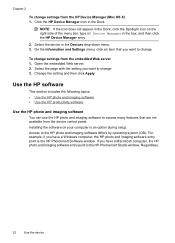
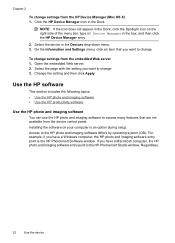
... icon does not appear in the Dock, click the Spotlight icon on your computer is the HP Photosmart Software window. Regardless,
22
Use the device Access to change settings from the HP Device Manager (Mac OS X) 1.
Click the HP Device Manager icon in the Dock. To change . 3. Select the page with the setting you have a Windows...
User Guide - Page 31


...
The device is designed to work well with most types of weights and sizes from major paper manufacturers. Visit the HP Web site at www.hp.com for less smearing, bolder blacks and vivid colors.
HP Printing Paper is a high-quality multifunction paper. HP Office Paper is a high-quality multifunction paper. It is acidfree for papers with crisp, vivid color, bolder blacks...
User Guide - Page 45


...printing only the odd pages, flipping the pages over and feeding it before printing is complete. • You can print on the device. When printing is complete, the media is printed. Once the ink dries, the media is pulled back into the device... media over , and then printing only the even pages. Two-sided printing requires an HP Automatic Two-sided Printing Accessory to be installed on...
User Guide - Page 63


...HP recommends that you are sending in black and white. To send a color original fax from fax resolution and lightness/darkness. The Enter Number prompt appears. 3. This section contains the following topics: • Change the fax resolution • Change the Lighter / Darker setting • Set new...you send from the device control panel do not affect copy settings. The device sends all -in ...
User Guide - Page 67


... if the device runs out of unprinted faxes, the device stops answering incoming fax calls. Press Setup. 2. Receive a fax
63 Press START FAX Black or START FAX Color on the ...new faxes. To set Backup Fax Reception to On Error Only or Off, then the backup fax reception will attempt to On. The following : a. For example, you set backup fax reception from printing (for example, the device...
User Guide - Page 76
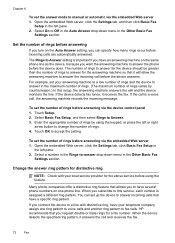
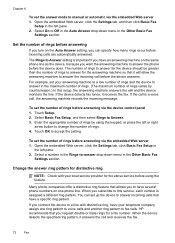
...the left pane. 2. When you want the answering machine to answer the phone before the device does. HP recommends that you can set the answer mode to manual or automatic via the embedded Web ... ring feature that allows you to have an answering machine on the same phone line as the device, because you subscribe to this setup, the answering machine answers the call before using the keypad,...
User Guide - Page 83
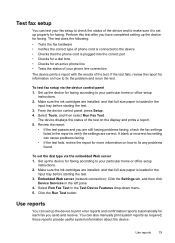
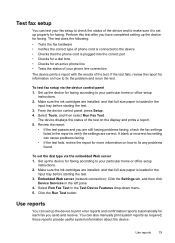
... each fax you have completed setting up the device to your phone line connection
The device prints a report with the results of the test. Click the Run Test button. To test fax setup via the embedded Web server 1. Make sure the ink cartridges are correct. Test fax setup
You can test your fax setup to check the status of...
User Guide - Page 103


... panel • Supplies Status: Shows the information about currently installed ink cartridges. • Device Information: Displays information about the device, its ink supplies and usage, and a log of the menu bar, type HP Device Manager in the Dock. Use device management tools
99 Select Maintain printer from the HP Device Manager 1.
NOTE: If the icon does not appear in...
User Guide - Page 134
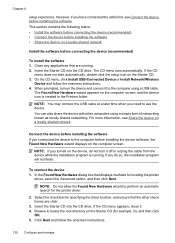
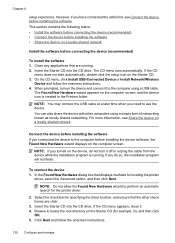
... the software • Share the device on the device, do so, the installation program will not finish. On the CD menu, click Install USB-Connected Device or Install Network/Wireless
Device and follow the onscreen instructions.
130 Configure and manage To connect the device 1. Connect the device before installing the device software, the Found New Hardware wizard displays on the...
User Guide - Page 149


... after it is used in printhead servicing, which keeps print nozzles clear and ink flowing smoothly. NOTE: Ink from the cartridges is used ink supplies, see Understand the printer status page).
For information on the page.
NOTE: At this information (see HP inkjet supplies recycling program. CAUTION: Wait until the print carriage stops moving before removing the old...
User Guide - Page 193


... to : www.hp.com/support. Print the image with the printhead. Print quality troubleshooting 189 If prompted, choose your printout is not set incorrectly. Printouts seem blurry or fuzzy
Try the following solutions if your country/region, and then click Contact HP for information on calling for service. Therefore, replacing the ink cartridges or printhead...
User Guide - Page 199
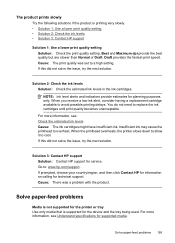
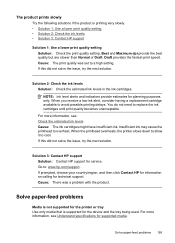
... Understand specifications for the device and the tray being used. NOTE: Ink level alerts and indicators provide estimates for service.
When you receive a low-ink alert, consider having a replacement cartridge available to overheat. Insufficient ink may cause the printhead to avoid possible printing delays. Solution 3: Contact HP support Solution: Contact HP support for planning purposes...
User Guide - Page 222


... a network communication issue.
Connecting an Ethernet cable turns off the router, HP device, and your HP device supports Ethernet networking, make sure that the HP device is connected to your network • Check to the device.
Step 3 - To print a Wireless Network Test page, press the Wireless button. Advanced wireless troubleshooting
If you still are still unable to connect to your...
User Guide - Page 244
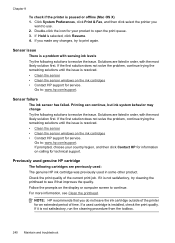
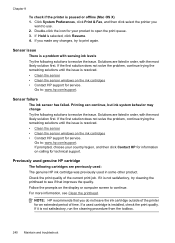
... outside of the printer for an extended period of the current print job. Check the print quality of time. Sensor failure
The ink sensor has failed. NOTE: HP recommends that improves the quality. If you made any changes, try cleaning the printhead to print again. If the first solution does not solve the problem, continue...
User Guide - Page 260
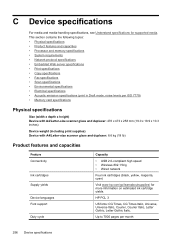
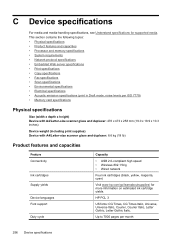
... weight (including print supplies) Device with A4/Letter-size scanner glass and duplexer: 8.6 kg (19 lb)
Product features and capacities
Feature Connectivity
Ink cartridges Supply yields
Device languages Font support
Duty cycle
Capacity
• USB 2.0-compliant high speed • Wireless 802.11b/g • Wired network
Four ink cartridges (black, yellow, magenta, cyan)
Visit www.hp.com/go...
User Guide - Page 287


...print 81 view 82
M
Mac OS X borderless printing 38 HP Photosmart Studio 22 HP Printer Utility 99 install software 133 print on special, or customsized media 37 print settings 41 sharing device 133, 134 uninstall software 142 wireless communication setup 137
maintain ink...date stamp 52 index sheets 50 insert 48 new defaults 52 photo fix 51 print DPOF files 49 print files 50 red eye removal 51 save ...
User Guide - Page 288
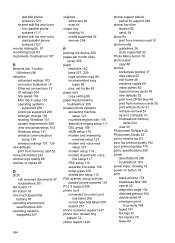
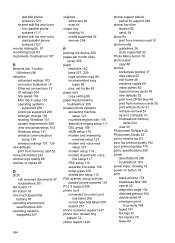
... and printsettings 103 Windows setup 131 wireless communication setup 134 wireless settings 101, 135
new defaults print from memory card 52
noise information ... locating 14 media supported 34 remove 254
P
packing the device 255 pages per month (duty
cycle) 256 paper
feed ...support 256 phone cord connected to correct port
test failed 206 correct type test failed 206 extend 215 phone customer support ...
User Guide - Page 292


... Image Application), scan from 46
Windows Add Printer installation 133 borderless printing 37 duplexing 41 HP Photosmart Software 22 HP Solution Center 97 install software 129 network setup 131 print on special or customsized media 36 print settings 40 set up wireless communication 137 sharing device 131 system requirements 257 uninstall software 141
Windows Image Application (WIA...
Similar Questions
How To Clean Print Heads On An Hp Office Jet 6500, 709a
(Posted by marily 10 years ago)
Why Doesnt My Hp Office Jet 6500 A Print Pictures
(Posted by Pradejrj 10 years ago)
Hp Office Jet 6500 709a Won't Print Selection
(Posted by 8baamuugii 10 years ago)
My Hp Office Jet 6500 E709n Series Won't Print Ink On Paper
(Posted by Bignichol 10 years ago)
Hp Office Jet K60 Won't Align Print Cartridges After Replacin Black Ink Cartridg
It keeps on saying press enter to align cartridges but when that is done, it prints a page and says ...
It keeps on saying press enter to align cartridges but when that is done, it prints a page and says ...
(Posted by jtllbl 10 years ago)

