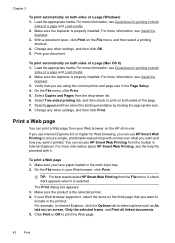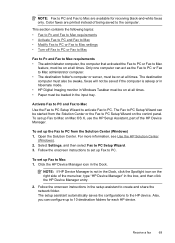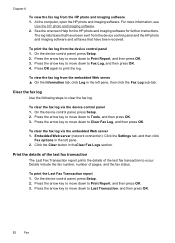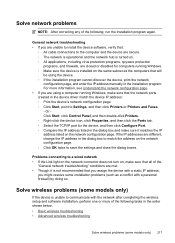HP 6500 Support Question
Find answers below for this question about HP 6500 - Officejet Wireless All-in-One Color Inkjet.Need a HP 6500 manual? We have 5 online manuals for this item!
Question posted by catotwinj on October 4th, 2013
Hp 6500 Wireless Will Not Print Black, Could It Be A Driver Problem?
The person who posted this question about this HP product did not include a detailed explanation. Please use the "Request More Information" button to the right if more details would help you to answer this question.
Current Answers
Related HP 6500 Manual Pages
Similar Questions
Hp 6500 Wireless Prints Blank When Copy Button Use
(Posted by rshtracyc 10 years ago)
When I Try To Photocopy With My Hp 6500 It Prints Black Pages
(Posted by THEREni 10 years ago)
Hp Deskjet 2050 J510 Wont Print Black Ink Problem
(Posted by flybton 10 years ago)
Reinstalled Hp 6500 Wireless Officejet E710 Series But It Won't Print
(Posted by zyyork92 10 years ago)