HP 6500 Support Question
Find answers below for this question about HP 6500 - Officejet Wireless All-in-One Color Inkjet.Need a HP 6500 manual? We have 5 online manuals for this item!
Question posted by gailjgvin on August 11th, 2013
How To Get Hp 6500 E710n To Print Black Only
The person who posted this question about this HP product did not include a detailed explanation. Please use the "Request More Information" button to the right if more details would help you to answer this question.
Current Answers
There are currently no answers that have been posted for this question.
Be the first to post an answer! Remember that you can earn up to 1,100 points for every answer you submit. The better the quality of your answer, the better chance it has to be accepted.
Be the first to post an answer! Remember that you can earn up to 1,100 points for every answer you submit. The better the quality of your answer, the better chance it has to be accepted.
Related HP 6500 Manual Pages
User Guide - Page 5


...messages...21 Critical error messages...21 Change device settings...21 Use the HP software...22 Use the HP photo and imaging software 22 Use the HP productivity software 23 Load originals...24 ... Set minimum margins...34 Load media...35 Print on special and custom-sized media 36 Print borderless...37 Install the duplexer...38
3 Print Change print settings...40 Change settings from an application ...
User Guide - Page 9


... installer (Mac OS X 137 To set up wireless communication using the device control panel with wireless setup wizard...137 To turn off wireless communication 137 Connect the device using an ad hoc wireless network connection 138 Guidelines for reducing interference on a wireless network 138 Configure your firewall to work with HP devices 138 Change the connection method 139 Guidelines...
User Guide - Page 15


.... • Find other resources for setting up the device's wireless document is provided with the device, it is provided with the
function.
A printed version of the document is typically installed with the device software as access to maintenance services.
device. For more information, see Toolbox (Windows). A printed version of this guide from the following resources...
User Guide - Page 16


... Fax Setup Wizard. For more information, see Use the HP Solution Center (Windows). The HP Printer Utility is printed on the front of charge.
Provides information about operations. For more information, see Obtain HP telephone support.
Contains tools to change device settings. For more information, see Device control panel buttons and lights. During the warranty period...
User Guide - Page 22


... the HP all -in Set up the device for more information on the product. For more information, see Power consumption.
• Recycled Materials: For more information, see Print a Web page.
• Energy Savings Information: To determine the ENERGY STAR® qualification status for this product, please visit the HP Eco Solutions website for wireless communication...
User Guide - Page 23


.... • Fax: Allows you to top-level menus that appear on the control-panel display.
2 Use the device
NOTE: If you are using HP Officejet 6500 E709a/E709d, you want to print ◦ Selecting the page layout
Use the device
19 Menu
options include: ◦ Modifying resolution ◦ Lightening/darkening ◦ Sending delayed faxes ◦ Setting...
User Guide - Page 31


... for papers with the ColorLok logo for printing and copying of reliability and print quality, and produce documents with crisp, vivid color, bolder blacks & dry faster than documents printed on standard multipurpose or copy paper.
HP Brochure Paper HP Superior Inkjet Paper HP Bright White Inkjet Paper
HP Printing Paper
HP Office Paper
HP Office Recycled Paper
These papers are independently...
User Guide - Page 32


...continued)
smearing, bolder blacks and vivid colors. They are printing.
glossy or soft ...print quality, HP recommends using paper designed for printing out an entire vacation's worth of printing affordable professional photos with any inkjet printer. It is acid-free for longer lasting documents. HP Everyday Photo Paper Print colorful, everyday snapshots at a low cost, using HP...
User Guide - Page 45


... paper size), and then click OK. 3.
Two-sided printing requires an HP Automatic Two-sided Printing Accessory to open the print driver. 4. Change settings (Mac OS X)
To change the settings 1. On the File menu, click Page Setup. 2. Change the settings that you print from a computer running Windows, the device prints the first side of a page • Perform...
User Guide - Page 46
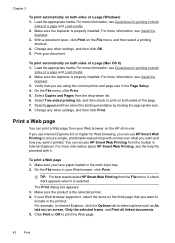
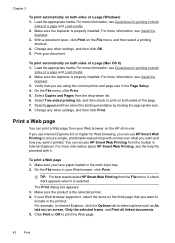
... Guidelines for Web browsing, you have paper loaded in Internet Explorer. For more information about HP Smart Web Printing, see Install the
duplexer. 3.
TIP: For best results select HP Smart Web Printing from the drop-down list. 6. Click Print or OK to select options such as As laid out on screen, Only the selected frame...
User Guide - Page 59


... originals.
NOTE: If prompted, select Send Fax, and then press START FAX Black or START FAX Color again.
This enables you to respond to prompts while dialing, as well as ...speaking with the recipient, remain on the device.
For additional information, see Load originals. 2. Press START FAX Black or START FAX Color. If the device detects an original loaded in a conversation ...
User Guide - Page 63


...color originals for color faxing. NOTE: If the recipient's fax machine only supports black-and-white faxes, the HP all color faxes using the keypad, press Speed Dial or a one automatically sends the fax in black.... HP recommends that you are faxing. NOTE: These settings do not affect faxes you send from the device control panel do not affect copy settings. To send a color original...
User Guide - Page 67


... is resolved, the faxes stored in memory print automatically, and then they are saved in an error condition. b. Press START FAX Black or START FAX Color on your country/region, the device might have received, print the Fax Log. When prompted, select Fax Receive. Causes the device to save color faxes.
Select Advanced Fax Setup, and then...
User Guide - Page 100


... and change the IP address, turn the wireless radio on or off, perform tests, and print reports. You do not need to replace the ink cartridges until print quality becomes unacceptable.
• Shop Online: Provides access to a Web site from which you can order printing supplies for the device online.
• Dial a cartridge: Shows telephone...
User Guide - Page 104


..., the features available in the Dock. TIP: When the HP Device Manager is opened, you can find support for the device,
register the device, and find information about returning and recycling used printing supplies. Click the HP Device Manager icon in the HP Device Manager vary depending on the selected device. From here, you receive an ink alert message, consider...
User Guide - Page 106


...device control panel Press the Setup button, select Network Setup, select Print Network Configuration Page, and then press OK.
mDNS services are available in the next section. SLP: Shows information about the active wireless... configuration and status tool you need to call HP, it is used on IP networks. SLP is often useful to print this page before calling. mDNS: Shows information ...
User Guide - Page 185


... are set to replace the ink cartridges until print quality becomes unacceptable.
For example, check to see : Check the estimated ink levels Cause: The ink cartridges might need to modify the appearance of colors. • Check the print quality setting and make sure photo paper such as HP Advanced Photo Paper, is set incorrectly.
User Guide - Page 246


..., serial number and estimated ink levels) to HP, and you need.
You can select the 'How to use 802.11g wireless technology
802.11g print server for the latest updates. Accessories
HP Wireless Printing Upgrade Q6236A, Q6259A Kit HP Wireless G Print Server Q6301A, Q6302A
Upgrade non-wireless devices to Buy' option at the HP Store or other online retailers (options differ by...
User Guide - Page 284


... printhead 151 scanner glass 159 clear fax logs 82 collate copies 89 color copies 89 dull 187 fax 58 color copy 84 colored text, and OCR 47 computer modem shared with fax (parallel
phone systems...copy quality 86 black and white pages
copy 84 fax 53 black dots or streaks, troubleshoot copies 199 scan 203 blank pages, troubleshoot copy 198 print 165 scan 203 blocked fax numbers device control panel
...
User Guide - Page 292


... Image Application), scan from 46
Windows Add Printer installation 133 borderless printing 37 duplexing 41 HP Photosmart Software 22 HP Solution Center 97 install software 129 network setup 131 print on special or customsized media 36 print settings 40 set up wireless communication 137 sharing device 131 system requirements 257 uninstall software 141
Windows Image Application (WIA...
Similar Questions
Hp6500 Officejet 6500 Wireless Won't Print Black Ink Only Color
(Posted by chadso 10 years ago)
Hp 6500 E710n-z Won't Print In Color
(Posted by adumlKim 10 years ago)
Hp 4500 Wont Print Black
(Posted by msdlilizh 10 years ago)
How Do I Determine How Much Memory My Hp 6500 E710n-z Has?
(Posted by etro1286 11 years ago)

