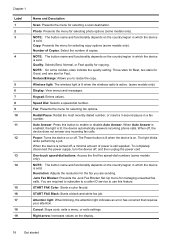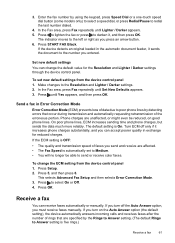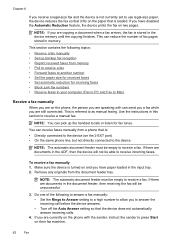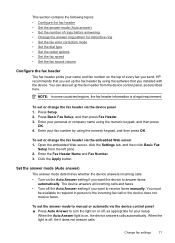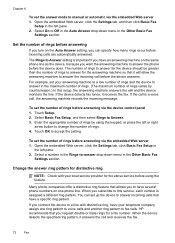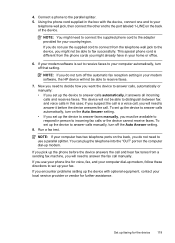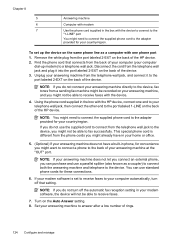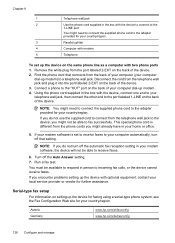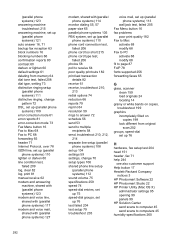HP 6500 Support Question
Find answers below for this question about HP 6500 - Officejet Wireless All-in-One Color Inkjet.Need a HP 6500 manual? We have 5 online manuals for this item!
Question posted by tatspa on November 12th, 2013
Hp 6500 Will Not Auto Answer
The person who posted this question about this HP product did not include a detailed explanation. Please use the "Request More Information" button to the right if more details would help you to answer this question.
Current Answers
Related HP 6500 Manual Pages
Similar Questions
How To Scan In Color From Hp 6500 To Mac
(Posted by LdhuThe 9 years ago)
A Problem At My Printer Hp 6500 /709 Without Printing Black Ink.
After A Check
where can i find pump color unit ? adresse & prise
where can i find pump color unit ? adresse & prise
(Posted by naftaliv 11 years ago)
Officejet 6500 E709n Auto Answers With The Auto Answer Set To Off
officejet 6500 e709n auto answers with the auto answer set to off intermittantly. Not good when an...
officejet 6500 e709n auto answers with the auto answer set to off intermittantly. Not good when an...
(Posted by bsuth 12 years ago)