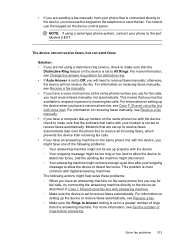HP 6500 Support Question
Find answers below for this question about HP 6500 - Officejet Wireless All-in-One Color Inkjet.Need a HP 6500 manual? We have 5 online manuals for this item!
Question posted by Mubasgq38 on September 13th, 2013
How To Hook Up Phone Line To Hp Officejet 6500 Wireless Fax
The person who posted this question about this HP product did not include a detailed explanation. Please use the "Request More Information" button to the right if more details would help you to answer this question.
Current Answers
Related HP 6500 Manual Pages
Similar Questions
How To Find The Tab To Print A Fax Log On A Hp Officejet 6500 Wireless Printer
fax machine
fax machine
(Posted by velsiacbr 9 years ago)
Does Hp Officejet 6500 Wireless Keep Fax Incoming Records
(Posted by Kaljo 10 years ago)
Why Won't My Hp Officejet 6500 Wireless 709n All In One Copy Or Receive Fax
(Posted by rooeChil 10 years ago)
How To Fax On A Hp Officejet 6500 Wireless
I would like to fax a document but im having difficulty faxing. I do not have a manual to this print...
I would like to fax a document but im having difficulty faxing. I do not have a manual to this print...
(Posted by graclinghanter 12 years ago)