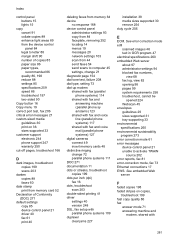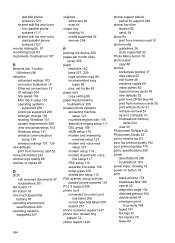HP 6500 Support Question
Find answers below for this question about HP 6500 - Officejet Wireless All-in-One Color Inkjet.Need a HP 6500 manual? We have 5 online manuals for this item!
Question posted by aquavaram on June 29th, 2014
How To Edit Scan Hp6500
The person who posted this question about this HP product did not include a detailed explanation. Please use the "Request More Information" button to the right if more details would help you to answer this question.
Current Answers
Related HP 6500 Manual Pages
Similar Questions
How To Edit Scan Locations On Color Laserjet Cm2320nf
(Posted by butthTARE 10 years ago)
Solution Center How To Scan Hp6500 Wireless
(Posted by totIre 10 years ago)
Hp6500 Officejet 6500 Wireless Won't Print Black Ink Only Color
(Posted by chadso 10 years ago)
Hp Officejet Pro 8600 E-all-in-one Printer - N911a How To Edit Scanned
documents
documents
(Posted by sam99shenin 10 years ago)
How Do I Scan From Hp6500 Using Wireless And Windows 7
How do I scan from HP6500 using wireless and Windows 7
How do I scan from HP6500 using wireless and Windows 7
(Posted by martai1 13 years ago)