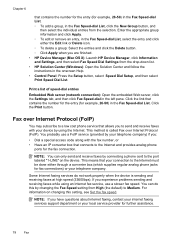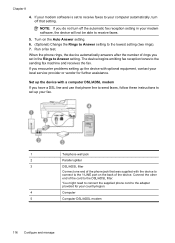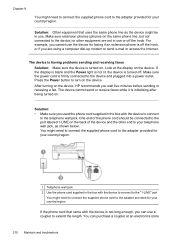HP 6500 Support Question
Find answers below for this question about HP 6500 - Officejet Wireless All-in-One Color Inkjet.Need a HP 6500 manual? We have 5 online manuals for this item!
Question posted by IspySomcha on November 10th, 2013
How To Connect Wireless Printer Hpofficejet 6500 E710n Without Router
The person who posted this question about this HP product did not include a detailed explanation. Please use the "Request More Information" button to the right if more details would help you to answer this question.
Current Answers
Related HP 6500 Manual Pages
Similar Questions
How To Connect Hp Printer 4620 Series To Wireless Dell Computer
(Posted by tecbms 10 years ago)
Why Do Hp Officejet 6500 Wireless Color Prints Have White Stripes?
(Posted by lvaha 10 years ago)
Why Won't My Hp 6500 Printer Save My Nwe Routers Wpa
(Posted by sajnmds 10 years ago)
Printer Paper Jam - Hp Desktop Officejet 6500a Plus Wireless Printer
Product #CN558A - Windows Vista 64 bit Inserted check into Dock Feeder to print. Got error message ...
Product #CN558A - Windows Vista 64 bit Inserted check into Dock Feeder to print. Got error message ...
(Posted by ellaspoulos 11 years ago)
How Do I Change The Router Settings To Connect My Printer To A New Router
(Posted by davidbstubbs 12 years ago)