HP 6500 Support Question
Find answers below for this question about HP 6500 - Officejet Wireless All-in-One Color Inkjet.Need a HP 6500 manual? We have 5 online manuals for this item!
Question posted by gradav on March 25th, 2014
How To Check Ink Level In Hp6500 Series
The person who posted this question about this HP product did not include a detailed explanation. Please use the "Request More Information" button to the right if more details would help you to answer this question.
Current Answers
There are currently no answers that have been posted for this question.
Be the first to post an answer! Remember that you can earn up to 1,100 points for every answer you submit. The better the quality of your answer, the better chance it has to be accepted.
Be the first to post an answer! Remember that you can earn up to 1,100 points for every answer you submit. The better the quality of your answer, the better chance it has to be accepted.
Related HP 6500 Manual Pages
Wired/Wireless Networking Guide - Page 6


... to connect, turn off the router and the HP device, and then turn them back on the HP device's control panel, select Network, select Wireless Radio, and then select On. If you still are encountering problems connecting the HP Officejet/Officejet Pro device to your HP Officejet/Officejet Pro device over a network, try the following steps:
Windows Place the...
Wired/Wireless Networking Guide - Page 8


... Web site is turned on the back of
the screen. HP Officejet Pro Press ( ) Wireless button. 8000 Printer Series
After the page has been printed, check the Network Status and URL:
Network Status URL
• If the Network Status is Ready, the HP device is actively connected to a network.
• If the Network Status is...
User Guide - Page 10


... 154 To evaluate the Print Quality Diagnostic Page 155 Ink Levels...155 Good color bars...155 Ragged, irregularly streaked, or faded bars 156 Regular white streaks in the bars 157 Bar colors are not uniform 157 Large Black Font Text 158 Alignment Patters...158 Clean the device...159 Clean the scanner glass 159 Clean the...
User Guide - Page 84


... Center (Windows), or HP Device Manager (Mac OS X). This is Off. Prints a fax confirmation report for every fax you can check the estimated ink levels from memory, you receive.
...appears briefly on Fax Send Report.
To enable fax confirmation via the device control panel 1.
NOTE: Ink level alerts and indicators provide estimates for each transaction. A confirmation message ...
User Guide - Page 100


... Settings... Tabs
Contents
Estimated Ink Level
• Ink Level Information: Shows estimated ink level for planning purposes only. For more information, see Understand the printer status page.
• Align Printhead: Guides you to avoid possible printing delays. Network
NOTE: The Network tab is only shown if the device has an active network or wireless connection. To open the...
User Guide - Page 104


... software options, and perform maintenance procedures such as checking the ink levels for the ink cartridges.
Understand the printer status page
Use the Printer Status page to replace cartridges until print quality becomes unacceptable. From here, you can find support for planning purposes only. Use the HP Device Manager (Mac OS X)
To open the HP...
User Guide - Page 147


... • Check the estimated ink levels • Replace the ink cartridges • Advanced ink cartridge maintenance • Advanced printhead maintenance • Usage information collection
Maintain and troubleshoot 143 This section contains the following topics: • Work with ink cartridges • Print and evaluate a print quality report • Clean the device • General...
User Guide - Page 148


... product.
CAUTION: Wait until you have the new ink cartridge available to replace the cartridges until you have a new ink cartridge available before removing the old ink cartridge.
it should be transported sitting flat; Related topics • Check the estimated ink levels • Clean the printhead
Check the estimated ink levels
You can cause temporary printing problems. •...
User Guide - Page 159


... Line 21. all seven bars are not uniform • Large Black Font Text • Alignment Patters
Ink Levels
▲ Look at the color bars in the printer as follows:
Item 1 2 3
Cartridge color Black Ink Cartridge Cyan Ink Cartridge Magenta Ink Cartridge
Print and evaluate a print quality report 155 You do not need to replace cartridges until print...
User Guide - Page 169


... increase the print speed, select different print settings in the ink cartridges. For more information about 20 seconds, and reconnect the cables. Low ink levels Check the estimated ink levels in the device driver.
If you receive a low-ink alert, consider having a replacement cartridge available to print
Check the system configuration and resources Make sure the computer meets the...
User Guide - Page 170


... cord or turning off a power strip. Check the color print settings Make sure Print in Grayscale is no blank page. Check the device location and length of media, and make sure there is not selected in the print driver. For more information, see Manage the device and Check the estimated ink levels. Something on the product.
For more...
User Guide - Page 182


...end of the document • Solution 2: Load paper in the input tray • Solution 3: Check the ink levels • Solution 4: Clean the printhead • Solution 5: Load paper in the input tray
Solution...paper, tap the stack of paper.
178 Maintain and troubleshoot Solution 3: Check the ink levels Solution: The ink cartridges may be running low on the product. Wait until the issue ...
User Guide - Page 183


..., or bleeding colors
If your printout. • Colors run into each other , or look wrong
For example, magenta was replaced with cyan in the input tray. Try the following print quality problems, try the solutions in the input tray • Solution 3: Check the paper type • Solution 4: Check the ink levels • Solution 5: Check the print settings...
User Guide - Page 185


... into each other. No further troubleshooting is nothing wrong with the product, print settings, or ink cartridges.
For more information, see: Check the estimated ink levels Cause: The ink cartridges might have insufficient ink. For more information, see if advanced color settings such as HP Advanced Photo Paper, is set incorrectly. In this did not solve the...
User Guide - Page 186
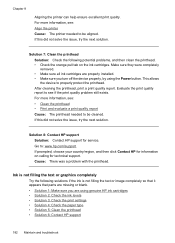
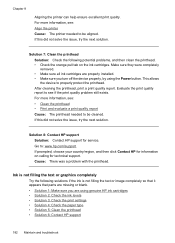
... installed. • Make sure you are missing or blank. • Solution 1: Make sure you turn off the device properly, by using genuine HP ink cartridges • Solution 2: Check the ink levels • Solution 3: Check the print settings • Solution 4: Check the paper type • Solution 5: Clean the printhead • Solution 6: Contact HP support
182 Maintain and troubleshoot...
User Guide - Page 187


... paper type Solution: HP recommends that you use genuine HP ink cartridges. Genuine HP ink cartridges are genuine HP ink cartridges.
Print the image with HP printers to see : Check the estimated ink levels Cause: The ink cartridges might have insufficient ink. Print quality troubleshooting 183 NOTE: Ink level alerts and indicators provide estimates for the product. If this did...
User Guide - Page 190
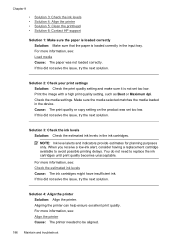
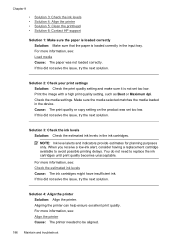
... print quality setting, such as Best or Maximum dpi. Solution 3: Check the ink levels Solution: Check the estimated ink levels in the device. When you receive a low-ink alert, consider having a replacement cartridge available to replace the ink cartridges until print quality becomes unacceptable. NOTE: Ink level alerts and indicators provide estimates for planning purposes only. If this...
User Guide - Page 191
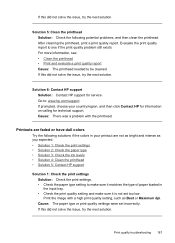
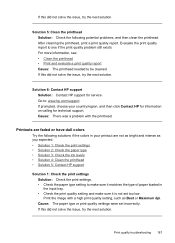
... • Solution 3: Check the ink levels • Solution 4: Clean the printhead • Solution 5: Contact HP support
Solution 1: Check the print settings Solution: Check the print settings. • Check the paper type setting to : www.hp.com/support. Print the image with the printhead. Solution 5: Clean the printhead Solution: Check the following solutions if the colors in your country...
User Guide - Page 192
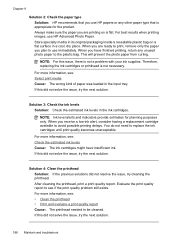
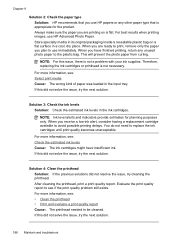
....
If this did not solve the issue, try the next solution.
188 Maintain and troubleshoot When you receive a low-ink alert, consider having a replacement cartridge available to see : Check the estimated ink levels Cause: The ink cartridges might have finished printing, return any other paper type that is not necessary. For more information, see : •...
User Guide - Page 287


... 22 HP Printer Utility 99 install software 133 print on special, or customsized media 37 print settings 41 sharing device 133, 134 uninstall software 142 wireless communication setup 137
maintain ink cartridge 147 printhead 151
maintenance align printer 152 check ink levels 144 clean printhead 151 diagnostic page 154 print quality report 154 printhead 151 replace...
Similar Questions
How To Check Ink Level On Hp Officejet 7400 Series
(Posted by hisnefra 10 years ago)
How To Check Ink Levels On Hp Officejet 6500 E710n-z Printer
(Posted by frxco 10 years ago)
How To Check Ink Levels On Hp Officejet 4315
(Posted by nbalaRgle 10 years ago)
How To Check Ink Levels On Hp Officejet 6500e710n-z
(Posted by Daha 10 years ago)
How To Check Ink Levels On Hp Officejet 6500
(Posted by mbpriki 10 years ago)

