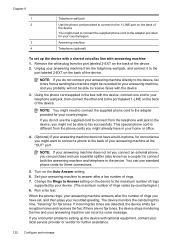HP 6500 Support Question
Find answers below for this question about HP 6500 - Officejet Wireless All-in-One Color Inkjet.Need a HP 6500 manual? We have 5 online manuals for this item!
Question posted by jpt2Lin on May 19th, 2014
How To Change Printheads Of Hp6500
The person who posted this question about this HP product did not include a detailed explanation. Please use the "Request More Information" button to the right if more details would help you to answer this question.
Current Answers
Answer #1: Posted by bengirlxD on May 19th, 2014 9:58 AM
Here is the link to the online guide on how to change the printhead assembly:
Feel free to resubmit the question if you didn't find it useful.
Related HP 6500 Manual Pages
Similar Questions
How To Replace Printhead Hp6500
(Posted by emariri 9 years ago)
Hp6500 Officejet 6500 Wireless Won't Print Black Ink Only Color
(Posted by chadso 10 years ago)
Hp Officejet Printer 8500 Wireless Won't Align After Changing Printhead
(Posted by arnsJNIOL 10 years ago)
How Do I Scan From Hp6500 Using Wireless And Windows 7
How do I scan from HP6500 using wireless and Windows 7
How do I scan from HP6500 using wireless and Windows 7
(Posted by martai1 13 years ago)