HP 6500 Support Question
Find answers below for this question about HP 6500 - Officejet Wireless All-in-One Color Inkjet.Need a HP 6500 manual? We have 5 online manuals for this item!
Question posted by Gnbloose on May 2nd, 2012
My Black Ink Stopped Printing
Black just stopped printing. A new cartridge did not resolve.
Current Answers
There are currently no answers that have been posted for this question.
Be the first to post an answer! Remember that you can earn up to 1,100 points for every answer you submit. The better the quality of your answer, the better chance it has to be accepted.
Be the first to post an answer! Remember that you can earn up to 1,100 points for every answer you submit. The better the quality of your answer, the better chance it has to be accepted.
Related HP 6500 Manual Pages
Wired/Wireless Networking Guide - Page 6


... page 6.
Restart components of the wireless signal, print a Wireless Network Test from the Information and Settings list, and then follow the onscreen instructions. First, follow the suggestions provided in the order listed:
1. If you have connected the HP device to your HP Officejet/Officejet Pro device over a network, try moving the HP device closer to turn on . After...
Additional information - Page 1


... arrow and number buttons to select your language and your computer
after it is used .
HP Officejet 6500 Wireless
SCAN
PHOTO
COPY
START SCAN
PRINT PHOTO
Quality
START COPY
Black
Color
Setup
Cancel
Symbols
To change the device control panel language: 1. Note: Ink from the HP Solution
Center Software (Windows) or the Help Viewer (Mac OS X).
For more...
Additional information - Page 1


...information see www.hp.com/go /linuxprinting. On the device control panel, press Setup. 2. www.hp.com
Printed in printhead servicing, which keeps print
nozzles clear and ink flowing smoothly.
HP Officejet 6500
SCAN
PHOTO
START SCAN
PRINT PHOTO
COPY
Quality
START COPY
Black
Color
Setup
Cancel
Symbols
To change the device control panel language: 1. Use the arrow and number...
User Guide - Page 9


... installer (Windows 137 To set up wireless communication using the installer (Mac OS X 137 To set up wireless communication using the device control panel with wireless setup wizard...137 To turn off wireless communication 137 Connect the device using an ad hoc wireless network connection 138 Guidelines for reducing interference on a wireless network 138 Configure your firewall to...
User Guide - Page 11


...colors 187 Printouts seem blurry or fuzzy 189 Printouts are slanted or skewed 190 Ink streaks on the back of the paper 191 Paper is not picked up from the input tray 192 Poor black text...193 The product prints... 221 Make sure the HP device is online and ready 221 Your wireless router is using a hidden SSID 222 Make sure the wireless version of the HP device is set as the default printer...
User Guide - Page 32


... acid-free for longer lasting documents. Original HP inks and HP Advanced Photo Paper have a look and feel comparable to work together so your country/region, some portions of printing affordable professional photos with any inkjet printer. Depending on the page. HP Everyday Photo Paper Print colorful, everyday snapshots at a low cost, using paper designed...
User Guide - Page 59


... is the case, you can create a speed dial entry to the device. Load your originals. Press START FAX Black or START FAX Color.
When you send a fax using the keypad on the phone that ...the receiving fax machine. NOTE: If prompted, select Send Fax, and then press START FAX Black or START FAX Color again. To send a fax using monitor dialing
Monitor dialing allows you would dial a regular ...
User Guide - Page 63


... fax machine. Press START FAX Color.
If the device detects an original loaded in black and white.
Also, the settings that you send from the device control panel do not affect copy... / Darker setting • Set new default settings
Change the fax resolution The Resolution setting affects the transmission speed and quality of faxed black-andwhite documents. NOTE: You can change...
User Guide - Page 67


... received faxes in memory only if an error condition exists that prevents the device from printing the faxes (for example, the device runs out of paper). Press START FAX Black or START FAX Color on the line. After the device begins to store faxes in memory. To set Backup Fax Reception to On Error Only or...
User Guide - Page 103


...8226; Supplies Status: Shows the information about currently installed ink cartridges. • Device Information: Displays information about the device and the supplies. Embedded Web server pages
The embedded ... the device, its ink supplies and usage, and a log of support services.
These pages only appear if the device is connected to configure print settings, calibrate the device, order...
User Guide - Page 139


...: If you may have built-in 802.11 capabilities or an 802.11 wireless card installed. Make sure the device is not connected to work with wireless setup wizard • To turn off wireless communication • Connect the device using an ad hoc wireless network connection • Guidelines for reducing interference on the same subnet. Obtain...
User Guide - Page 141


... messages during the installation, select the "always permit/allow" option in the messages. Selecting this method, you will also need to have a wireless network set up wireless communication using the device control panel with your computer. 2. NOTE: To use this option allows the software to set up and running. 1. Set up and manage...
User Guide - Page 159


... you receive an ink alert message, consider having a replacement cartridge available to replace cartridges until print quality becomes unacceptable. There should have sharp edges. Good color bars
▲ Look at the Ink Level number in the printer as follows:
Item 1 2 3
Cartridge color Black Ink Cartridge Cyan Ink Cartridge Magenta Ink Cartridge
Print and evaluate a print quality report...
User Guide - Page 161


.... Bar colors are functioning properly. If the streaking gets worse, contact HP - the printhead may need to be installed before removing an old ink cartridge. The problem might not appear on the Print Quality Diagnostic report: • Avoid leaving opened ink cartridges outside of the printer for an extended period of
time. • Wait until a new cartridge is...
User Guide - Page 162


...the Print Quality Diagnostic report. Large Black Font Text Look at the alignment pattern directly above the color blocks. If there are not empty, look OK, and the ink cartridges are... occurs right after a new cartridge is not effective, try printing another Print Quality Diagnostic report. If the printer was not recently transported, try a cleaning. 3. If the colors seem to be replaced....
User Guide - Page 173
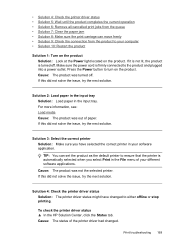
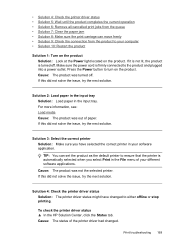
...have selected the correct printer in your software application.
Solution 3: Select the correct printer Solution: Make sure you select Print in the input tray. To check the printer driver status ▲ In the HP Solution Center, click the Status... in the File menu of the printer driver had changed to either offline or stop printing. Cause: The product was not the selected printer.
User Guide - Page 245


...an error in the message, and then contact HP support. Go to avoid ink leakage. Solve printing problems.
General printer error
If you are going to move or transport the ...do not tip it on calling for technical support.
If you are going to avoid ink leakage. Write down the error code provided in the printing system. If prompted, choose your country/region, and then click Contact HP for ...
User Guide - Page 263


...dpi with pigmented black ink
Color print resolution HP enhanced ...resolution). To determine the model you have, see Finding the device model number
Mode Best
Normal
Fast
Type Black Color Black Color Black Color
Scan resolution (dpi) up to 600 x 1200 up to... the document
NOTE: To make a copy using an HP Officejet 6500 (E709d) or HP Officejet 6500 (E709r), the HP All-in the Windows Taskbar must be...
User Guide - Page 289


...fax 56 Secure Digital memory card insert 48 security wireless
communication 140 wireless settings 136 send faxes basic fax 54 color fax 58 manually 54 memory, from 56 monitor dialing... 190 Web pages 42 print cartridge latch, locating 14 print driver settings 40 version 248 print quality smeared ink 179 print quality report 154 print settings print quality 179 print-carriage access door, locating...
User Guide - Page 292


... Solution Center 97 install software 129 network setup 131 print on special or customsized media 36 print settings 40 set up wireless communication 137 sharing device 131 system requirements 257 uninstall software 141
Windows Image Application (WIA), scan from 46
wireless communication advanced wireless troubleshooting 218 basic wireless troubleshooting 218 Ethernet setup 137 radio, turn off 103...
Similar Questions
Officejet 6500 E710n Won't Recognize New Cartridge
(Posted by janto 10 years ago)
Officejet 6500 Printer Won't Recognize New Cartridge
(Posted by kitecrsw 10 years ago)
No Black Ink During Printing. New Cartridge Installed
(Posted by Anonymous-105163 11 years ago)
5515 Model Black And Yellow Not Printing New Cartridges
(Posted by Anonymous-69793 11 years ago)
I Can Not Get The Black Ink To Print On My Hp6500.
I have tried used the clean cartridge and aligne cartridge several time with results.
I have tried used the clean cartridge and aligne cartridge several time with results.
(Posted by edmjum 12 years ago)

