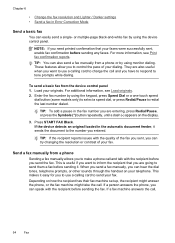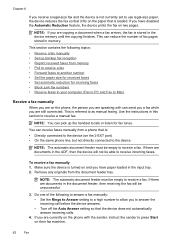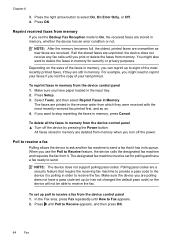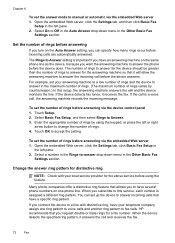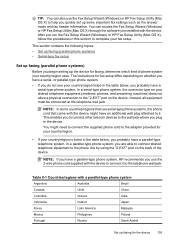HP 6500 Support Question
Find answers below for this question about HP 6500 - Officejet Wireless All-in-One Color Inkjet.Need a HP 6500 manual? We have 5 online manuals for this item!
Question posted by ckcmwood5 on November 5th, 2013
6500 Hp Fax Machine Won't Print
The person who posted this question about this HP product did not include a detailed explanation. Please use the "Request More Information" button to the right if more details would help you to answer this question.
Current Answers
Related HP 6500 Manual Pages
Similar Questions
All New Original Hp Ink Cartridges, Will Not Print On Page. What Must I Check?
Thank you.
Thank you.
(Posted by bbconsultant 8 years ago)
How Do I Change The Number Of Rings On My Fax Machine On Hp Officejet 6500
wireless
wireless
(Posted by Kanpapil 10 years ago)
How To Set The Fax Machine To Not Print After Sending A Fax Hp Officejet Pro
8600 plus
8600 plus
(Posted by stLt 10 years ago)
Hp Fax Machine Receives Fax But Will Not Fax Out 4500
(Posted by jaidl 10 years ago)
How Do I Extend My Rings Before My Fax Machine Kicks In?
(Posted by BhoeyKlee 12 years ago)