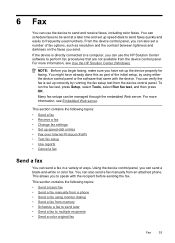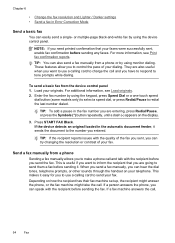HP 6500 Support Question
Find answers below for this question about HP 6500 - Officejet Wireless All-in-One Color Inkjet.Need a HP 6500 manual? We have 5 online manuals for this item!
Question posted by mkroje on August 13th, 2014
6500 E710n-z Can't See Black Ink
The person who posted this question about this HP product did not include a detailed explanation. Please use the "Request More Information" button to the right if more details would help you to answer this question.
Current Answers
Related HP 6500 Manual Pages
Similar Questions
Hp Officejet Pro 6500 Plus Wont Print Black Ink
(Posted by mrjd3niets 10 years ago)
My Hp Printer Won't Print Black Ink Officejet 4500
(Posted by gh0malho 10 years ago)
Hp Officejet 6500 Will Not Copy Black Ink
(Posted by repbkdwll 10 years ago)
Hp 4500 Wireless Printer Won't Print Black Ink But Prints Color
(Posted by HAIvirang 10 years ago)
A Problem At My Printer Hp 6500 /709 Without Printing Black Ink.
After A Check
where can i find pump color unit ? adresse & prise
where can i find pump color unit ? adresse & prise
(Posted by naftaliv 11 years ago)