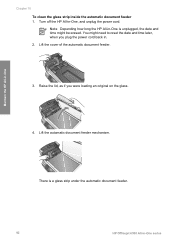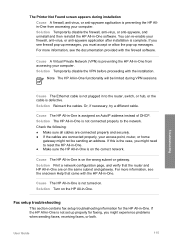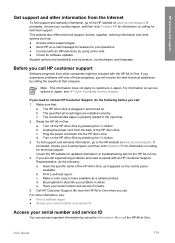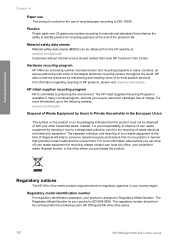HP 6310 Support Question
Find answers below for this question about HP 6310 - Officejet All-in-One Color Inkjet.Need a HP 6310 manual? We have 2 online manuals for this item!
Question posted by kalingapelpola on December 9th, 2013
How To Reset The Hp6310 From Uk To Sri Lanka
The person who posted this question about this HP product did not include a detailed explanation. Please use the "Request More Information" button to the right if more details would help you to answer this question.
Current Answers
Answer #1: Posted by hzplj9 on December 9th, 2013 2:18 PM
ACCESS THIS LINK TO HP:
You will find all the info aavailable to users to enable language setting to drivers and system resets etc.
Related HP 6310 Manual Pages
Similar Questions
How To Reset Expiration On Hp Officejet 6310 Ink
(Posted by vladPhilli 10 years ago)
How Do I Reset Language On My Hp Officejet 4500 Wireless Fax Machine
(Posted by Jadempa 10 years ago)
Hp L7590 - Officejet Pro All-in-one Color Inkjet.
how do i chance the header on my printer?
how do i chance the header on my printer?
(Posted by annette98254 11 years ago)
I Need To Purchase Just The Paper Tray For The 6310 Officejet.
(Posted by carolsross 11 years ago)