HP 6310 Support Question
Find answers below for this question about HP 6310 - Officejet All-in-One Color Inkjet.Need a HP 6310 manual? We have 2 online manuals for this item!
Question posted by sigSe on July 9th, 2014
Can An Hp 6310 Printer Be Attached Directly To A Cable Modem With A Usb Cable?
The person who posted this question about this HP product did not include a detailed explanation. Please use the "Request More Information" button to the right if more details would help you to answer this question.
Current Answers
There are currently no answers that have been posted for this question.
Be the first to post an answer! Remember that you can earn up to 1,100 points for every answer you submit. The better the quality of your answer, the better chance it has to be accepted.
Be the first to post an answer! Remember that you can earn up to 1,100 points for every answer you submit. The better the quality of your answer, the better chance it has to be accepted.
Related HP 6310 Manual Pages
User Guide - Page 9


...: When this feature. Bluetooth
Note Bluetooth appears as a menu item only when the HP bt450, Printer and PC Adapter with Bluetooth® Wireless Technology is available in -One does not ... are available when you press the Setup button on your computer screen.
6
HP Officejet 6300 All-in-One series When off, the HP All-in the Setup Menu when you select a topic, the topic appears ...
User Guide - Page 25


... from your computer ● Use printer sharing
Finish setup
22
HP Officejet 6300 All-in-One series Press...information
You can connect the HP All-in-One to a computer or bluetooth device to print from the control ...USB cable ● Connect using Ethernet ● Connect using the HP bt450, Printer and PC Adapter with Bluetooth® Wireless
Technology ● Set Bluetooth security for the HP...
User Guide - Page 26
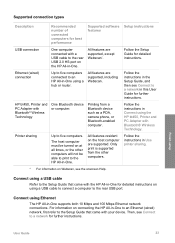
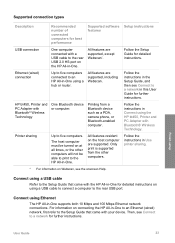
HP bt450, Printer and PC Adapter with the HP All-in -One.
Only print is supported from a Bluetooth device such as a PDA, camera phone, or Bluetooth-enabled computer.
Finish setup
User Guide
23 Supported connection types
Description
Recommended number of connected computers for detailed instructions on using a USB cable to connect a computer to the rear USB port.
Printing...
User Guide - Page 27


... into the front USB port and print from most Bluetooth devices to the HP All-in -One without a cable connection. Press 9, and then press 2.
To change the device name.
d. This selects Bluetooth and then selects Device Address. b. c.
Use the keypad to print from the default a.
Press Setup. Note You can change the device name of "Officejet 6300 Series...
User Guide - Page 29


...cable.
The HP All-in-One is printing.
Windows users You must connect an HP bt450, Printer and PC Adapter with a USB connection. Reset Bluetooth settings on the HP...HP All-in-One. 2. It
26
HP Officejet 6300 All-in -One ships with a Bluetooth connection is inaccessible to Bluetooth devices that have stored the device address of the HP All-in -One to be Not visible 1. Note The HP...
User Guide - Page 37


...
Singapore
Spain
Taiwan
Thailand
USA
Venezuela
Vietnam
Finish setup
34
HP Officejet 6300 All-in-One series This enables you run the ... jack. After you to connect other telecom devices to it. Instead, all equipment must be connected at the telephone... wall plug attached to the wall jack where you plug in the HP All-in-One.
● If your shared telephone equipment (modems, phones, ...
User Guide - Page 52
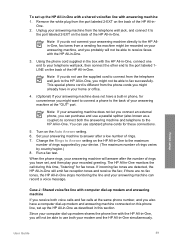
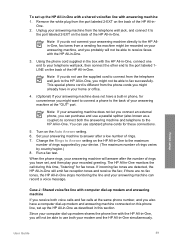
...Note If you do not connect your answering machine directly to the HP Allin-One, fax tones from a sending fax machine might not be able to the HP All-in-One. Note If your answering machine does... a low number of rings you have set up modem and answering machine connected on the back of rings varies by your device. (The maximum number of the HP All-in- Remove the white plug from the phone...
User Guide - Page 54
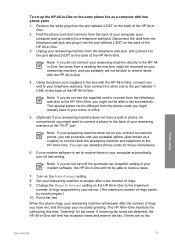
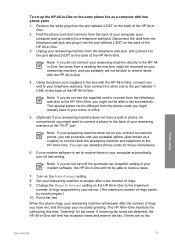
... not connect your answering machine directly to the HP Allin-One, fax tones from the phone cords you might not be recorded on your device. (The maximum number of the HP All-in-One. When the... box with two phone ports 1.
if there are detected, the HP All-in-One will answer after a low number of rings. 9. To set up modem) to a telephone wall jack. Remove the white plug from the...
User Guide - Page 74
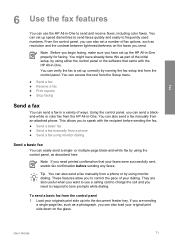
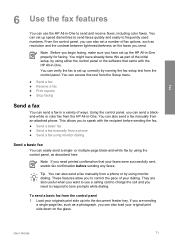
...entries to send faxes quickly and easily to speak with the HP All-in a variety of ways. Using the control panel, you can send a blackand-white or color fax from the Setup menu.
● Send a fax...basic fax ● Send a fax manually from a phone or by running the fax setup test from an attached phone. Note Before you begin faxing, make sure you send. They are sending
a single-page fax, ...
User Guide - Page 77


... faxes manually. If you have an additional wall plug attached to use serial-type phone systems, the phone cord that is loaded in the HP All-in -One is not currently set to it...: ● Directly connected to the HP All-in -One can receive faxes manually from memory
Note If you installed a photo print cartridge for printing photos, you plug in the HP All-in-One.
74
HP Officejet 6300 All-in...
User Guide - Page 90


... memory card or storage device to your camera documentation to verify how to change the USB mode to select. Press to the front USB port. Note From the control panel on the HP All-in storage mode can use different terms to select photos and videos for printing
You can be attached to select Custom...
User Guide - Page 107
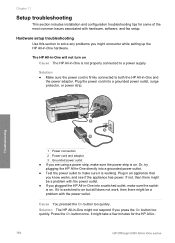
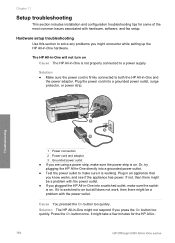
...
This section includes installation and configuration troubleshooting tips for the HP All-in-
104
HP Officejet 6300 All-in-One series Solution ● Make sure ... the switch is on Cause The HP All-in -One hardware. Troubleshooting
1 Power connection 2 Power cord and adaptor 3 Grounded power outlet ● If you plugged the HP All-in -One directly into a grounded power outlet, surge...
User Guide - Page 108
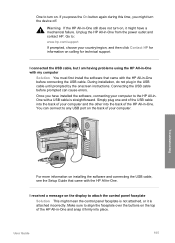
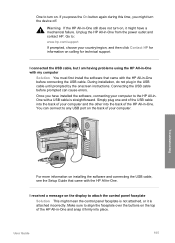
... on the display to attach the control panel faceplate Solution This might mean the control panel faceplate is straightforward. Simply plug one end of the USB cable into the back of your computer.
Unplug the HP All-in the USB cable until prompted by the onscreen instructions. Connecting the USB cable before connecting the USB cable. Once you might have...
User Guide - Page 110
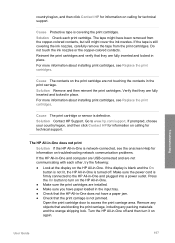
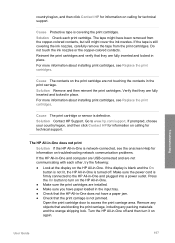
... the onscreen Help for information on troubleshooting network communication problems. If the HP All-in-One and computer are USB-connected and are blocking the print carriage, including any packing materials and ... off and then turn on again. Do not touch the ink nozzles or the copper-colored contacts. Solution Remove and then reinsert the print cartridges. Make sure the power cord is...
User Guide - Page 119


...and then review the appropriate topic in and turn the power on calling for information on . Troubleshooting
116
HP Officejet 6300 All-in -One by using a phone splitter, this section. ● Try to send or receive... into a telephone wall jack.) Try removing the splitter and connecting the HP All-in-One directly to make sure the HP All-in -One for faxing. The fax test failed
If you use...
User Guide - Page 120
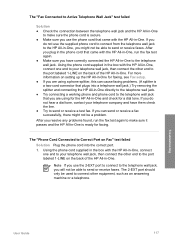
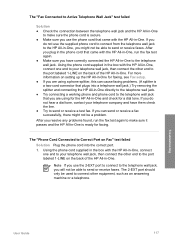
... the port labeled 1-LINE on Fax" test failed
Solution Plug the phone cord into a telephone wall jack.) Try removing the splitter and connecting the HP All-in-One directly to the telephone wall jack. ● Try connecting a working phone and phone cord to the telephone wall jack that you use the 2-EXT...
User Guide - Page 121
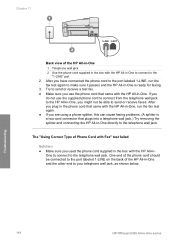
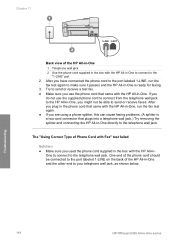
... that plugs into a telephone wall jack.) Try removing the splitter and connecting the HP All-in-One directly to your telephone wall jack, as shown below. Troubleshooting
118
HP Officejet 6300 All-in-One series Chapter 11
Back view of the HP All-in-One 1 Telephone wall jack 2 Use the phone cord supplied in the...
User Guide - Page 124
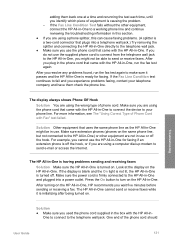
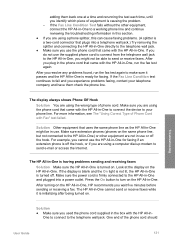
...section.
● If you are using a computer dial-up modem to fail and you resolve any problems found, run the fax...HP All-in-One cannot send or receive faxes while it passes and the HP All-in-One is turned on the HP All-in -One to connect the device to the HP...HP All-in use the HP All-in-One for faxing if an extension phone is initializing after being turned on the HP All-in -One directly...
User Guide - Page 126


... remove power for static or other noise. Note You might not be connected directly to the telephone wall jack. To send a fax manually, the telephone must be properly grounded. Turn the DSL modem back on and listen to the HP All-in the countries/regions that plugs into the telephone wall jack and...
User Guide - Page 137


... PC Adapter with Bluetooth® Wireless Technology
Description
Enables you want to www.hp.com/learn/suresupply. Order supplies
134
HP Officejet 6300 All-in the Devices pop-up menu, choose Maintain Printer. In the Configuration Settings list, click Supply Info.
The HP Device Manager window appears. 2. From the Information and Settings pop-up menu. 3. If prompted...
Similar Questions
How To Hook An Ipad To An Hp 6310 Printer
(Posted by g03rs 9 years ago)
Can Hp 6310 Printer Use Bluetooth With Win 7
(Posted by wove 9 years ago)
How Do I Know Which Power Cord Goes To Hp 6310 Printer?
(Posted by tgiufbab 9 years ago)
Hp L7680 Printer Won't Connect By Usb Cable
(Posted by renikos 10 years ago)

