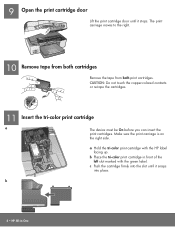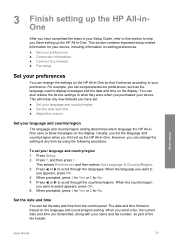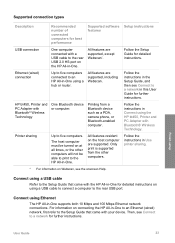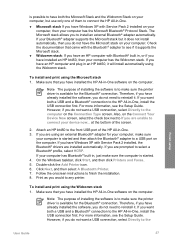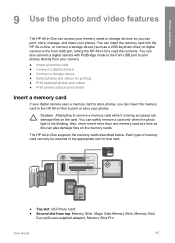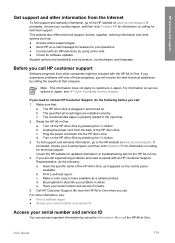HP 6310 Support Question
Find answers below for this question about HP 6310 - Officejet All-in-One Color Inkjet.Need a HP 6310 manual? We have 2 online manuals for this item!
Question posted by wove on August 7th, 2014
Can Hp 6310 Printer Use Bluetooth With Win 7
The person who posted this question about this HP product did not include a detailed explanation. Please use the "Request More Information" button to the right if more details would help you to answer this question.
Current Answers
Related HP 6310 Manual Pages
Similar Questions
Hp 6310 Printer Jams When Printing Envelopes
(Posted by dwavon 9 years ago)
How To Hook An Ipad To An Hp 6310 Printer
(Posted by g03rs 9 years ago)
How Do I Know Which Power Cord Goes To Hp 6310 Printer?
(Posted by tgiufbab 9 years ago)
Want To Install Firmware On M5035 Hp Laserjet Printer Using Usb Cable
I want to install firmware on M5035 MFP Laserjet using USB clable directly to my notebook. Help me w...
I want to install firmware on M5035 MFP Laserjet using USB clable directly to my notebook. Help me w...
(Posted by DavidMaseko 14 years ago)