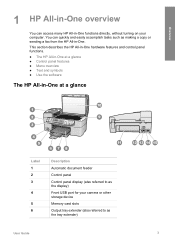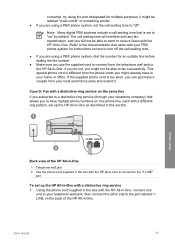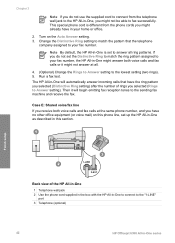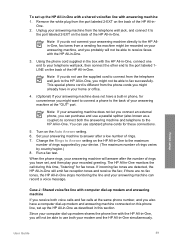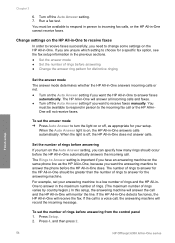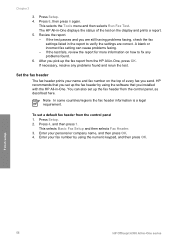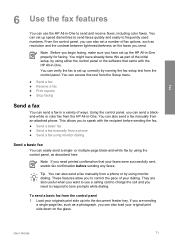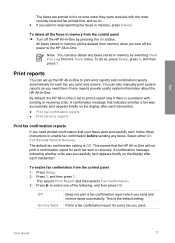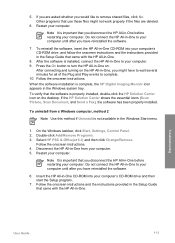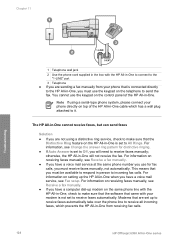HP 6310 Support Question
Find answers below for this question about HP 6310 - Officejet All-in-One Color Inkjet.Need a HP 6310 manual? We have 2 online manuals for this item!
Question posted by Susanka on June 27th, 2014
How To Get To Fax Log Info On Hp 6310
The person who posted this question about this HP product did not include a detailed explanation. Please use the "Request More Information" button to the right if more details would help you to answer this question.
Current Answers
Related HP 6310 Manual Pages
Similar Questions
How To Manually Answer A Fax On A Hp 6310
(Posted by direchi 9 years ago)
How Do I Print Old Sent Faxes From A Hp 6310 All In One
(Posted by mkbchJerr 10 years ago)
How To Turn Off The Fax Log On Hp Officejet 8600
(Posted by asdonutd 10 years ago)
How To Cancel Automatic Fax Log On Hp Officejet 4620
(Posted by dhdunk 10 years ago)
Hp 6310 - Carriage Jam - How To Clear It
My all in one HP 6310 continues to show a carriage jam - I can still print or copy and print with "c...
My all in one HP 6310 continues to show a carriage jam - I can still print or copy and print with "c...
(Posted by jmshumka 12 years ago)