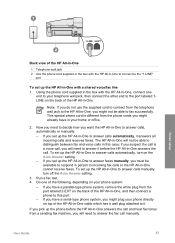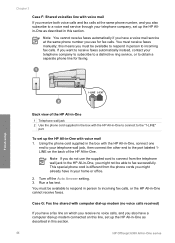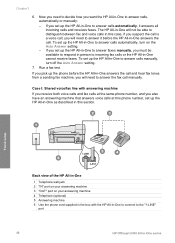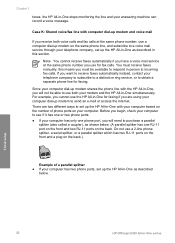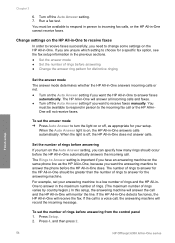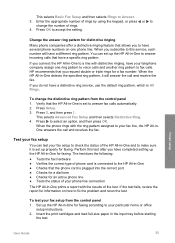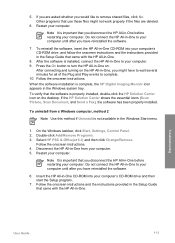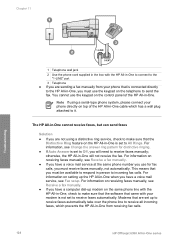HP 6310 Support Question
Find answers below for this question about HP 6310 - Officejet All-in-One Color Inkjet.Need a HP 6310 manual? We have 2 online manuals for this item!
Question posted by direchi on June 27th, 2014
How To Manually Answer A Fax On A Hp 6310
Current Answers
Answer #1: Posted by BusterDoogen on June 28th, 2014 6:32 PM
To receive a fax manually
1. Make sure the HP All-in-One is turned on and you have paper loaded in the input tray.
2. Remove any originals from the document feeder tray.
3. Set the Rings to Answer setting to a high number to allow you to answer the
incoming call before the HP All-in-One answers. Or, turn off the Auto Answer setting so that the HP All-in-One does not automatically answer incoming calls.
4. If you are currently on the phone with the sender, instruct the sender to press
Start on their fax machine.
5. When you hear fax tones from a sending fax machine, do the following:
a. Press Start Fax Black or Start Fax Color on the control panel of the HP All in- One.
b. When prompted, press 2 to select Fax Receive.
c. After the HP All-in-One begins to receive the fax, you can hang up the phone
or remain on the line. The phone line is silent during fax transmission.
I hope this is helpful to you!
Please respond to my effort to provide you with the best possible solution by using the "Acceptable Solution" and/or the "Helpful" buttons when the answer has proven to be helpful. Please feel free to submit further info for your question, if a solution was not provided. I appreciate the opportunity to serve you!
Related HP 6310 Manual Pages
Similar Questions
I can not use the fax (HP Officejet J3600), the screen tells me I have error with the cartridge, I c...
My all in one HP 6310 continues to show a carriage jam - I can still print or copy and print with "c...