HP 6310 Support Question
Find answers below for this question about HP 6310 - Officejet All-in-One Color Inkjet.Need a HP 6310 manual? We have 2 online manuals for this item!
Question posted by conmw on March 18th, 2014
How To Check Ink Levels On Officejet 6310
The person who posted this question about this HP product did not include a detailed explanation. Please use the "Request More Information" button to the right if more details would help you to answer this question.
Current Answers
There are currently no answers that have been posted for this question.
Be the first to post an answer! Remember that you can earn up to 1,100 points for every answer you submit. The better the quality of your answer, the better chance it has to be accepted.
Be the first to post an answer! Remember that you can earn up to 1,100 points for every answer you submit. The better the quality of your answer, the better chance it has to be accepted.
Related HP 6310 Manual Pages
User Guide - Page 9


...the Junk Fax Blocker Set Up menu for managing unwanted fax calls. Menu overview
The following topics provide a quick reference to top-level menus that appear on the HP All-in-One display. ● Setup Menu ● Help Menu ● Fax Menu ....
You are available when you press the Setup button on your computer screen.
6
HP Officejet 6300 All-in -One does not answer any incoming fax calls.
User Guide - Page 14


Regardless, the entry point serves as checking the ink levels for that came with the selected device. Note On a Windows computer, the features available in...The HP Photosmart Studio window appears, where you can manage, edit, and share photos.
The HP Device Manager window appears.
3.
Click the HP Photosmart Studio icon in the HP Photosmart Mac software vary depending...
User Guide - Page 17


... the onscreen Help that came with your device
Onscreen help and support from the HP website. Press the Setup button. 2. Install the software to check for information on all the features that...might encounter with the HP All-in-One.
14
HP Officejet 6300 All-in-One series To access onscreen help from your device and contains additional information on select topics. Find more information...
User Guide - Page 25


...or bluetooth device to enable printing and other software features. Press 6, and then press 3. To adjust the volume from your computer ● Use printer sharing
Finish setup
22
HP Officejet 6300 ... 1. Adjust the volume
The HP All-in-One provides three levels for adjusting the ring and speaker volume. The ring volume is the level of everything else, such as a stand-alone copier, fax...
User Guide - Page 29


... still available. It
26
HP Officejet 6300 All-in -One ships ...ink remaining in -One. 2. For example, you want all .
Note Only select Reset Bluetooth if you can reset all : Any Bluetooth device...check the printer status, as well as with a default accessibility level of Visible to all of the HP All-in -One Bluetooth settings returned to Bluetooth devices that have not stored its device...
User Guide - Page 31


... to as you can print to any printer. Finish setup
28
HP Officejet 6300 All-in range. 5.
Use printer sharing
If your device now... Attach an HP bt450 to the HP All-in-One acts...Setup Utility on the computer. 2. It is called Print Center on the Connect Your Device Now screen, select the check box next to If you can install an external Bluetooth® adapter.
Make sure that...
User Guide - Page 49
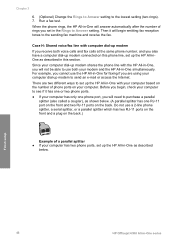
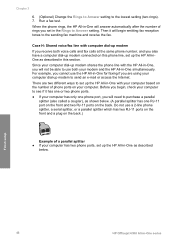
...has one phone port, you will need to send an e-mail or access the Internet. Before you begin, check your computer to see if it will begin emitting fax reception tones to the lowest setting (two rings). ...up the HP All-in-One with the HP All-in -One simultaneously. Finish setup
46
HP Officejet 6300 All-in -One will answer automatically after the number of rings you also have a computer...
User Guide - Page 53
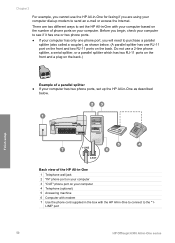
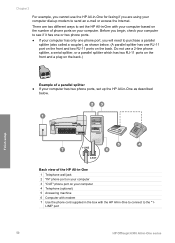
... computer has two phone ports, set the HP All-in -One to connect to the "1- LINE" port
50
HP Officejet 6300 All-in -One as shown below .
Do not use the HP All-in-One for faxing if you are ... on the front and a plug on the back.)
Example of phone ports on your computer. Before you begin, check your computer to see if it has one or two phone ports. ● If your computer has only one ...
User Guide - Page 55
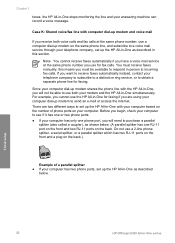
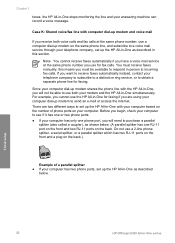
...able to purchase a parallel
splitter (also called a coupler), as shown below . Finish setup
52
HP Officejet 6300 All-in-One series this section. If you want to receive faxes automatically instead, contact your ... distinctive ring service, or to obtain a separate phone line for fax calls. Before you begin, check your computer to see if it has one or two phone ports. ● If your computer ...
User Guide - Page 59
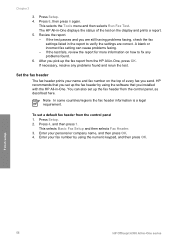
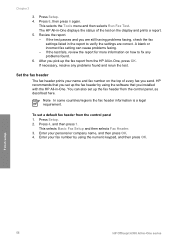
... 5. Press 4, and then press 1. If necessary, resolve any problems found and rerun the test.
Finish setup
56
HP Officejet 6300 All-in -One displays the status of every fax you pick up the fax header from the control panel, as ... and fax number on how to verify the settings are still having problems faxing, check the fax
settings listed in -One. Chapter 3
3.
After you send.
User Guide - Page 76


... fax, you can hang up into the document feeder tray. Press Start Fax Black or Start Fax Color. - prompt appears.
Proceed to the next step to dial a number from the control panel as ...from the receiving fax machine.
This enables you will hear fax tones from glass?
If the device does not detect an original loaded in the automatic document feeder, you to respond to be ...
User Guide - Page 83


...photo once the ink has completely dried.
80
HP Officejet 6300 All-in ...the input tray and change more settings, press Menu.
Make any needed changes to use the photo print cartridge for the correct paper type and photo enhancement. With the tricolor and photo print cartridges installed, you have a six-ink system. Copy
3. Press Start Copy Black or Start Copy Color...
User Guide - Page 97


...cartridges.
94
HP Officejet 6300 All-in the left slot. To print a self-test report 1. Make sure the lines of your device, including your ... the black line is shown below. 4. A sample of the ink test area of the report is missing, faded, streaked, or shows..., or show lines, this might indicate a problem with the tri-color print cartridge in -One series The HP All-in -One does not...
User Guide - Page 98


... the best print quality from the HP All-in -One
1 Copper-colored contacts 2 Plastic tape with pink pull tab (must be removed before installing) 3 Ink nozzles under tape
Hold the print cartridges by a message on top. ..., or even permanent damage. Do not touch the copper-colored contacts or the ink nozzles.
Replace the print cartridges
Follow these instructions when the ink level is low.
User Guide - Page 99


...available. Tip You can also check the ink levels by using the software installed with a photo print cartridge for printing high-quality color photos.
To order print ...cartridges for the HP All-in -One series To replace the print cartridges 1. Caution If the HP All-in-One is idle and silent, and then lightly press down on the right.
96
HP Officejet...
User Guide - Page 103


...the print cartridge contacts for
approximately ten minutes.
100
HP Officejet 6300 All-in-One series Maintain the HP All-in-... messages to check the print cartridges, clean the print cartridge contacts.
Allow the print cartridges to check a print cartridge.... Clean only the copper-colored contacts.
Turn on the display prompting you to dry for ink and debris buildup. 5. ...
User Guide - Page 110
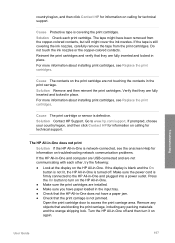
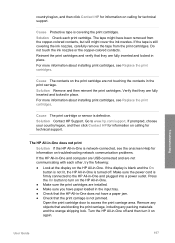
Do not touch the ink nozzles or the copper-colored contacts. Go to the HP All-in -One. Make sure the power cord is firmly connected to...not print Solution If the HP All-in -One is still covering the ink nozzles, carefully remove the tape from the copper-colored contacts, but still might have a paper jam. ● Check that are fully inserted and locked in the print carriage. If the ...
User Guide - Page 134
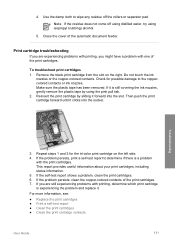
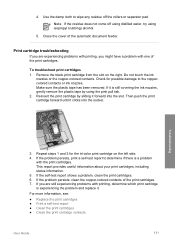
...
If you might have a problem with one of the automatic document feeder. Check for the tri-color print cartridge on the right.
For more information, see:
● Replace ...has been removed. Use the damp cloth to the coppercolored contacts or ink nozzles. Do not touch the ink
nozzles or the copper-colored contacts. Reinsert the print cartridge by using isopropyl (rubbing) alcohol.
...
User Guide - Page 136
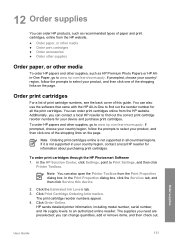
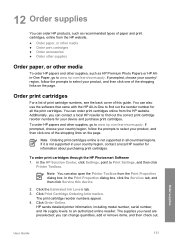
... can change quantities, add or remove items, and then check out. You can contact a local HP reseller to find... Ordering Information.
If it is not supported in your device and purchase print cartridges. Note You can order print cartridges...including model number, serial number, and ink supply levels, to www.hp.com/learn /suresupply. Click the Estimated Ink Levels tab. 3. You can also open...
User Guide - Page 151


... x 1200 dpi black, 4800 optimized dpi color or 6 ink ● Method: drop-on-demand thermal inkjet ● Language: Lightweight Imaging Device Interface Language (LIDIL) ● Print speed: up to 24 pages per minute color (varies by
model) ● Print speed varies according to 30 pages per month
148
HP Officejet 6300 All-in-One series up...
Similar Questions
How To Check Printer Ink Levels In Windows 7 Hp Officejet 6310
(Posted by mir4ja 9 years ago)
Can I Check Ink Levels On Display Window Of Hp Officejet 6310
(Posted by ppapop 10 years ago)
Can I Use Hp 96 Ink In Officejet 6310
(Posted by sirechan 10 years ago)
How To Check Ink Levels On The Bhp Officejet 4620 All In One Printer
(Posted by sholo98 10 years ago)
Check Ink Levels On C4200
How do you check ink levels on a HP C4200 all in one printer
How do you check ink levels on a HP C4200 all in one printer
(Posted by barrybarton 12 years ago)

