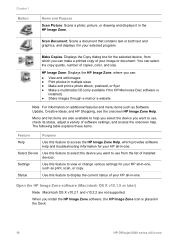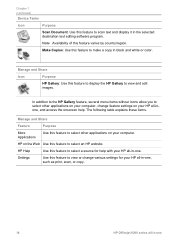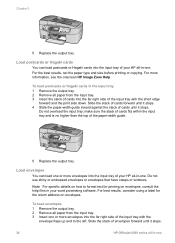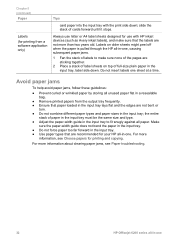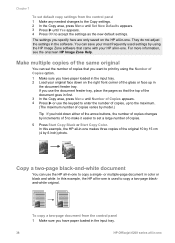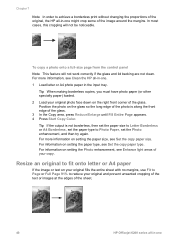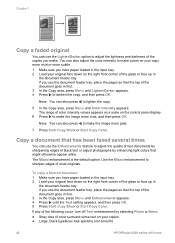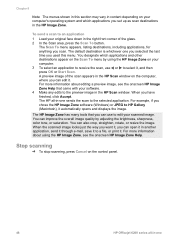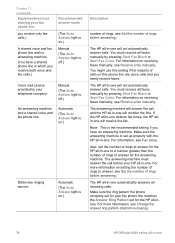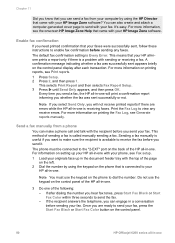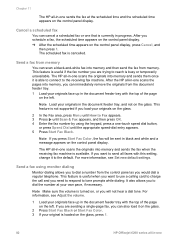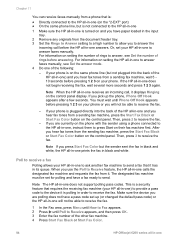HP 6210 Support Question
Find answers below for this question about HP 6210 - Officejet All-in-One Color Inkjet.Need a HP 6210 manual? We have 3 online manuals for this item!
Question posted by hermaCloser on July 30th, 2014
What Is The Ip Address For Officejet 6210 All In One
The person who posted this question about this HP product did not include a detailed explanation. Please use the "Request More Information" button to the right if more details would help you to answer this question.
Current Answers
Related HP 6210 Manual Pages
Similar Questions
Hp Scanner Officejet 6210 How To Manual Pdf
(Posted by arrr 9 years ago)
How Do I Find Out The Ip Address Of My Hp Color Laserjet Cm1312nfi Mfp
(Posted by mjTal 10 years ago)
Where Do I Find The Ip Address For This Printer
Need to retrieve the IP address for the HP Officejet 4610/4620 printer I just purchased at HH Gregg....
Need to retrieve the IP address for the HP Officejet 4610/4620 printer I just purchased at HH Gregg....
(Posted by sharonashelton 10 years ago)
Hp Officejet 6210 Error Message 'cartridge Access Door Open'
Hi! I own an HP Officejet 6210 purchased in the US. Recently, right after I'dreplaced the ink cartri...
Hi! I own an HP Officejet 6210 purchased in the US. Recently, right after I'dreplaced the ink cartri...
(Posted by thepapadop 12 years ago)