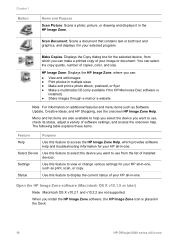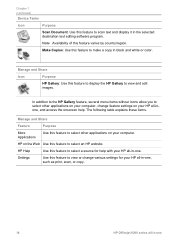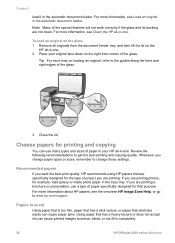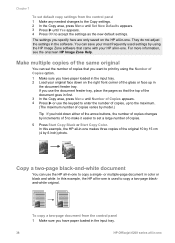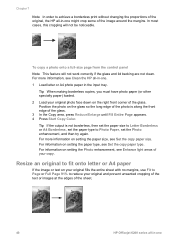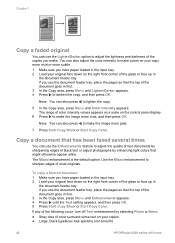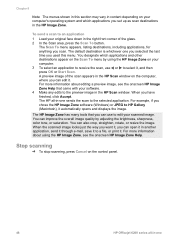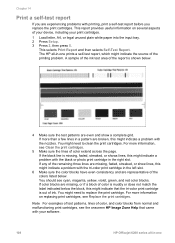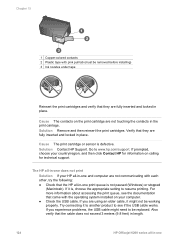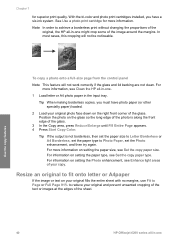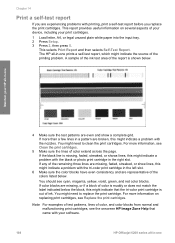HP 6210 Support Question
Find answers below for this question about HP 6210 - Officejet All-in-One Color Inkjet.Need a HP 6210 manual? We have 3 online manuals for this item!
Question posted by fotow on January 4th, 2014
How To Hp Officejet 6210 Reset Ink Level
Current Answers
Answer #1: Posted by DreadPirateRoberts on January 24th, 2014 11:16 AM
https://support.hp.com/us-en/document/c01622794
How to Reset the Ink Levels on an HP Printer
Sometimes when you have refilled your ink cartridge, your printer still reports your ink levels as low. This can be an annoying occurrence, but there is a way around it. Below is a guide to getting your computerto acknowledge that there is a new ink cartridge.
- Turn your printer on and take out the cartridges.
- Take a piece of tape and cover contact #1 left hand side
- Put the cartridge back into the printer. It will print out an alignment page.
- Take the cartridge out and put tape over contact #2 right hand side.
- Remove all the tape and put the cartridge back into the printer. The ink levels should
Supporting Images
You can click the images below to enlargeRelated HP 6210 Manual Pages
Similar Questions
Hi! I own an HP Officejet 6210 purchased in the US. Recently, right after I'dreplaced the ink cartri...