HP 6210 Support Question
Find answers below for this question about HP 6210 - Officejet All-in-One Color Inkjet.Need a HP 6210 manual? We have 3 online manuals for this item!
Question posted by LDK51850 on March 9th, 2012
Connecting My Hp 6210 All In One To My Hp Omni Pc
I CANNOT SEEM TO GET MY PC TO RECOGNIZE MY HPOFFICEJET6210 ALL IN ONE
Current Answers
There are currently no answers that have been posted for this question.
Be the first to post an answer! Remember that you can earn up to 1,100 points for every answer you submit. The better the quality of your answer, the better chance it has to be accepted.
Be the first to post an answer! Remember that you can earn up to 1,100 points for every answer you submit. The better the quality of your answer, the better chance it has to be accepted.
Related HP 6210 Manual Pages
HP Officejet 6200 series all-in-one - (English) User Guide - Page 9


...setting in the Fax area. Cancel: Stop a job, exit a menu, or exit settings.
6
HP Officejet 6200 series all -inone control panel features. Setup/?: Access the menu system for reports, fax settings,... values on the control panel display. Start Fax Color: Start a color fax. Chapter 1 (continued) Label 11 12 13
Description Power connection Fax port (1-LINE) Phone port (2-EXT)
Control...
HP Officejet 6200 series all-in-one - (English) User Guide - Page 10


... to top-level menus that the HP all -in -one color graphics display. The light blinks while performing a job. Number of power is off , and then unplug the power cord.
To completely disconnect the power supply to the HP all -in -one is still supplied to the device. Scan To: Select a scan destination. Enhancements...
HP Officejet 6200 series all-in-one - (English) User Guide - Page 11


... on a connected Windows PC or Macintosh computer screen. JPEG to key help topics. Microsoft PowerPoint 4. Help 2. Lighter/Darker 4. How to Fax 5.
Setup Menu 1. Basic Fax Setup 5. HP Image Zone 2. Print Report 3. Advanced Fax Setup 6. Microsoft PowerPoint 3. HP Instant Share
Fax Menu
Fax Menu 1. Fax Resolution 3. Speed Dial Setup 4. Preferences
8
HP Officejet 6200 series...
HP Officejet 6200 series all-in-one - (English) User Guide - Page 16
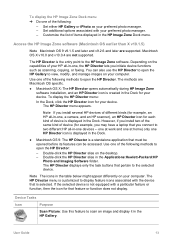
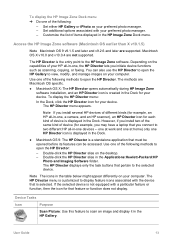
... the desktop. - However, if you connect to open the HP Director.
Note If you initiate device functions such as your preferred photo manager. - Device Tasks
Icon
Purpose
Scan Picture: Use this feature to the HP Image Zone software. Note The icons in the HP Gallery. The HP Director menu appears. The HP Director is a standalone application that feature...
HP Officejet 6200 series all-in-one - (English) User Guide - Page 19


..., and ordering information.
16
HP Officejet 6200 series all-in other publications. If you have internet access, you can get help and support from your device and contains additional information on select topics. Chapter 2 (continued)
www.hp.com/support
Onscreen help from your device Onscreen help is available from the HP website. Access the onscreen help...
HP Officejet 6200 series all-in-one - (English) User Guide - Page 26
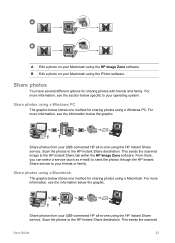
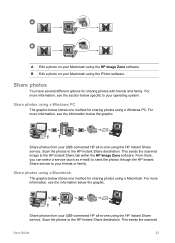
..., you can select a service (such as e-mail) to send the photos through the HP Instant Share service to the HP Instant Share destination. Share photos using a Windows PC
The graphic below specific to your USB-connected HP all -in -one using a Windows PC. For more information, see the section below shows one method for sharing photos...
HP Officejet 6200 series all-in-one - (English) User Guide - Page 40
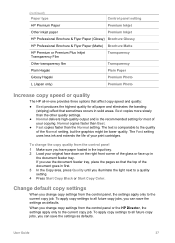
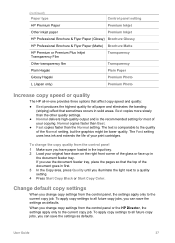
... the light next to a quality setting. 4 Press Start Copy Black or Start Copy Color. To change the copy quality from the control panel 1 Make sure you can save the...HP Premium Paper
Premium Inkjet
Other inkjet paper
Premium Inkjet
HP Professional Brochure & Flyer Paper (Glossy) Brochure Glossy
HP Professional Brochure & Flyer Paper (Matte) Brochure Matte
HP Premium or Premium Plus Inkjet...
HP Officejet 6200 series all-in-one - (English) User Guide - Page 65
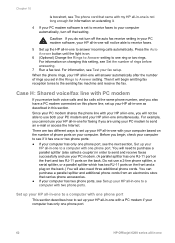
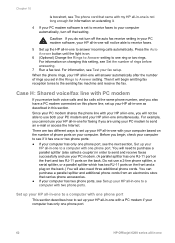
... emitting fax reception tones to your computer has only one phone port.
62
HP Officejet 6200 series all-in-one phone port. Since your PC modem shares the phone line with your HP all-in-one simultaneously. Then it .
4 If your PC modem software is set in the Rings to a computer with two phone ports...
HP Officejet 6200 series all-in-one - (English) User Guide - Page 67
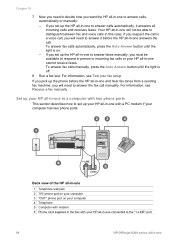
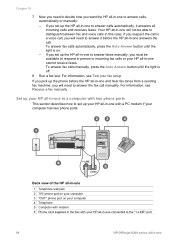
... in person to the "1-LINE" port
64
HP Officejet 6200 series all-in-one For information, see Test your HP all-in-one to a computer with your HP all-in-one connected to incoming fax calls or your computer 3 ... set up your HP all-in-one with a PC modem if your computer has two phone ports.
Back view of the HP all-in-one
1 Telephone wall jack 2 "IN" phone port on your HP all-in-one ...
HP Officejet 6200 series all-in-one - (English) User Guide - Page 100


... get photos they can easily view, share, print, and save the photos. An e-mail message with your HP all-in -One that came with thumbnail images of services varies by country/ region.
Note A USB-connected device is sent with a link to a secure Web page where family and friends can view: no more information...
HP Officejet 6200 series all-in-one - (English) User Guide - Page 106


... then click one supports the following print cartridges:
Print cartridges HP black inkjet print cartridge HP tri-color inkjet print cartridge
HP photo inkjet print cartridge
HP reorder number #94, 11 ml black print cartridge #97, 14 ml color print cartridge #95, 7 ml color print cartridge #99, 13 ml color photo print cartridge
Note Print cartridge reorder numbers vary by country...
HP Officejet 6200 series all-in-one - (English) User Guide - Page 149
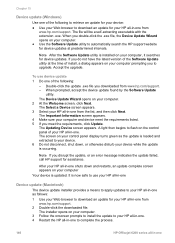
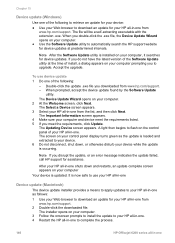
.... 4 Make sure your computer.
● Use the Software Update utility to automatically search the HP support website for device updates. The screen on your computer.
3 Follow the onscreen prompts to install the update to complete the process.
146
HP Officejet 6200 series all -in -one The installer opens on your control panel display turns...
Users Guide - Page 10
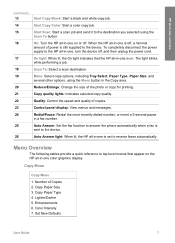
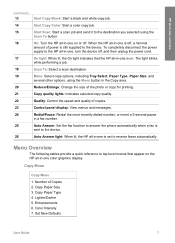
... when a fax is on or off , a minimal amount of Copies 2.
HP all-in-one , turn the device off, and then unplug the power cord. Start Copy Color: Start a color copy job.
Start Scan: Start a scan job and send it to the device.
When the HP all-in-one is sent to receive faxes automatically. To completely...
Users Guide - Page 16


... that you connect to the selected device. User Guide
13 The methods are Macintosh OS specific.
● Macintosh OS X: The HP Director opens automatically during HP Image Zone software installation, and an HP Director icon is created in black and white or color. Double-click the HP Director alias on your HP all-in-one, the HP Director lets...
Users Guide - Page 19
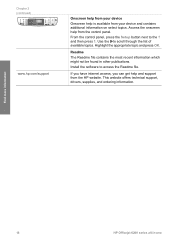
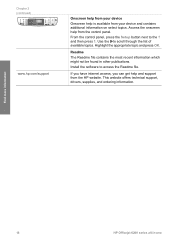
.... Access the onscreen help and support from your device and contains additional information on select topics. and then press 1. Find more information
16
HP Officejet 6200 series all-in other publications. Chapter 2 (continued)
www.hp.com/support
Onscreen help from your device Onscreen help is available from the HP website. From the control panel, press the...
Users Guide - Page 26


... the HP Instant Share tab within the HP Image Zone software. Share photos from your USB-connected HP all -in-one method for sharing photos with photos
Share photos from your USB-connected HP all ... the section below shows one using the HP Instant Share service. Share photos
You have several different options for sharing photos using a Windows PC.
Scan the photos to your friends or...
Users Guide - Page 40
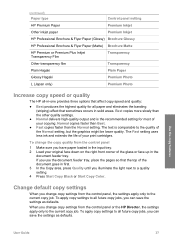
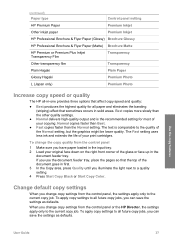
...from the control panel or the HP Director, the settings apply only to a quality setting. 4 Press Start Copy Black or Start Copy Color. Best copies more slowly than ...HP Premium Paper
Premium Inkjet
Other inkjet paper
Premium Inkjet
HP Professional Brochure & Flyer Paper (Glossy) Brochure Glossy
HP Professional Brochure & Flyer Paper (Matte) Brochure Matte
HP Premium or Premium Plus Inkjet...
Users Guide - Page 100


... obtain the name the recipient assigned to the receiving device.
User Guide
97 Use HP Instant Share
Use HP Instant Share to send images from your HP all-in-one to a destination of your HP all-in -one is also installed. Availability of your photos is connected ● HP Image Zone software installed on its way. Once...
Users Guide - Page 106


... then click one supports the following print cartridges:
Print cartridges HP black inkjet print cartridge HP tri-color inkjet print cartridge
HP photo inkjet print cartridge
HP reorder number #338, 16 ml black print cartridge #344, 16 ml color print cartridge #343, 11 ml color print cartridge #348, 15 ml color photo print cartridge
Note Print cartridge reorder numbers vary by...
Users Guide - Page 148
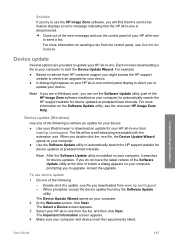
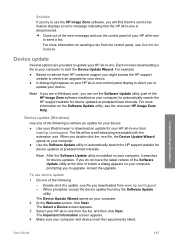
... control panel of your computer. 2 At the Welcome screen, click Next.
For example:
● Based on your device.
● A dialog might access the HP support website to retrieve an upgrade for your computer and device meet the requirements listed. The file will find that the send a fax feature displays an error message indicating...
Similar Questions
Hp Scanner Officejet 6210 How To Manual Pdf
(Posted by arrr 9 years ago)
How To Connect Hp Printer 4620 Series To Wireless Dell Computer
(Posted by tecbms 9 years ago)
Hp Officejet 6210 Will Not Print Color
(Posted by woodMoody 10 years ago)
I Have An Hp Officejet 6210. How Can I Scan A Document To A Pdf Format?
(Posted by alpacas 11 years ago)
Scan Using Wireless Connection Hp Officejet J64800 All-in-one
Please advise how to utilize scanner connecting via wireless. HP OfficeJet J64700 All-in-One
Please advise how to utilize scanner connecting via wireless. HP OfficeJet J64700 All-in-One
(Posted by drlynn 13 years ago)

