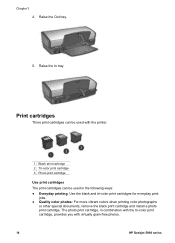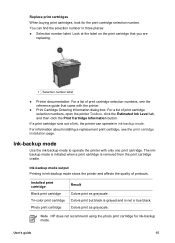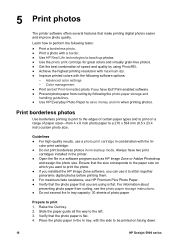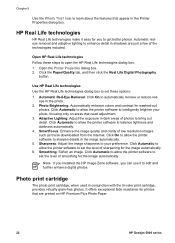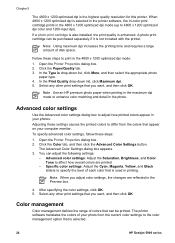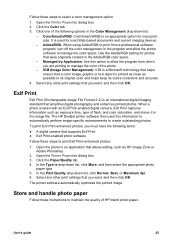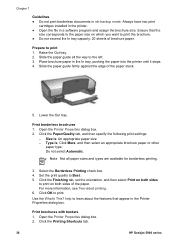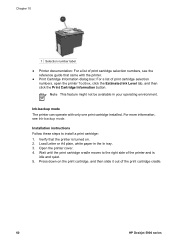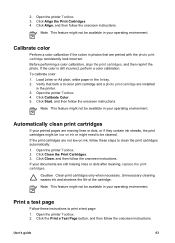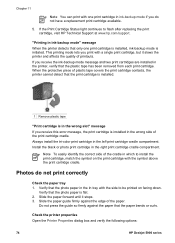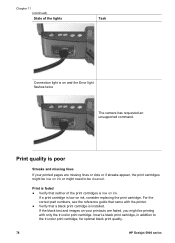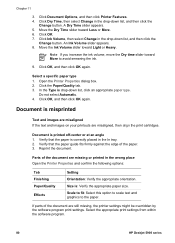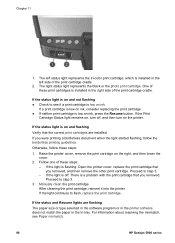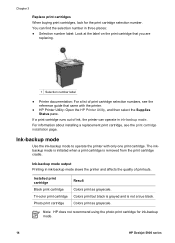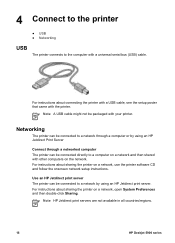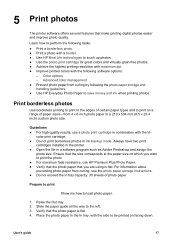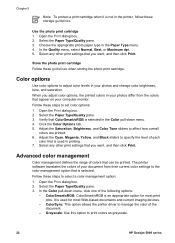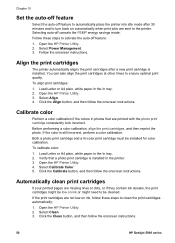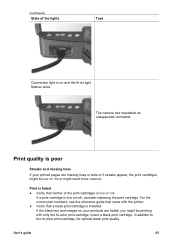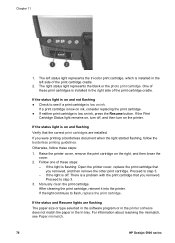HP 5940 Support Question
Find answers below for this question about HP 5940 - Deskjet Color Inkjet Printer.Need a HP 5940 manual? We have 4 online manuals for this item!
Question posted by rosarwa on September 2nd, 2014
Hp 5940 How To Print With Color Cartridge Missing
The person who posted this question about this HP product did not include a detailed explanation. Please use the "Request More Information" button to the right if more details would help you to answer this question.
Current Answers
Related HP 5940 Manual Pages
Similar Questions
The Colour Light On My Hp 5940 Does Not Turn Off
(Posted by AmouRonell 9 years ago)
Hp T1100 Plotter Color Cartridge Out Can You Print In Black And White
(Posted by steblak 9 years ago)
Cartridge Recognition Error
All of a sudden my HP 5940 does not recognize the color cartridge (HP tri-color 95) which has been w...
All of a sudden my HP 5940 does not recognize the color cartridge (HP tri-color 95) which has been w...
(Posted by caravanstage 11 years ago)
Does The Hp D5160 Printing Of Regular Documents
Does the HP D5160 print documents, in addition to photos?
Does the HP D5160 print documents, in addition to photos?
(Posted by dickbetty 12 years ago)