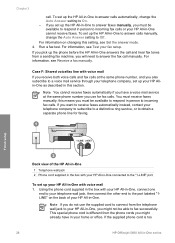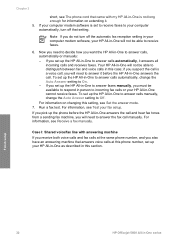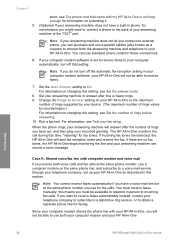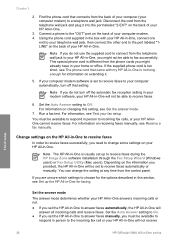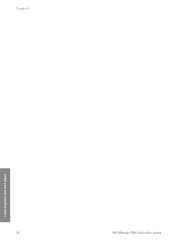HP 5610 Support Question
Find answers below for this question about HP 5610 - Officejet All-in-One Color Inkjet.Need a HP 5610 manual? We have 3 online manuals for this item!
Question posted by barialab on August 10th, 2014
How Do I Manual Feed Photo Paper Into My Hp Officejet 5610 All-in-one
The person who posted this question about this HP product did not include a detailed explanation. Please use the "Request More Information" button to the right if more details would help you to answer this question.
Current Answers
Related HP 5610 Manual Pages
Similar Questions
Hp Officejet 5610 All-in-one Won't Load Photo Paper.keeps Jamming
(Posted by markshorki 9 years ago)
Paper Wont Pick Up On A Hp Officejet 5610
(Posted by ScotAm 9 years ago)
How To Fax With Hp Officejet 5610 Paper Feed
(Posted by meooWillis 10 years ago)
Where Is The Manual Feed On A Hp Officejet 8600
(Posted by Bomasara 10 years ago)
How To Change Paper Size To Photo Paper Hp Officejet 4620
(Posted by ss31carl 10 years ago)